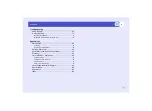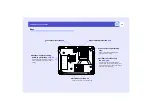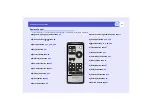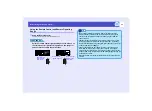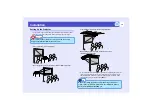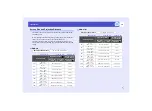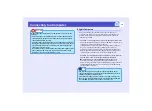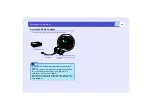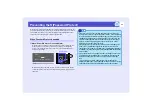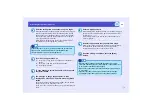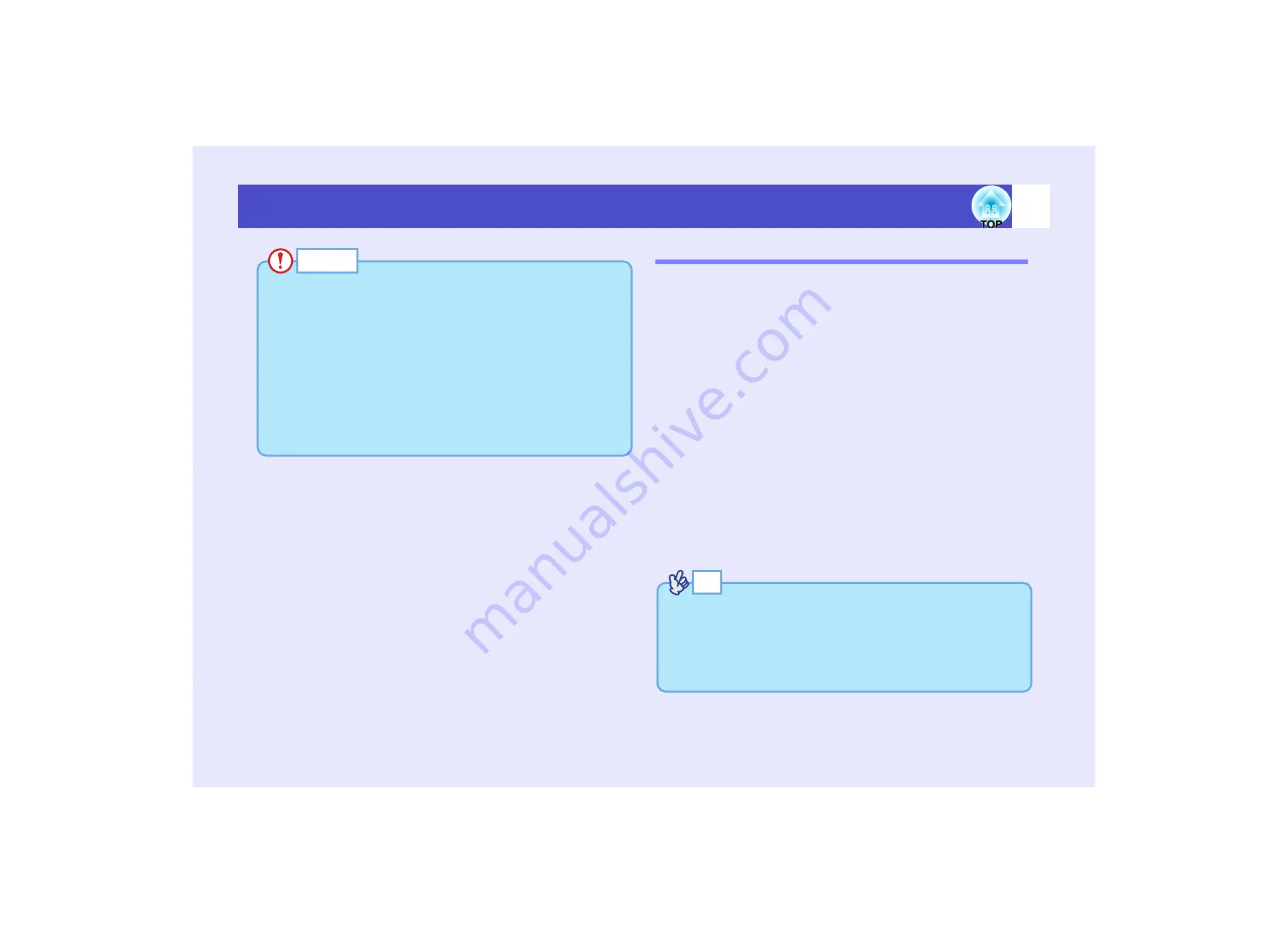
18
Connecting to a Computer
Eligible Computers
The projector cannot be connected to some types of computer, or
projection of images may not be possible even if actual connection is
possible. Make sure that the computer you intend to use satisfies the
conditions given below.
• Condition 1: The computer must have an image signal output port.
Check that the computer has a port such as an "RGB port", "monitor port"
or "CRT port" which can output image signals.
If the computer has a built-in monitor, or if using a laptop computer, it
may not be possible to connect the computer to the projector, or
alternatively you may need to purchase a separate external output port.
Refer to the documentation for your computer under a heading such as
"Connecting an external monitor" or similar for further details.
• Condition 2: The display resolution and frequency of the computer
must be listed in the "List of Supported Monitor Displays".
s
"Appendices: List of Supported Monitor Displays"
Some computers allow you to change the output resolution, so if
necessary, change the resolution to one that matches a setting in the "List
of Supported Monitor Displays", while referring to the documentation
provided with the computer.
CAUTION
When connecting the projector to a computer, be sure to check the
following.
• Turn off the power for both the projector and the computer before
connecting them. If the power for either device is on at the time of
connection, damage may result.
• Check the shapes of the cable connectors and the device ports before
making the connections. If you try to force a connector to fit a device
port with a different shape or number of terminals, damage to the
connector or port may result.
• Do not bind the power cable and the connecting cable together. If the
power cable and the connecting cable are bound together, image
interference or errors in operation may result.
TIP
• You may need to purchase a separate adapter depending on the
shape of the computer's port. Refer to the documentation provided
with the computer for further details.
• If the computer and projector are too far away from each other for
the accessory computer cable to reach, use the optional VGA-HD15
PC cable.
s
"Appendices: Optional Accessories"
Содержание EMP-821
Страница 1: ...User s Guide ...
Страница 106: ...105 Index W Wide screen Projection 47 Wireless Mouse Function 20 Z Zoom ring 7 ...