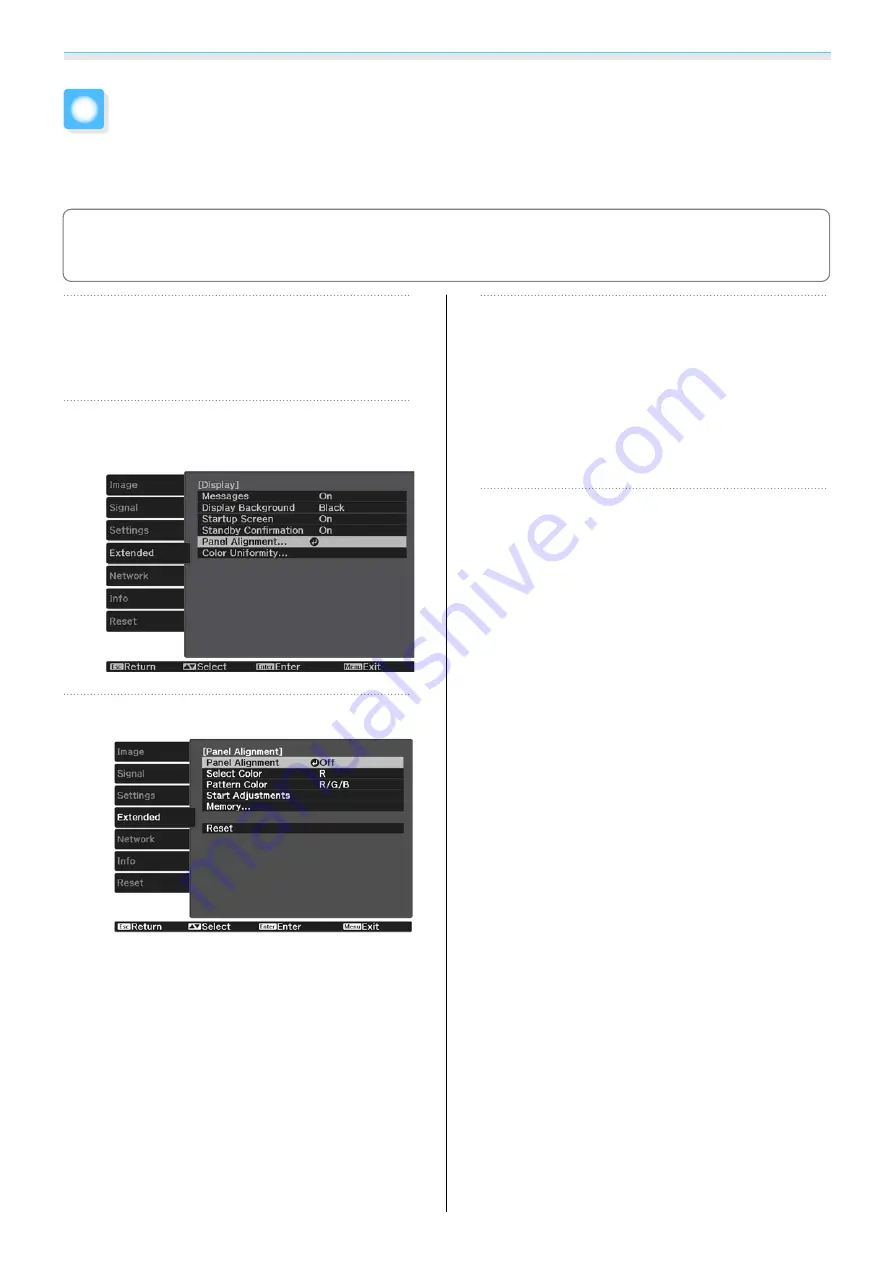
Maintenance
90
Panel Alignment
Adjusts the pixel color shift of the LCD display. You can adjust the pixels horizontally and vertically by 0.125
pixels within a range of ±3 pixels.
c
•
Image quality may decline after performing LCD alignment.
•
Images for pixels that extend beyond the edge of the projected screen are not displayed.
a
Press the [Menu] button while
projecting, and then select
Display
from
Extended
.
b
Select
Panel Alignment
, and then
press the [Enter] button.
c
Enable
Panel Alignment
.
(1)
Select
Panel Alignment
, and then
press the [Enter] button.
(2)
Select
On
, and then press the [Enter]
button.
(3)
Press the [Esc] button to return to the
previous screen.
d
Select the color you want to adjust.
(1)
Select
Select Color
, and then press the
[Enter] button.
(2)
Select
R
(red) or
B
(blue), and then
press the [Enter] button.
(3)
Press the [Esc] button to return to the
previous screen.
e
Select the grid color displayed when
making adjustments from
Pattern
Color
.
(1)
Select
Pattern Color
, and then press
the [Enter] button.
(2)
Select a combination of R (red), G
(green), and B (blue) for the grid color.
R/G/B
: Displays a combination all
three colors; red, green and blue. The
actual color of the grid is white.
R/G
: This is available when
R
is selected
from
Select Color
. Displays a combi-
nation of two colors; red and green.
The actual color of the grid is yellow.
G/B
: This is available when
B
is selected
from
Select Color
. Displays a combi-
nation of two colors; green and blue.
The actual color of the grid is cyan.
(3)
Press the [Esc] button to return to the
previous screen.
Содержание EH-TW7000
Страница 1: ...User s Guide ...
Страница 20: ...Preparing 19 Installation example with 16 9 screen size and 100 Side view Overhead view ...
Страница 94: ...Maintenance 93 k Return to step 5 and adjust each level l Tocompletetheadjustment pressthe Menu button ...
Страница 103: ...Appendix 102 Appearance Units mm a Center of lens b Distance from center of lens to suspension bracket fixing point ...






























