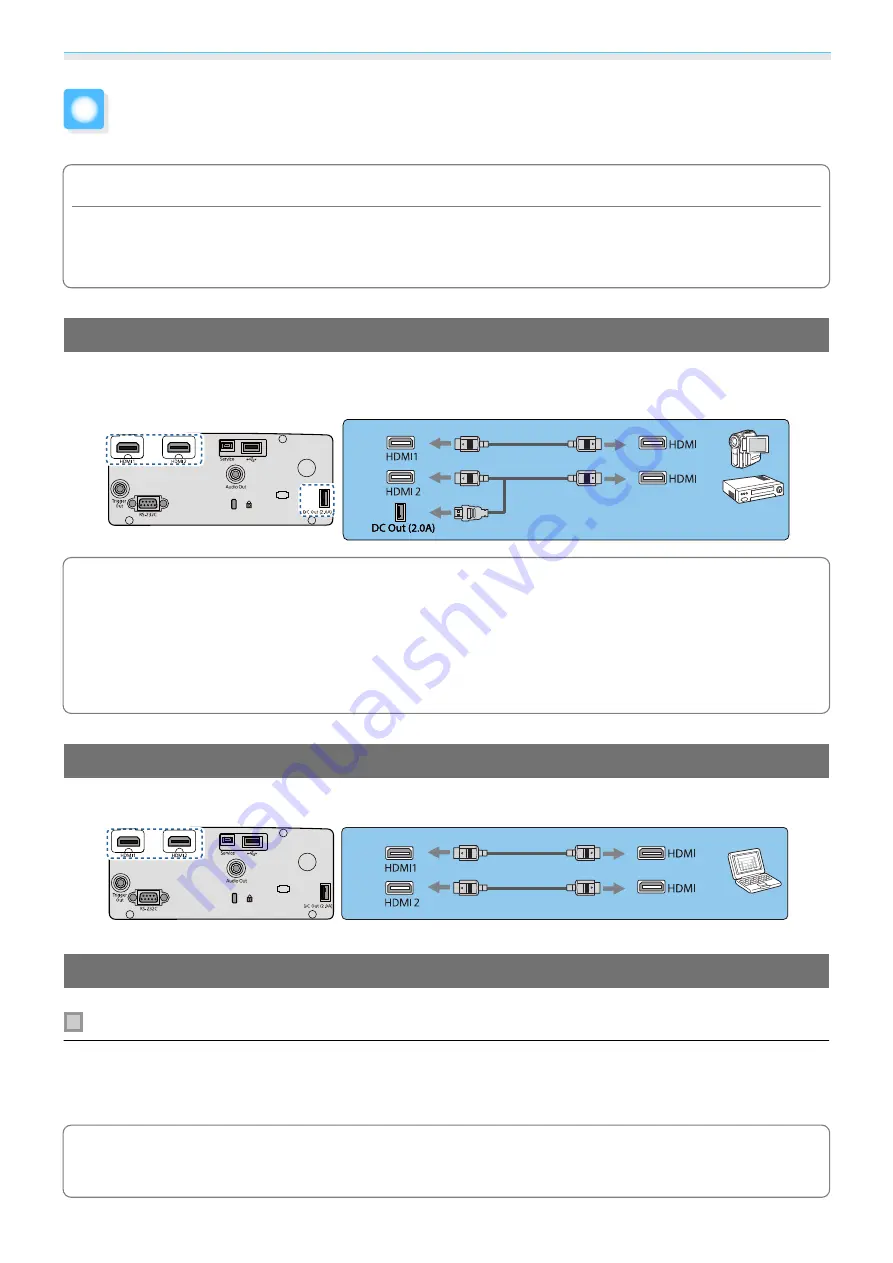
Preparing
20
Connecting a Device
Attention
•
Make cable connections before connecting to a power outlet.
•
Check the shape of the cable's connector and the shape of the port, and then connect. If you force a connector
of a different shape into the port, it could cause damage and a malfunction to occur.
Connecting Video Equipment
To project images from DVD/Blu-ray players, connect to the projector using an HDMI cable (commercially
available).
c
•
To display signals in the 18 Gbps transmission band, such as 4k60p/4:4:4, use a premium HDMI cable.
If you use a cable that does not support it, images may not be displayed properly. If you experience
any trouble displaying images at 18 Gbps, change the EDID setting to
Normal
.
s
Signal
-
Advanced
-
EDID
•
You can also connect your AV system to enjoy the audio from connected equipment.
•
When using the power supply port for an optical HDMI cable, connect it to the DC Out (2.0A) power
supply port.
Connecting a Computer
To project images from a computer, connect to the projector using an HDMI cable (commercially available).
Connecting External Equipment
Connecting to the Trigger Out port (EH-TW7100 only)
To connect external devices such as motorized screens, connect a mini-jack stereo cable (3.5 mm) to the
Trigger Out port. When set to on, a signal (12 V DC) is output from this port to communicate the projector's
status (On or Off) to connected devices such as electric screens.
c
When using the
Trigger Out
port, set the
Trigger Out
function to
Power
or
Anamorphic Wide
.
s
Extended
-
Operation
-
Trigger Out
Содержание EH-TW7000
Страница 1: ...User s Guide ...
Страница 20: ...Preparing 19 Installation example with 16 9 screen size and 100 Side view Overhead view ...
Страница 94: ...Maintenance 93 k Return to step 5 and adjust each level l Tocompletetheadjustment pressthe Menu button ...
Страница 103: ...Appendix 102 Appearance Units mm a Center of lens b Distance from center of lens to suspension bracket fixing point ...
















































