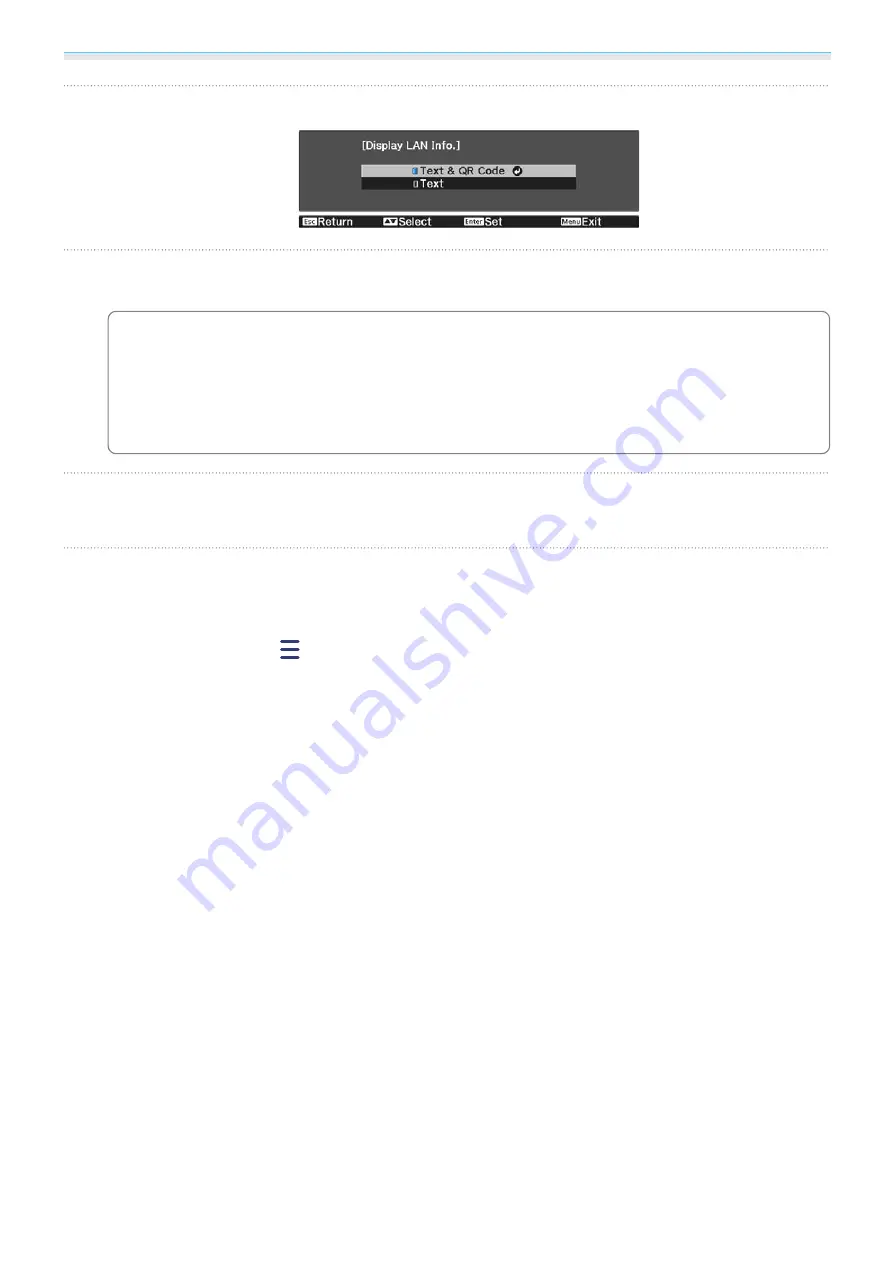
Using the Projector on a Network
55
d
Use the up and down buttons to select
Text & QR Code
, and then press the [Enter] button.
e
Press the [LAN] button on the remote control or select
Display the QR Code
in the
projector's
Network
menu to display the QR code.
c
•
If you press the [Home] button, you can also display the QR code from the Connection
Guideon the Home screen.
s
•
If the projector is already receiving an image signal over the network, the QR code is not
displayed even if you press the [LAN] button. Select
Display the QR Code
from the
Network
menu to display the QR code.
•
To hide the QR code, press the [Esc] button.
f
Start Epson iProjection on your smartphone or tablet.
g
Read the projected QR code on your smartphone or tablet.
Read the code from in front of the screen so that the QR code fits into the guide. If you are too far from
the screen, the code may not be read.
Once connected, go to
and select the
Contents
menu, and then select a file you want to project.
Содержание EH-TW7000
Страница 1: ...User s Guide ...
Страница 20: ...Preparing 19 Installation example with 16 9 screen size and 100 Side view Overhead view ...
Страница 94: ...Maintenance 93 k Return to step 5 and adjust each level l Tocompletetheadjustment pressthe Menu button ...
Страница 103: ...Appendix 102 Appearance Units mm a Center of lens b Distance from center of lens to suspension bracket fixing point ...






























