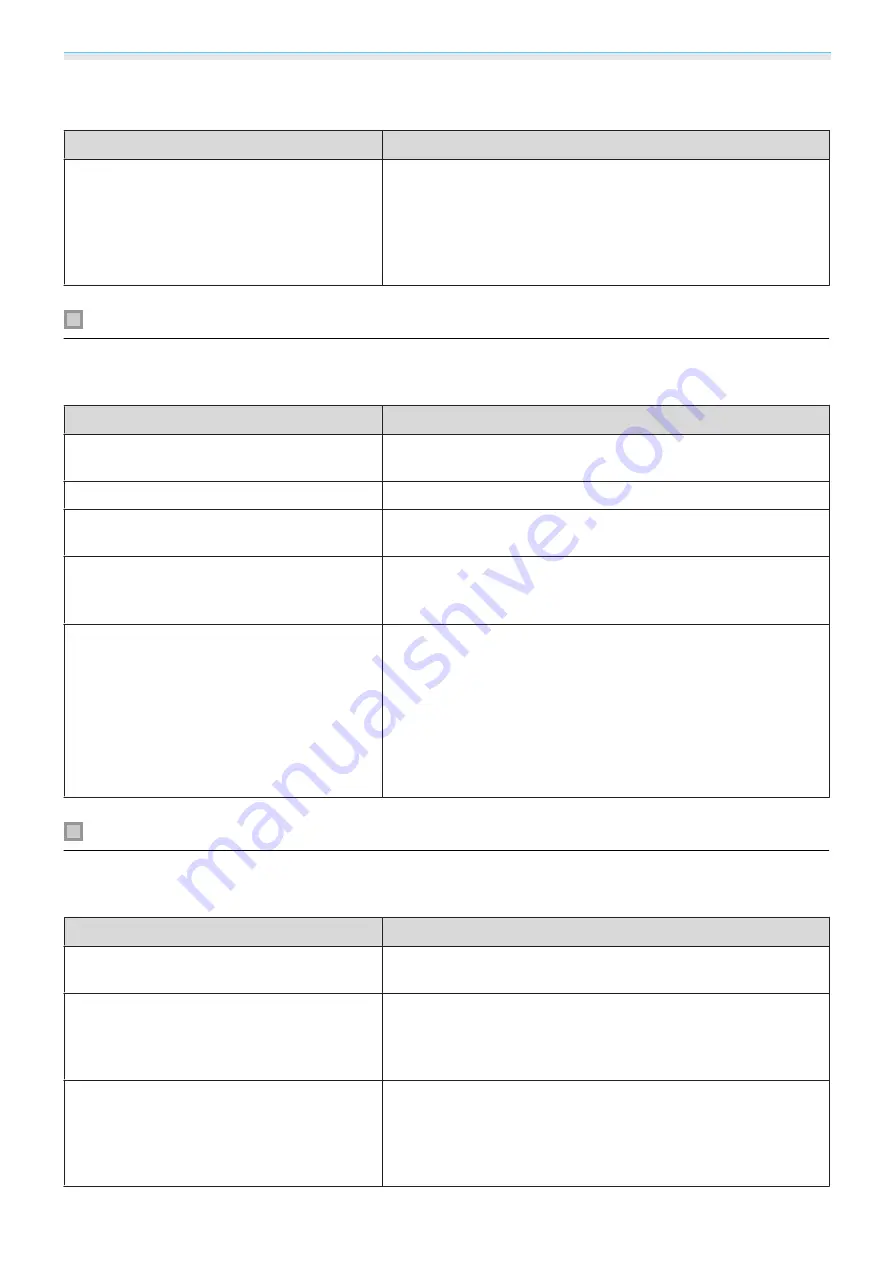
Troubleshooting
78
Projection stops automatically
Check
Remedy
Is
Sleep Mode
enabled?
If the set time is exceeded and no signal is input, the lamp is
automatically turned off and the projector enters standby mode.
Press the power button on the remote control or the standby
button on the control panel to turn on the projector. If you want
to disable
Sleep Mode
, change the setting to
Off
.
s
Exten-
ded
-
Operation
-
Sleep Mode
Noise problems
No audio, or the audio is too low
Check
Remedy
Is the audio cable connected correctly?
Try disconnecting the cable from the Audio Out port, and then
reconnecting.
Is the volume too low?
Adjust the volume so that you can hear the audio.
s
Is it connected with an HDMI cable?
If no audio is output when connecting via an HDMI cable, set the
connected equipment to PCM output.
Are the
Audio Out Device
settings correct?
Check that the
Audio Out Device
settings are correct on the
Configuration menu.
s
Settings
-
HDMI Link
-
Audio Out De-
vice
Are the
Bluetooth Audio
settings correct?
Make the following settings when connecting a Bluetooth audio
device.
•
To output audio from the projector's speaker or an AV system,
set
Bluetooth Audio
to
Off
.
•
To output audio from Bluetooth audio devices, set
Bluetooth
Audio
to
On
.
s
Settings
-
Bluetooth
-
Bluetooth Audio
Problems when projection starts
The projector does not turn on
Check
Remedy
Is the power turned on?
Press the power button on the remote control or the standby
button the control panel to turn on the projector.
Is
Child Lock
set to
On
?
When
Child Lock
is set to
On
from the Configuration menu, hold
down the standby button on the control panel for approximately
three seconds, or perform operations from the remote control.
s
Settings
-
Lock Setting
-
Child Lock
Do the indicators turn on and off when the
power cord is touched?
Turn off the projector, and then disconnect and reconnect the
projector's power cord. If the problem continues, stop using the
projector, remove the power plug from the electrical outlet, and
contact your local dealer or the nearest projector information
center.
s
Содержание EH-TW7000
Страница 1: ...User s Guide ...
Страница 20: ...Preparing 19 Installation example with 16 9 screen size and 100 Side view Overhead view ...
Страница 94: ...Maintenance 93 k Return to step 5 and adjust each level l Tocompletetheadjustment pressthe Menu button ...
Страница 103: ...Appendix 102 Appearance Units mm a Center of lens b Distance from center of lens to suspension bracket fixing point ...
















































