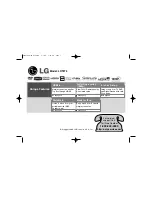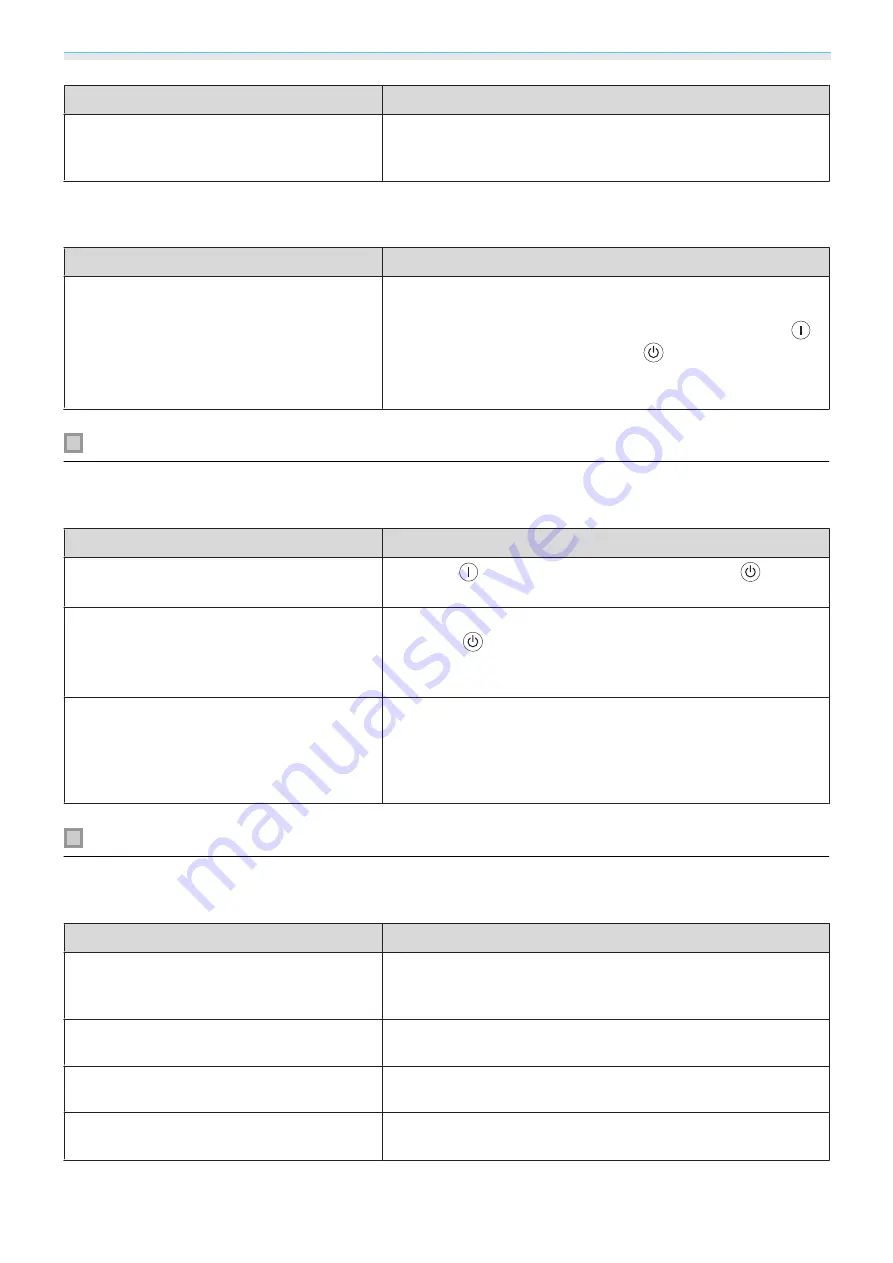
Troubleshooting
96
Check
Remedy
Is it time to replace the lamp?
When the lamp is nearly ready for replacement, the images be‐
come darker and the color quality becomes poorer. When this
happens, replace the lamp with a new lamp.
s
Projection stops automatically
Check
Remedy
Is
Sleep Mode
enabled?
If the set time is exceeded and no signal is input, the lamp turns
off automatically, and the projector enters standby status. The
projector returns from standby status when you press the
button on the remote control or the
button on the control
panel. If you do not want to use
Sleep Mode
, change the setting
to
Off
.
s
Settings
-
Operation
-
Sleep Mode
Problems when projection starts
The projector does not turn on
Check
Remedy
Is the power turned on?
Press the
button on the remote control or the
button
on the control panel.
Is
Child Lock
set to
On
?
When
Child Lock
is set to
On
from the Configuration menu, hold
down the
button on the control panel for approximately
three seconds, or perform operations from the remote control.
s
Settings
-
Lock Setting
-
Child Lock
Do the indicators turn on and off when the
power cord is touched?
Turn off the projector, and then disconnect and reconnect the
projector's power cord. If the problem continues, stop using the
projector, remove the power plug from the electrical outlet, and
contact your local dealer or the nearest projector information
center.
s
Problems with the remote control
The remote control does not respond
Check
Remedy
Is the remote control light-emitting area
pointing towards the remote receiver on the
projector during operation?
Point the remote control towards the remote receiver. Also,
check the operating range.
s
Is the remote control too far from the projec‐
tor?
Check the operating range.
s
Is direct sunlight or strong light from fluores‐
cent lamps shining onto the remote receiver?
Set the projector up in a location where strong light does not
shine onto the remote receiver.
Are the batteries dead or have the batteries
been inserted correctly?
Make sure the batteries are inserted correctly or replace the bat‐
teries with new ones if necessary.
s
Содержание EH-TW6600
Страница 1: ...User s Guide ...
Страница 27: ...Basic Operations 26 f Attach the lens cap ...