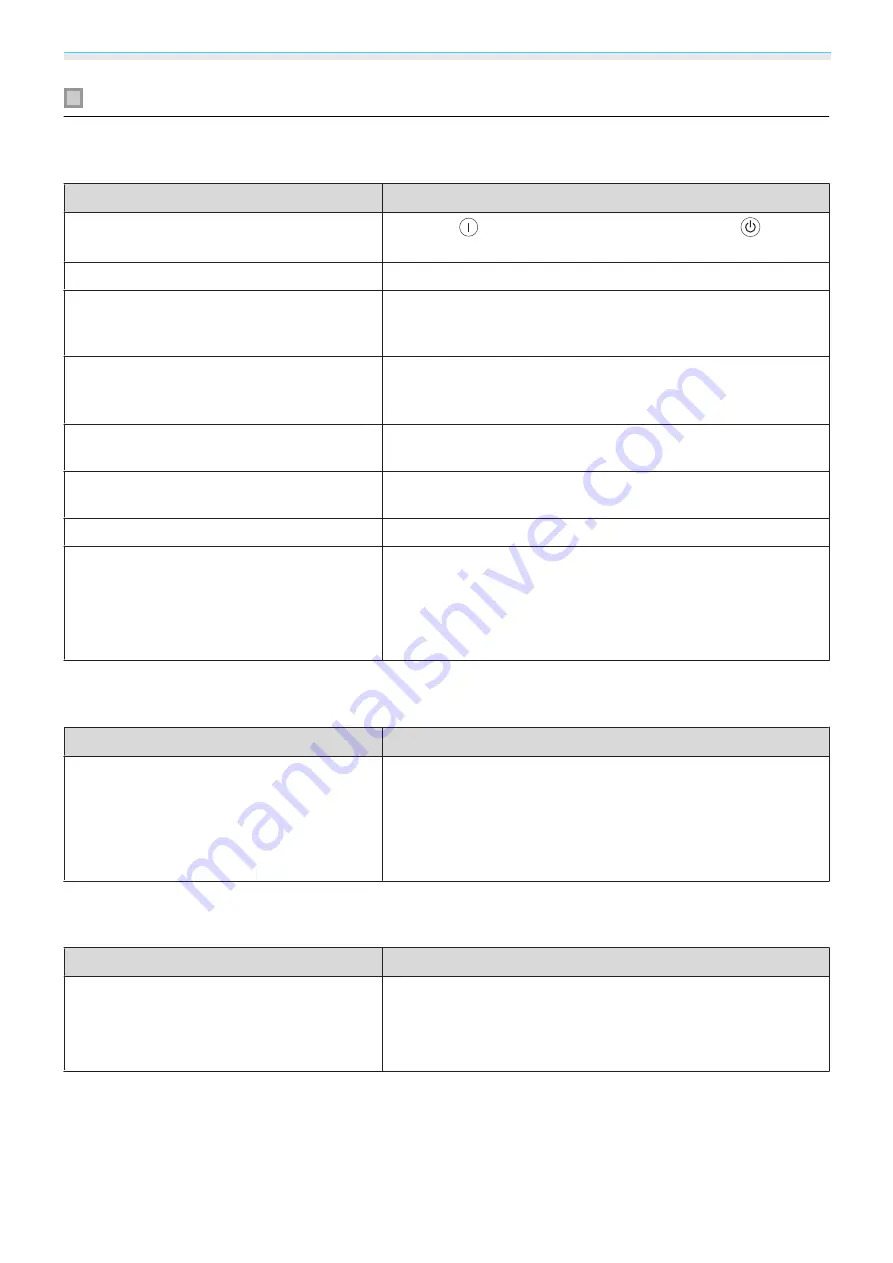
Troubleshooting
93
Problems relating to images
No images appear
Check
Remedy
Is the projector turned on?
Press the
button on the remote control or the
button
on the control panel.
Is the power cord connected?
Connect the power cord.
Are the indicators switched off?
Disconnect and then reconnect the projector's power cord.
Check that pressing the power button after connection supplies
the projector with power.
Is an image signal being input?
Check that the connected device is turned on. When
Messag‐
es
is set to
On
from the Configuration menu, image signal mes‐
sages are displayed.
s
Settings
-
Display
-
Messages
Has the power to the AV amplifier been dis‐
connected?
If an AV amplifier is connected, check the AV amplifier's power
supply.
Is an image signal being sent from the device? Check that an image signal is being sent from the connected
device.
Are the Configuration menu settings correct? Reset all of the settings.
s
Reset
-
Reset All
(Only when projecting computer image sig‐
nals)
Was the connection made while the power of
the projector or the computer was already
turned on?
If the connection is made while the power is already turned on,
the key (Function key and so on) that changes the computer's
image signal to external output may not work. Turn off the con‐
nected computer, and then turn it back on.
Moving images are not displayed
Check
Remedy
(Only when projecting computer image sig‐
nals)
Is the computer's image signal set to external
output and to output to the LCD monitor at
the same time?
Depending on the computer's specifications, moving images
may not be displayed when the computer is set to external out‐
put and to the LCD monitor output at the same time.
Change it so that the image signal is set to external output only.
For the computer's specifications, see the documentation sup‐
plied with the computer.
"Not supported"
is displayed.
Check
Remedy
(Only when projecting computer image sig‐
nals)
Do the image signal's frequency and resolu‐
tion correspond to the mode?
Check the image signal being input in
Resolution
from the Con‐
figuration menu, and check that it corresponds to the projector's
resolution.
s
Содержание EH-TW6600
Страница 1: ...User s Guide ...
Страница 27: ...Basic Operations 26 f Attach the lens cap ...
















































