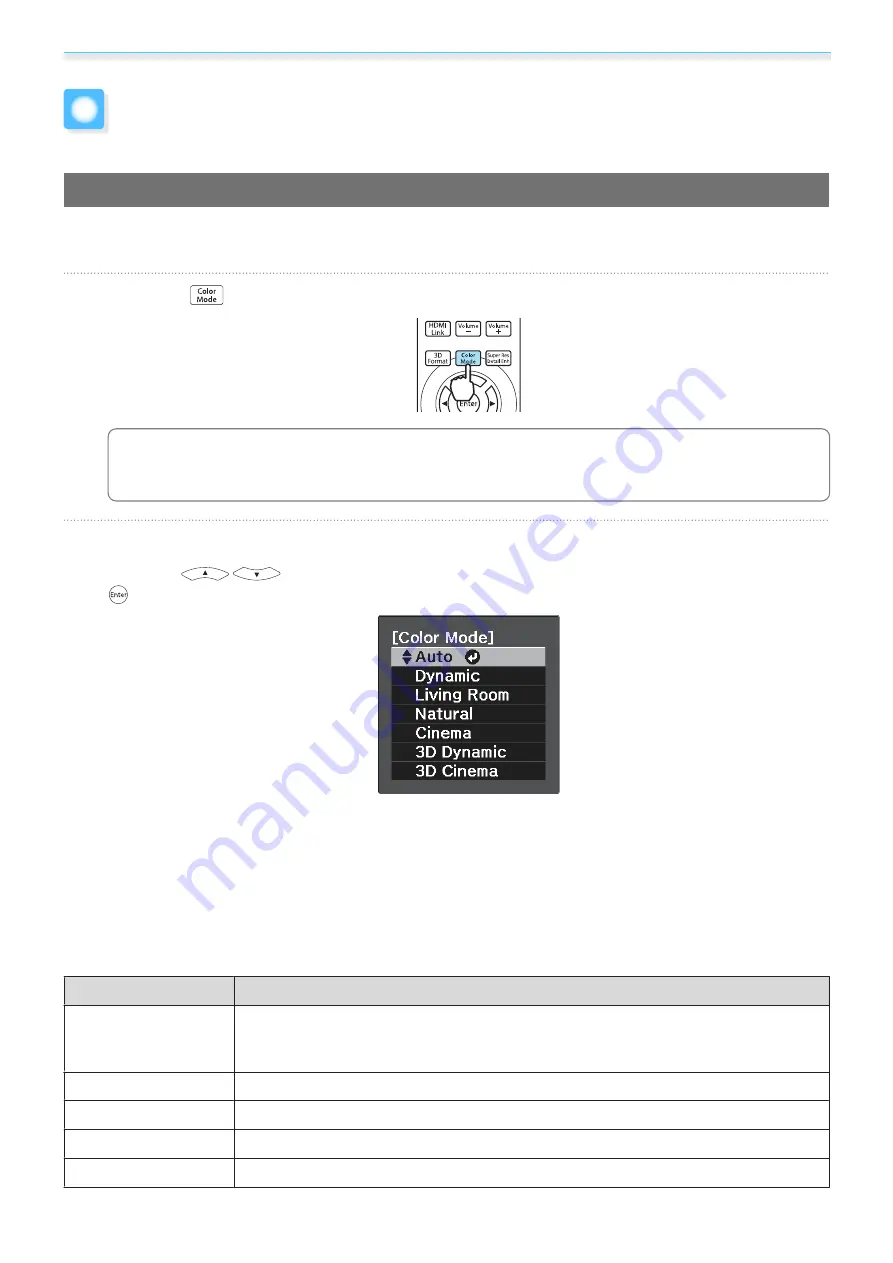
Adjusting the Image
32
Adjusting the Image
Selecting the Projection Quality (Color Mode)
You can obtain the optimum image quality to suit your surroundings when projecting. The brightness of the
image varies depending on the mode selected.
a
Press the
button.
c
You can make settings from the Configuration menu.
s
Image
-
Color Mode
b
Select
Color Mode
.
Press the
buttons from the displayed menu to select
Color Mode
, and then press the
button to confirm the selection.
When projecting 2D images
You can select
Auto
,
Dynamic
,
Living Room
,
Natural
, and
Cinema
.
3D Dynamic
and
3D Cinema
are grayed out and cannot be selected.
When projecting 3D images
You can select
3D Dynamic
and
3D Cinema
.
Auto
,
Dynamic
,
Living Room
,
Natural
, and
Cinema
are grayed out and cannot be selected.
Choices when projecting 2D images
Mode
Application
Auto
Sets the color mode automatically according to the surroundings. The optimum image
quality is set according to the brightness of the room detected by the sensor (auto
color adjustment function).
Dynamic
Ideal for use in a bright room.
Living Room
Ideal for use in a bright room. Images are clear and sharp.
Natural
Ideal for use in a dark room. We recommend performing color adjustment in this mode.
Cinema
Ideal for watching movies and concerts in a dark room.
Содержание EH-TW6600
Страница 1: ...User s Guide ...
Страница 27: ...Basic Operations 26 f Attach the lens cap ...






























