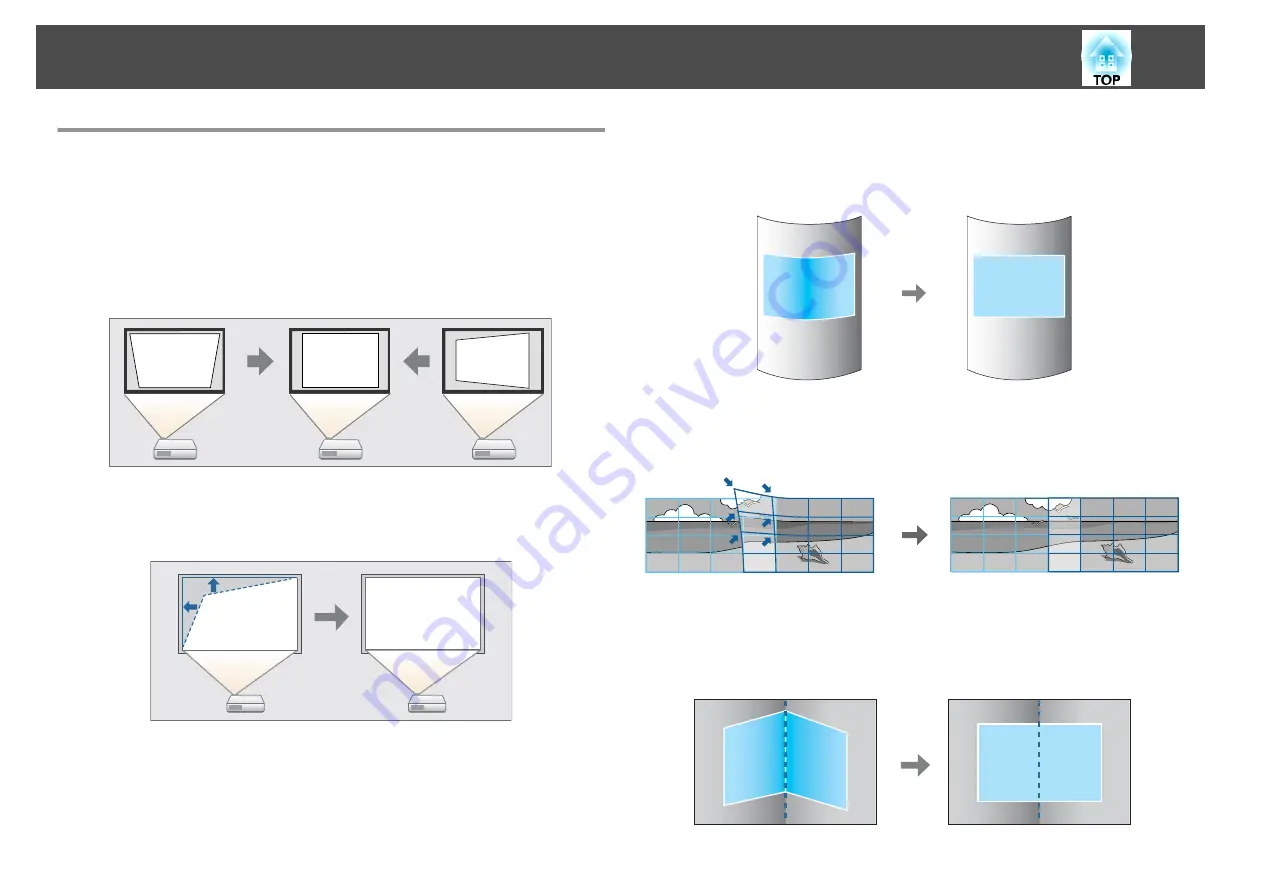
Correcting Distortion in the Projected Image
You can correct keystone distortion in projected images using one of the
following methods.
•
H/V-Keystone
Manually correct keystone distortion in the horizontal and vertical
directions independently.
s
•
Quick Corner
Manually correct the four corners independently.
s
•
Curved Surface
Manually correct distortion that occurs when projecting on a curved
surface, and adjust the amount of expansion and contraction.
s
•
Point Correction
Corrects slight distortion which occurs partially, or adjusts the image
position in an overlapping area when projecting from multiple projectors.
s
•
Corner Wall
Manually correct distortion that occurs when projecting on a surface with
right angles, such as a square pillar or the corner of a room, and adjust
the amount of expansion and contraction.
s
Adjusting Projected Images
60
Содержание EB-Z10000U
Страница 1: ...User s Guide ...
Страница 13: ...Introduction This chapter explains the names for each part ...
Страница 24: ...Remote control operating range Part Names and Functions 24 ...
Страница 25: ...Preparing the Projector This chapter explains how to install the projector and connect projection sources ...
Страница 57: ...Basic Usage This chapter explains how to project and adjust images ...
Страница 113: ...Configuration Menu This chapter explains how to use the Configuration menu and its functions ...
Страница 139: ...Troubleshooting This chapter explains how to identify problems and what to do if a problem is found ...
Страница 185: ...Appendix ...
Страница 225: ...A Center of lens B Distance from center of lens to suspension bracket fixing point Units mm Appearance 225 ...
Страница 233: ...Z Zoom 19 37 Index 233 ...






























