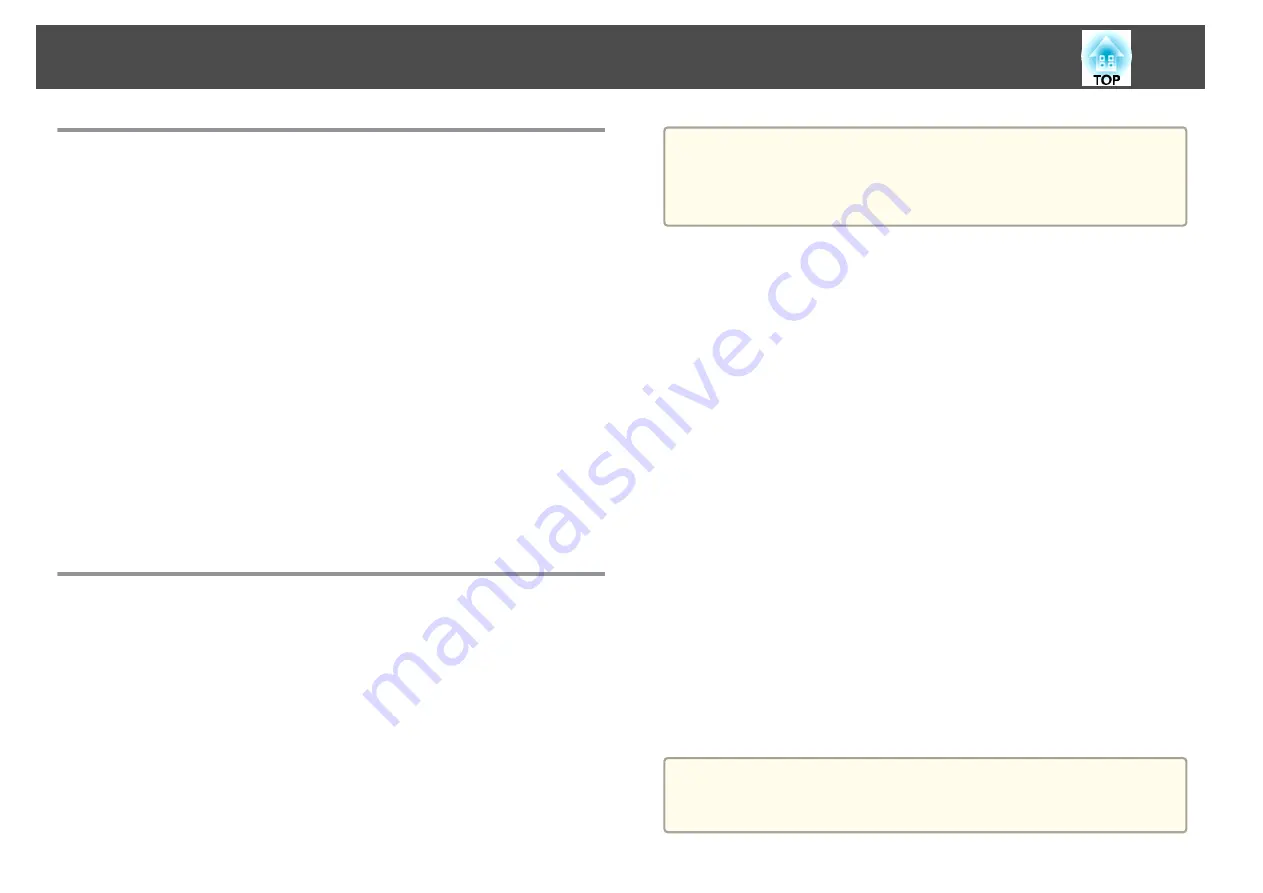
About EasyMP Monitor
EasyMP Monitor lets you carry out operations such as checking the status
of multiple Epson projectors that are connected to a network at a computer
monitor, and controlling the projectors from the computer.
You can download EasyMP Monitor from the following Web site.
About Message Broadcasting
Message Broadcasting is plugin software for EasyMP Monitor.
Message Broadcasting can be used to send a message (JPEG file) to project
on all Epson projectors or specified projectors connected on the network.
The data can be sent manually, or sent automatically using Timer Settings
of EasyMP Monitor.
Download the Message Broadcasting software from the following website.
Changing Settings Using a Web Browser (Web
Control)
By using the Web browser of a computer connected to the projector on a
network, you can make settings and control the projector. This function
allows you to perform setup and control operations remotely. In addition,
since you can use the computer's keyboard, entering characters required for
the setup is easier.
Use Internet Explorer 8.0 or later as the Web browser. If using a Mac OS
X, use Safari.
a
If you set
Standby Mode
to
Communication On
, you can use the
Web browser to make settings and perform control even if the
projector is in standby mode (when the power is off).
s
Extended
-
Standby Mode
Projector setup
In the Web browser, you can set items that are usually set in the projector's
Configuration menu. The settings are reflected in the Configuration menu.
Items in the Configuration menu that cannot be set by the Web browser
•
Settings Menu - User Button
•
Extended Menu - Display - Menu Position, Panel Alignment, Color
Uniformity
•
Extended Menu - User's Logo
•
Extended Menu - Operation - High Altitude Mode, BNC Sync
Termination
•
Extended Menu - Language
•
Reset menu
The settings for items on each menu are the same as the projector's
Configuration menu.
s
Displaying the Web Control screen
Use the following procedure to display the Web Control screen.
Make sure the computer and projector are connected to the network.
a
If your Web browser is set up to connect via a proxy server, the Web
Control screen cannot be displayed. To display Web Control, you need
to make settings so that a proxy server is not used for a connection.
Monitoring and Controlling
138
Содержание EB-G6800
Страница 1: ...User s Guide ...
Страница 7: ...Introduction This chapter explains the names for each part ...
Страница 18: ...c Pull the lens unit straight out as it is released Part Names and Functions 18 ...
Страница 19: ...Preparing the Projector This chapter explains how to install the projector and connect projection sources ...
Страница 39: ...Basic Usage This chapter explains how to project and adjust images ...
Страница 56: ...Useful Functions This chapter explains useful tips for giving presentations and the Security functions ...
Страница 83: ...Configuration Menu This chapter explains how to use the Configuration menu and its functions ...
Страница 103: ...Troubleshooting This chapter explains how to identify problems and what to do if a problem is found ...
Страница 137: ...Appendix ...
Страница 149: ...Air filter ELPAF43 Use as a replacement for used air filters Optional Accessories and Consumables 149 ...
















































