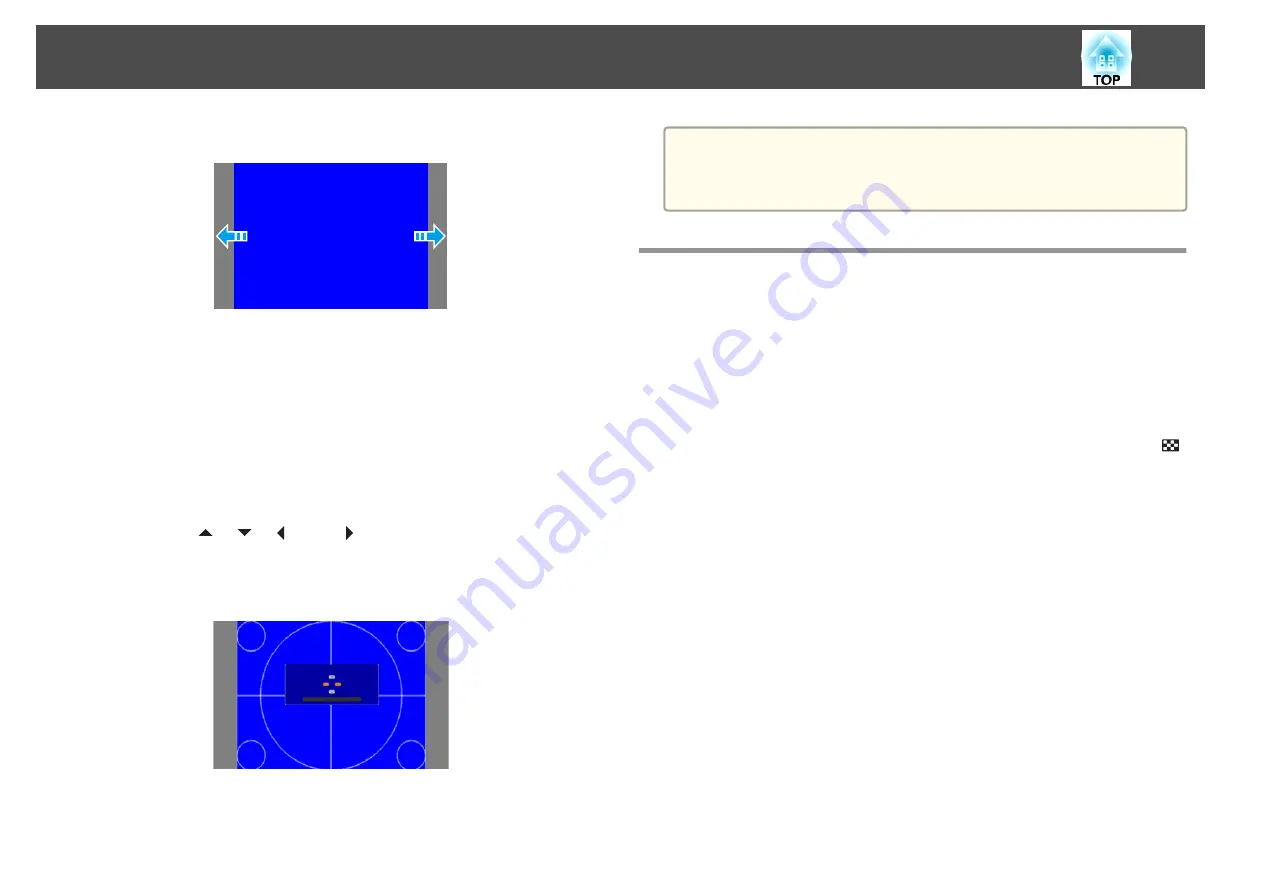
Example: When the
Screen Type
is set to
4:3
for EB-G6900WU
You can move the image to the left and right.
a
Press the [Menu] button while projecting.
s
"Using the Configuration Menu"
b
Select
Display
from
Extended
.
c
Select
Screen Position
from
Screen
.
d
Use the [
], [
], [
], and [
] buttons to adjust the position of
the image.
You can check the current display position by using the background
test pattern.
e
Press the [Menu] button to finish making settings.
a
The
Screen Position
cannot be adjusted in the following situations.
•
If the
Screen Type
is set to
16:10
when using EB-G6900WU
•
If the
Screen Type
is set to
4:3
when using EB-G6800
Displaying a Test Pattern
A test pattern can be displayed to adjust the projection status without
connecting video equipment.
The shape of a test pattern is according to the setting of
Screen Type
. Set
Screen Type
first.
s
a
Press the [Test Pattern] button on the remote control or the [
]
button on the control panel while projecting.
Installing the Projector
23
Содержание EB-G6800
Страница 1: ...User s Guide ...
Страница 7: ...Introduction This chapter explains the names for each part ...
Страница 18: ...c Pull the lens unit straight out as it is released Part Names and Functions 18 ...
Страница 19: ...Preparing the Projector This chapter explains how to install the projector and connect projection sources ...
Страница 39: ...Basic Usage This chapter explains how to project and adjust images ...
Страница 56: ...Useful Functions This chapter explains useful tips for giving presentations and the Security functions ...
Страница 83: ...Configuration Menu This chapter explains how to use the Configuration menu and its functions ...
Страница 103: ...Troubleshooting This chapter explains how to identify problems and what to do if a problem is found ...
Страница 137: ...Appendix ...
Страница 149: ...Air filter ELPAF43 Use as a replacement for used air filters Optional Accessories and Consumables 149 ...
















































