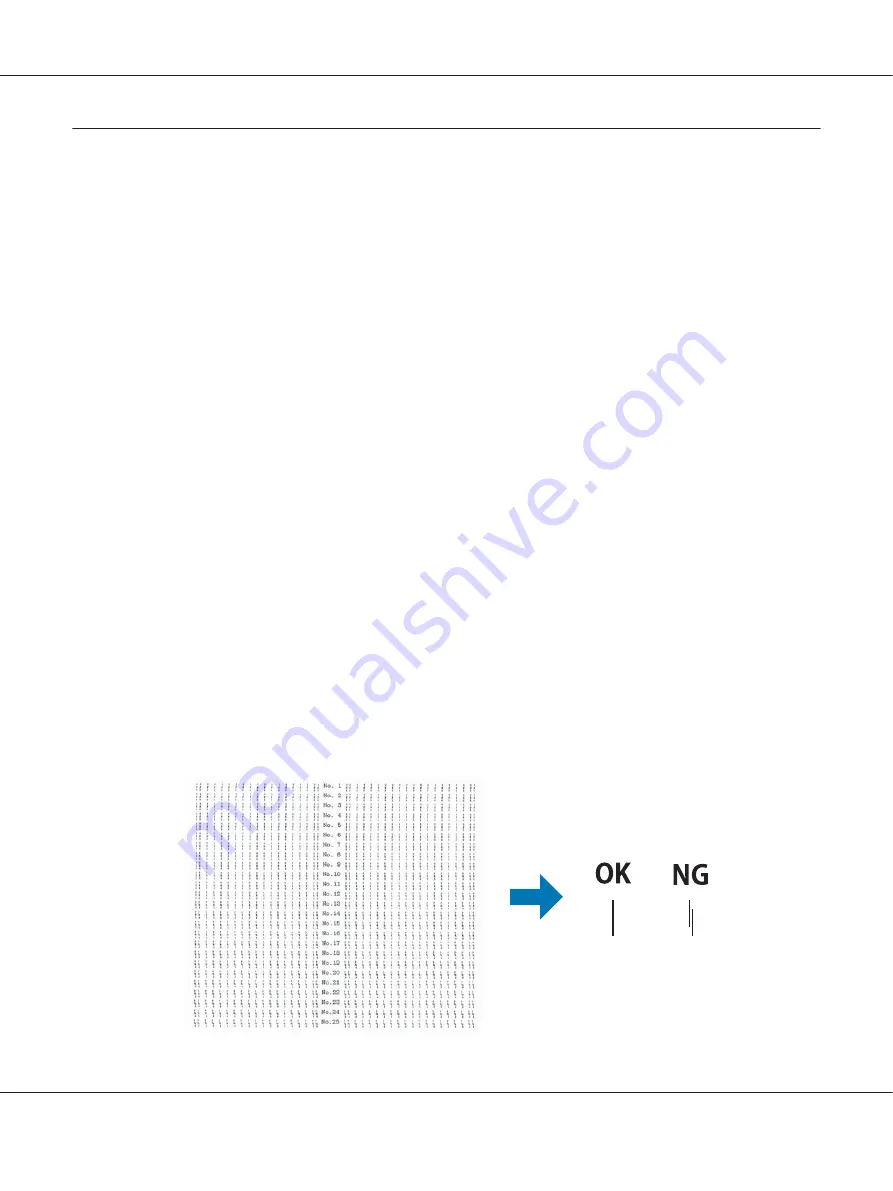
Aligning Vertical Lines in Your Printout
If you notice that the vertical lines in your printout are not properly aligned, you can use the printer’s
bidirectional adjustment mode to correct this problem.
During bidirectional adjustment, the printer prints three sheets of alignment patterns, labeled Draft,
Bit Image, and LQ (letter quality). As described below, you select the best alignment pattern from each
sheet.
Note:
❏
To print the alignment patterns, you need three sheets of A3 size single sheet paper or 15 inch
(recommended) continuous paper.
❏
If you use single sheets, you need to load a new sheet of paper each time the printer ejects a printed
sheet from the sheet guide.
Follow the steps below to perform bidirectional adjustment.
1. Make sure paper is loaded and the printer is turned off.
!
Caution:
Whenever you turn off the printer, wait at least five seconds before turning it back on;
otherwise you may damage the printer.
2. While holding down the
Pause
button, turn on the printer. The printer enters bidirectional
adjustment mode.
3. Press
OK
button. The printer prints three sets of adjustment patterns. Look at the adjustment
patterns and find the vertical lines with the best alignments. Use the
u
or
d
buttons to select the
corresponding line number on the screen, and then press
OK
button.
DLQ-3500II/DLQ-3500IIN User’s Guide
Troubleshooting
96
Содержание DLQ-3500II
Страница 1: ...User s Guide NPD6247 01 EN ...






























