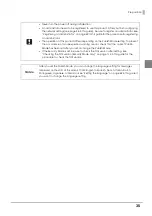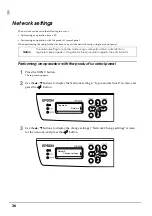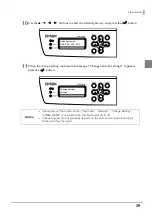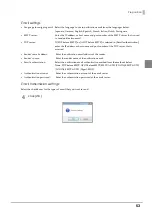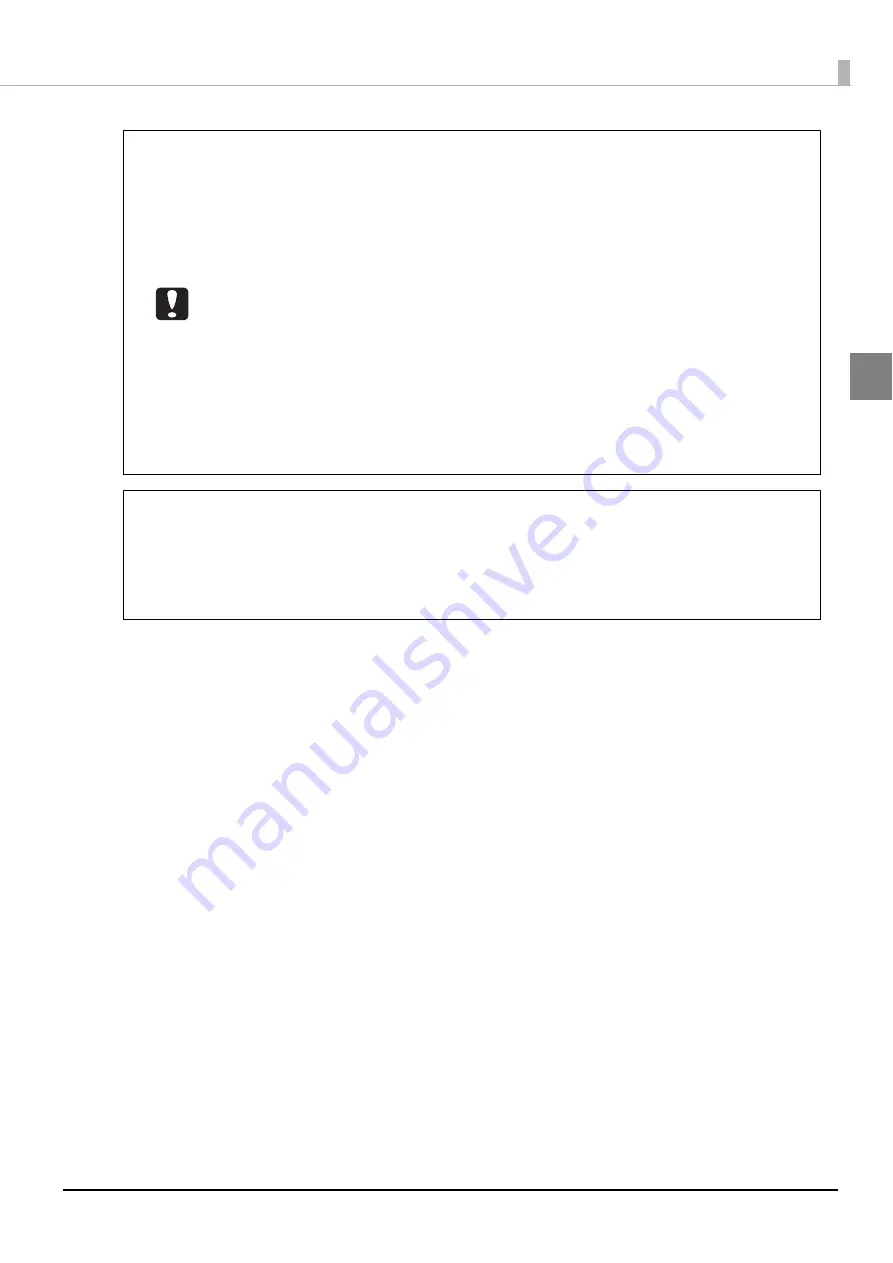
45
Preparation
•
Enter 5 to 16 alphanumeric characters for the user name.
•
Enter 5 to 16 alphanumeric characters or symbols (“.”, “ -”, “_”) for the password.
•
The password is case-sensitive.
•
Do not set a date of birth, employee number, or anything else that is easy to guess for
the password or PIN.
•
Enter 5 to 16 numbers for the user number and PIN.
•
Manage the password and PIN so that they cannot be used by anyone other than the
user.
•
The period of validity for the password and PIN is 180 days. Change them regularly
before the period of validity ends. (See “Changing password and PIN” on page 89 in
this guide for the procedure to change the password and PIN).
•
When there are only 30 days left until the period of validity for the password and PIN
expires, a message appears to notify you that the period is to expire soon each time
you log in to EPSON Total Disc Net Administrator.
•
If notification email transmission is set, when there are only 30 days left until the period
of validity for the password and PIN expires, an email is sent to notify the user that the
period of validity is to expire soon.
•
Enter a full name and email address if necessary. An email address needs to be
entered if notification email transmission is set. See “Notification email transmission
settings” on page 50 in this guide for details on the notification email transmission
settings.
•
See “Registering users” on page 79 in this guide for details on registration of the second
and subsequent administrators.
Notes
Содержание Disc producer PP-100N Security
Страница 1: ...Administrator s Guide M00012700 ...
Страница 22: ...22 3 Grasp the fixture on the top plate and slide the top plate backwards slightly 4 Remove the top plate ...
Страница 33: ...33 Preparation 4 Close the disc cover ...
Страница 49: ...49 Preparation 4 Click OK ...
Страница 88: ...88 4 Click OK The user list of the User management screen appears Check that the user was deleted ...
Страница 91: ...91 Administration and Management 6 Click OK ...
Страница 112: ...112 The usage statuses of drivers 1 and 2 and the number of published discs appear in the Device screen ...
Страница 140: ...140 5 Grasp the fixture inside the product top and slide it backwards slightly 6 Remove the top plate ...
Страница 144: ...144 5 Grasp the fixture on the top plate and slide it backwards slightly 6 Remove the top plate ...