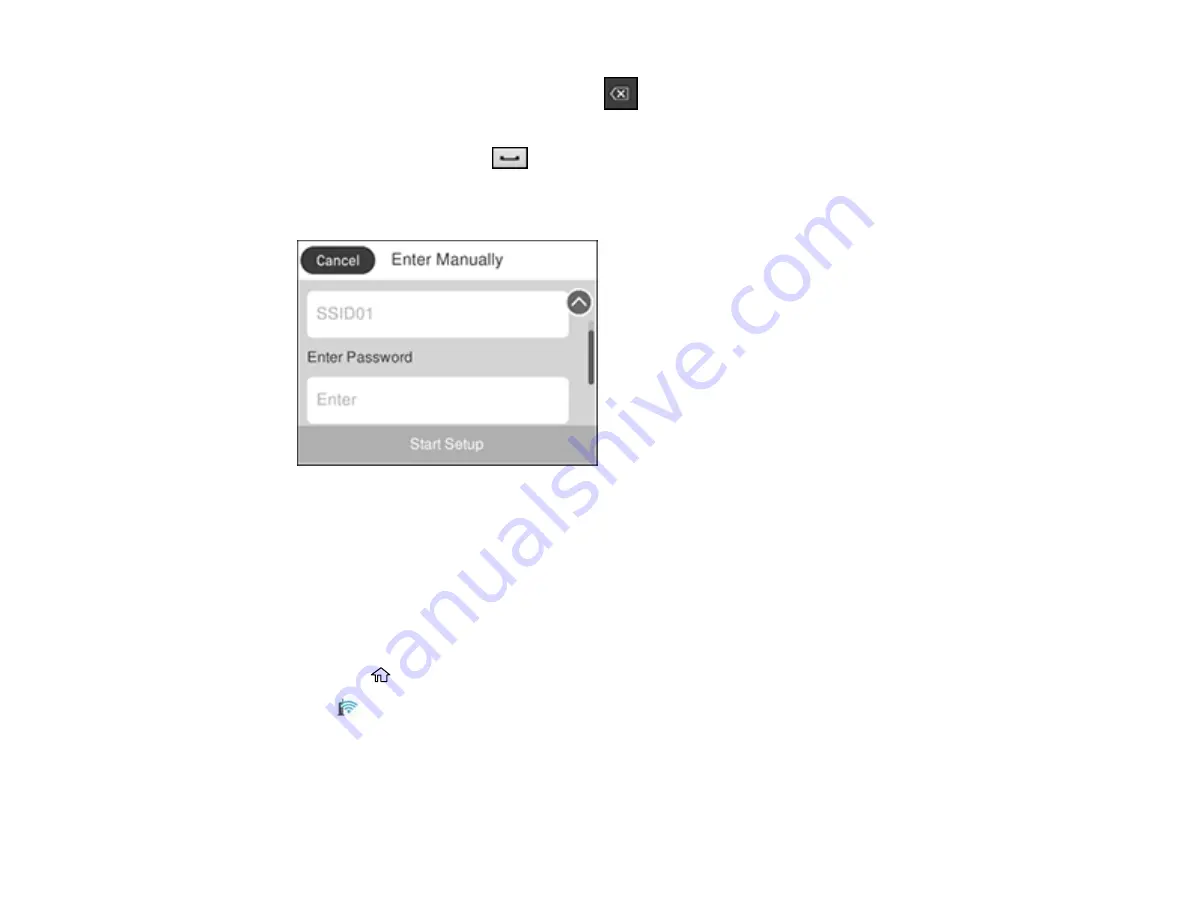
50
• To delete the previous character, select
.
• To enter numbers and symbols, select
AB1#
.
• To enter a space, select
.
• To finish entering your network name or password, select
OK
.
7.
Select the
Enter Password
field and use the displayed keyboard to enter your network password.
8.
When you are finished, confirm the displayed network settings and select
Start Setup
to begin
setup.
9.
Do one of the following:
• If setup was successful, select
Print Check Report
to print a network setup report or
OK
to finish
with the setup.
• If setup was unsuccessful, select
Print Check Report
to print a network setup report or
Re-enter
to re-enter your network name and password again.
10. Press the
home button to return to the Home screen.
The
Wi-Fi icon is displayed on the LCD screen and indicates your wireless connection status. If
the product is not connected to the network, you may have selected the wrong network name or
entered the password incorrectly. Repeat these steps to try again.
If you are printing from a computer, make sure you installed the network software as described on
the
Start Here
sheet.
Содержание C11CG28201
Страница 1: ...WF 2860 User s Guide ...
Страница 2: ......
Страница 12: ...12 Copyright Attribution 305 ...
Страница 13: ...13 WF 2860 User s Guide Welcome to the WF 2860 User s Guide For a printable PDF copy of this guide click here ...
Страница 74: ...74 Related references Paper or Media Type Settings Printing Software ...
Страница 110: ...110 10 Select the Layout tab 11 Select the orientation of your document as the Orientation setting ...
Страница 138: ...138 You see an Epson Scan 2 window like this ...
Страница 140: ...140 You see an Epson Scan 2 window like this ...
Страница 142: ...142 You see this window ...
Страница 219: ...219 You see a window like this 4 Click Print ...






























