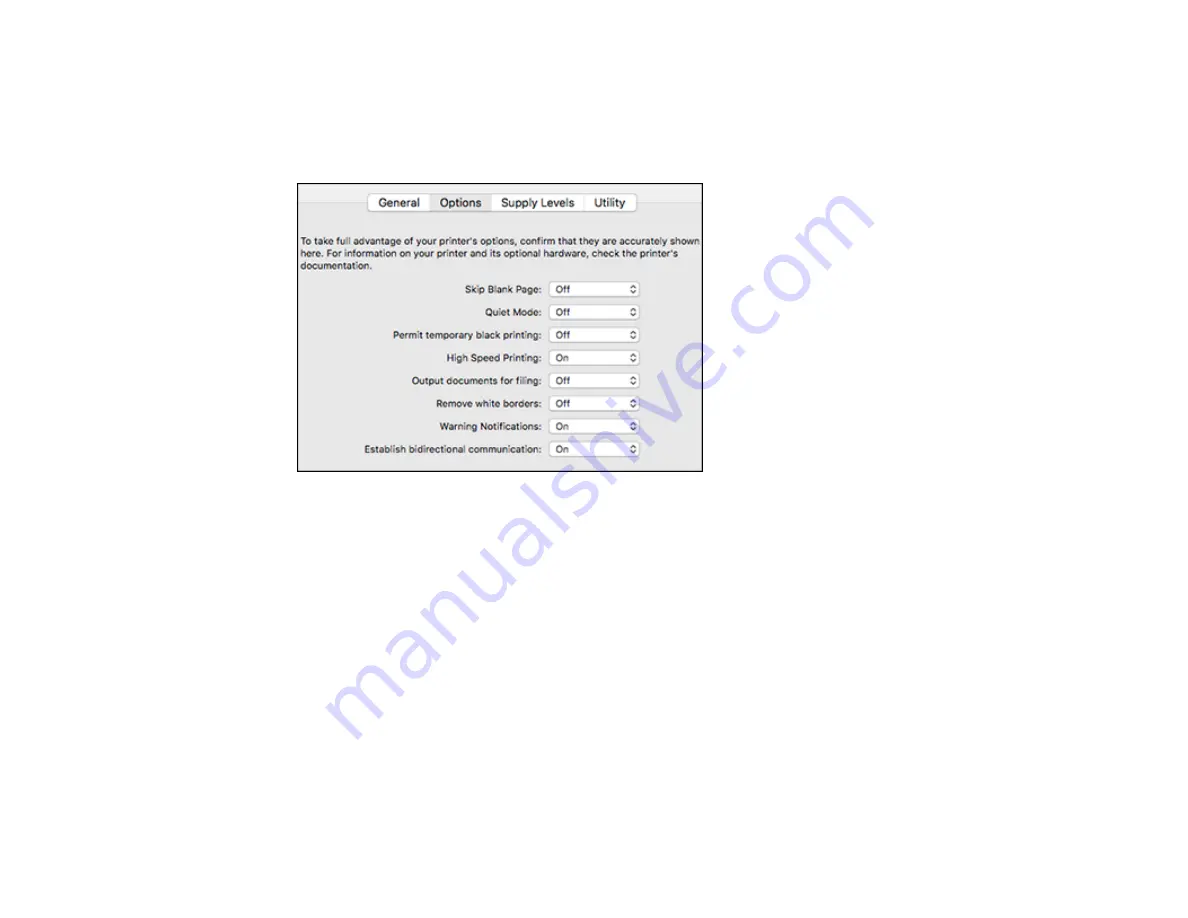
212
4.
Select
Print & Fax
,
Print & Scan
, or
Printers & Scanners
, select your product, and select
Options
& Supplies
.
5.
Select
Driver
or
Options
.
You see a screen like this:
6.
Select
On
as the
Permit temporary black printing
setting.
7.
Click
OK
.
8.
Close the utility window.
9.
Load plain paper or an envelope in your product.
10. Access the print settings in your print application.
11. Select
Print Settings
from the pop-up menu.
12. Select
Plain Paper/Bright White Paper
or
Envelope
as the paper type setting.
13. Select the
Grayscale
option.
14. Click
to print your document.
Parent topic:
Содержание C11CG28201
Страница 1: ...WF 2860 User s Guide ...
Страница 2: ......
Страница 12: ...12 Copyright Attribution 305 ...
Страница 13: ...13 WF 2860 User s Guide Welcome to the WF 2860 User s Guide For a printable PDF copy of this guide click here ...
Страница 74: ...74 Related references Paper or Media Type Settings Printing Software ...
Страница 110: ...110 10 Select the Layout tab 11 Select the orientation of your document as the Orientation setting ...
Страница 138: ...138 You see an Epson Scan 2 window like this ...
Страница 140: ...140 You see an Epson Scan 2 window like this ...
Страница 142: ...142 You see this window ...
Страница 219: ...219 You see a window like this 4 Click Print ...






























