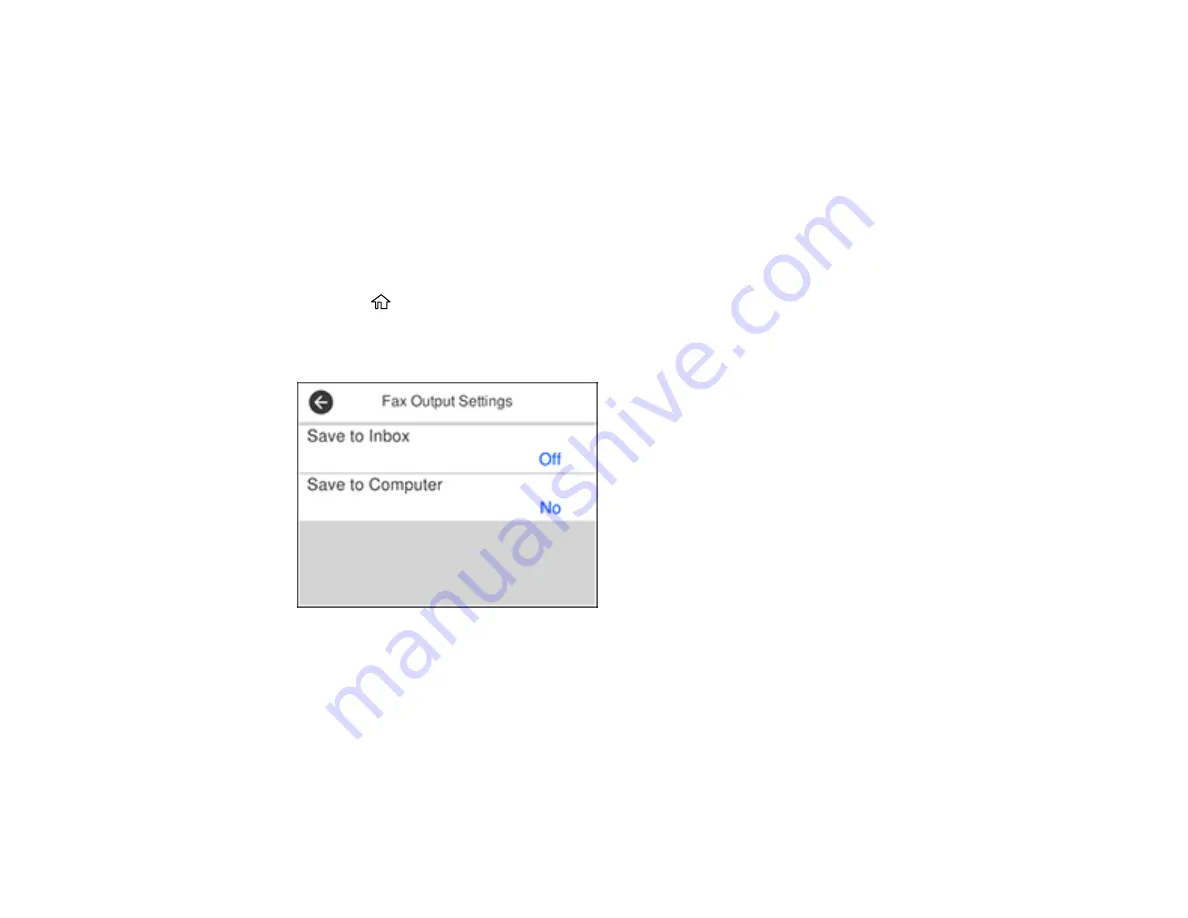
191
4.
Set
Polling Receive
to
On
.
5.
Select
Close
.
6.
Enter the fax number you expect to receive the fax from.
7.
Select
Polling
to start receiving the fax.
Parent topic:
Saving and Viewing Received Faxes
You can save received faxes in your product's memory and view them on the LCD screen. The inbox
can hold up to 100 documents but can vary depending on the file size of the documents.
1.
Press the
home button, if necessary.
2.
Select
Settings
>
General Settings
>
Fax Settings
>
Receive Settings
>
Fax Output Settings
.
You see a screen like this:
3.
Select
Save to Inbox
.
4.
Set
Save to Inbox
to
On
.
5.
Select
Option When Memory is Full
and choose an option.
6.
Select
Inbox Password Settings
to set, change, or reset the password for the inbox.
Note:
You cannot set an Inbox password if you set
Option When Memory is Full
to
Receive and
print faxes
.
Содержание C11CG28201
Страница 1: ...WF 2860 User s Guide ...
Страница 2: ......
Страница 12: ...12 Copyright Attribution 305 ...
Страница 13: ...13 WF 2860 User s Guide Welcome to the WF 2860 User s Guide For a printable PDF copy of this guide click here ...
Страница 74: ...74 Related references Paper or Media Type Settings Printing Software ...
Страница 110: ...110 10 Select the Layout tab 11 Select the orientation of your document as the Orientation setting ...
Страница 138: ...138 You see an Epson Scan 2 window like this ...
Страница 140: ...140 You see an Epson Scan 2 window like this ...
Страница 142: ...142 You see this window ...
Страница 219: ...219 You see a window like this 4 Click Print ...






























