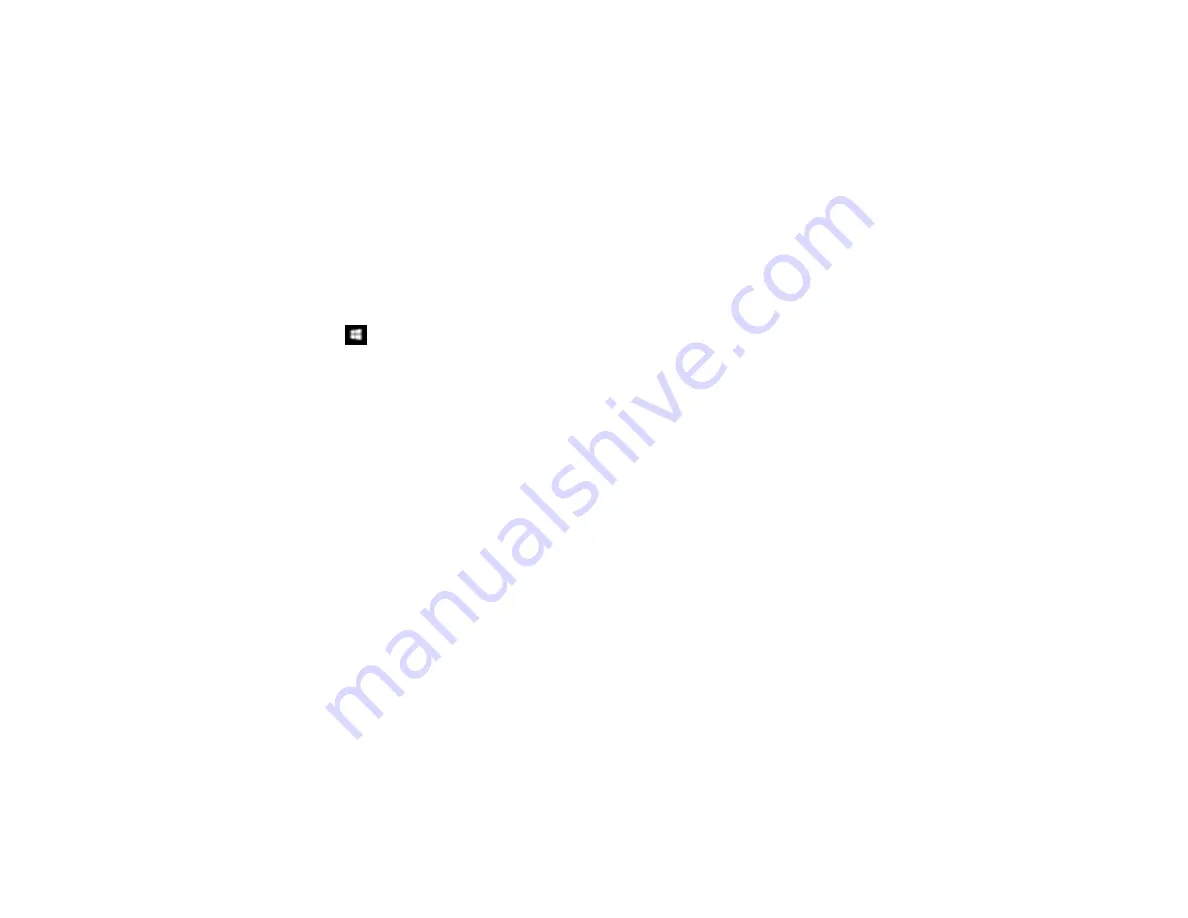
300
• If you registered the shared folder path to your product's control panel contact list or entered the
path manually to scan, make sure you used the correct path.
• Make sure the network folder does not already contain a file of the same name. If so, rename the file
and try again.
• If you still cannot scan to the shared folder, your network type may be set to
Public
. You cannot scan
to a shared folder when using a public network. Follow the steps here to check and change your
network type, if necessary. Be sure to log into your Windows computer as an administrator.
Note:
The name of available network types varies in the different Windows versions. For details on
selecting Windows network sharing settings, see Windows help.
Windows 10:
1. Click
and select
Settings
.
2. Select
Network & Internet
.
3. Click your network type:
Ethernet
or
Wi-Fi
.
4. Click your network name.
5. Make sure the
Make this PC discoverable setting
is set to
On
. This selects to a private network
so you can save a scan to a shared folder; if you select
Off
, you are using a public network and
cannot save to a shared folder.
Windows 8.1
:
1. At the Start screen, type
PC Settings
to automatically search the system.
2. Click
Network
in the PC Settings window.
3. Click your network name.
4. Make sure
Find devices and content
is set to
On
. This selects to a private network so you can
save a scan to a shared folder; if you select
Off
, you are using a public network and cannot save to
a shared folder.
Windows 8.0
:
1. At the Start screen, type
Settings
to automatically search the system.
2. Select
Settings
when it appears and type
Network
into the search field.
3. Right-click your network name in the window that appears and click
Turn sharing on or off
.
4. When you see this message, select
Yes
:
Do you want to turn on sharing between the PCs and connect to devices on this network?
Содержание C11CF74203
Страница 1: ...EC 4020 EC 4030 User s Guide ...
Страница 2: ......
Страница 18: ...18 3 Select General Settings 4 Select Basic Settings 5 Select Date Time Settings ...
Страница 29: ...29 Product Parts Inside 1 Document cover 2 Scanner glass 3 Control panel ...
Страница 67: ...67 1 Pull out the paper cassette 2 Slide the edge guides outward ...
Страница 85: ...85 1 Open the document cover ...
Страница 100: ...100 You see this window 3 Select the double sided printing options you want to use 4 Click OK to return to the Main tab ...
Страница 121: ...121 10 Select the Layout tab 11 Select the orientation of your document as the Orientation setting ...
Страница 156: ...156 You see an Epson Scan 2 window like this ...
Страница 158: ...158 You see an Epson Scan 2 window like this ...
Страница 160: ...160 You see this window ...
Страница 216: ...216 Report Format Selects the amount of information on fax reports Parent topic Printing Fax Reports ...
Страница 246: ...246 You see a window like this 4 Click Print ...
Страница 255: ...255 Related tasks Loading Paper in the Cassette ...
Страница 257: ...257 5 Open the document cover ...
Страница 259: ...259 8 Open the ADF cover ...






























