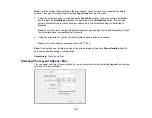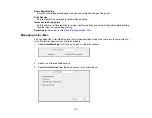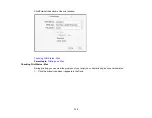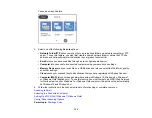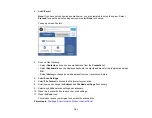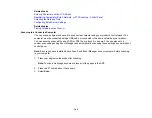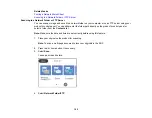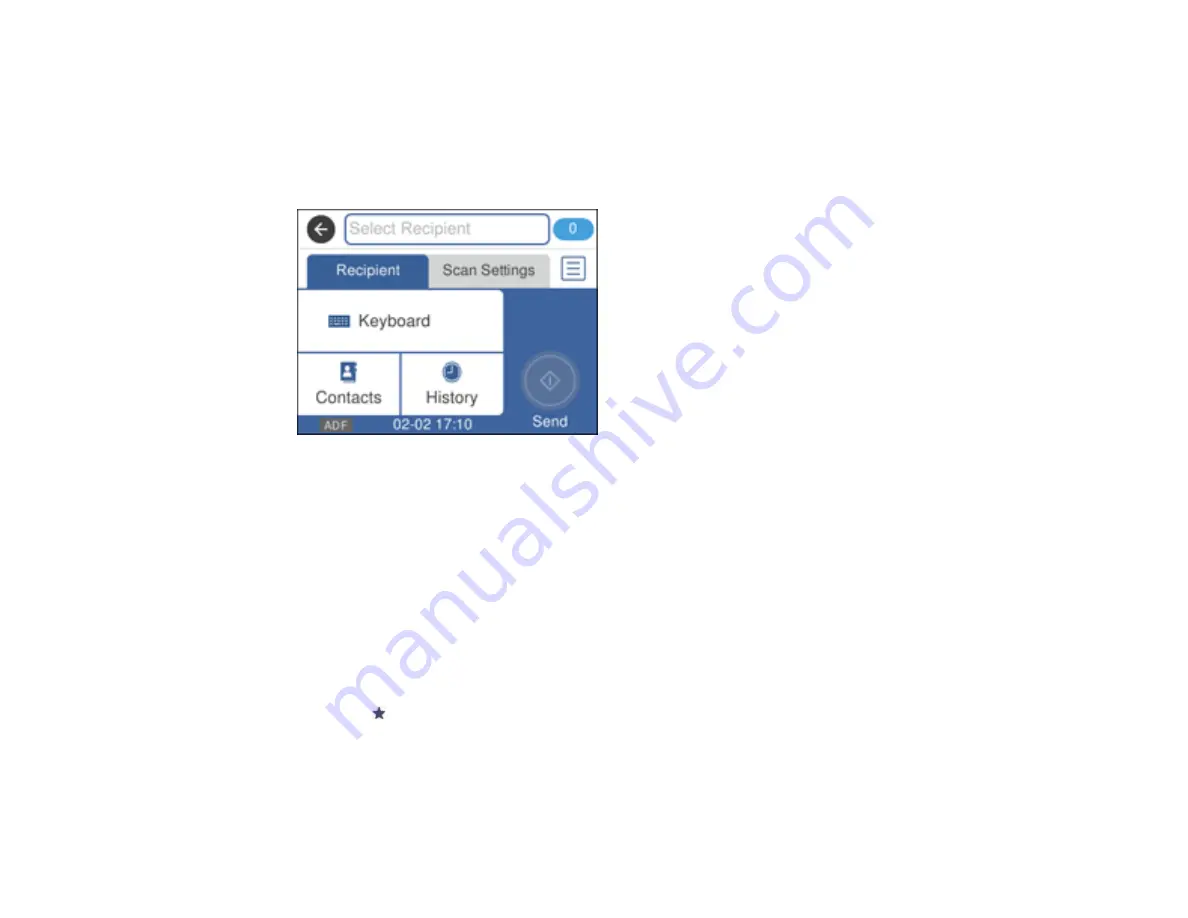
141
4.
Select
.
Note:
If you have not configured an email server, you are prompted to setup the server. Select
Proceed
to open the server settings screen or select
Done
to continue.
You see a screen like this:
5.
Do one of the following:
• Select
Contacts
and choose an email address from the
Contacts
list.
• Select
Keyboard
to use the displayed keyboard to enter the address for the recipient and press
OK
.
• Select
History
to choose an email address from your recent scan history.
6.
Select
Scan Settings
.
7.
Select
File Format
to choose the file format for your scan.
8.
Scroll down and change the
Subject
and
File Name settings
if necessary.
9.
Select any additional scan settings as necessary.
10. Press the
preset button to save your scan settings.
11. Press the
Send
icon.
Your product scans your original and emails the scanned file.
Parent topic:
Содержание C11CF74203
Страница 1: ...EC 4020 EC 4030 User s Guide ...
Страница 2: ......
Страница 18: ...18 3 Select General Settings 4 Select Basic Settings 5 Select Date Time Settings ...
Страница 29: ...29 Product Parts Inside 1 Document cover 2 Scanner glass 3 Control panel ...
Страница 67: ...67 1 Pull out the paper cassette 2 Slide the edge guides outward ...
Страница 85: ...85 1 Open the document cover ...
Страница 100: ...100 You see this window 3 Select the double sided printing options you want to use 4 Click OK to return to the Main tab ...
Страница 121: ...121 10 Select the Layout tab 11 Select the orientation of your document as the Orientation setting ...
Страница 156: ...156 You see an Epson Scan 2 window like this ...
Страница 158: ...158 You see an Epson Scan 2 window like this ...
Страница 160: ...160 You see this window ...
Страница 216: ...216 Report Format Selects the amount of information on fax reports Parent topic Printing Fax Reports ...
Страница 246: ...246 You see a window like this 4 Click Print ...
Страница 255: ...255 Related tasks Loading Paper in the Cassette ...
Страница 257: ...257 5 Open the document cover ...
Страница 259: ...259 8 Open the ADF cover ...