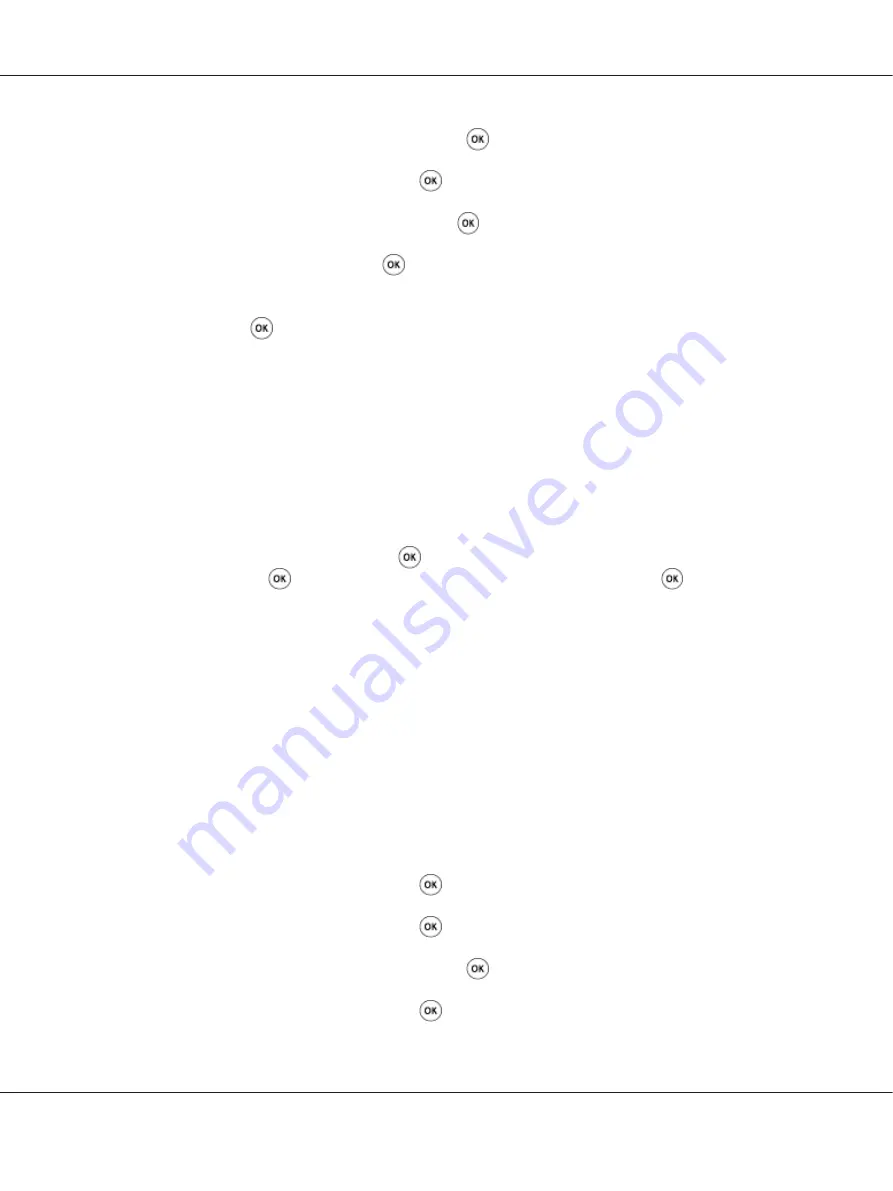
3. Select
Secure Settings
, and then press the
button.
4. Select
Panel Lock
, and then press the
button.
5. Select
Panel Lock Set
, and then press the
button.
6. Select
Enable
, and then press the
button.
7. As necessary, select
Change Password
, and change the password using the numeric keypad.
Then, press the
button.
Note:
The factory-default panel password is 0000.
Note:
❏
Be sure to remember the password. The procedure described below allows you to reset the password.
However, for the Epson AcuLaser MX14NF, the settings for the Address Book are cleared.
1. Turn off the printer. Then, while holding the
System
button, turn on the printer.
❏
If you change the password while
Panel Lock Set
is
Enable
, perform steps 1 to 2. Enter the
current password, and then press the
button. Perform steps 3 to 4. Select
Change Password
,
and then press the
button. Enter the new password, and then press the
button. This will
change the password.
Disabling the Panel Lock
Note:
❏
For the Epson AcuLaser MX14NF, you can select
Disable
for
Panel Lock Set
when all items
under
Service Lock
are set to
Unlocked
and
Secure Receive Set
is set to
Disable
.
❏
For the Epson AcuLaser MX14, you can select
Disable
for
Panel Lock Set
when all items under
Service Lock
are set to
Unlocked
.
1. Press the
System
button.
2. Select
Admin Menu
, and then press the
button.
3. Enter the password, and then press the
button.
4. Select
Secure Settings
, and then press the
button.
5. Select
Panel Lock
, and then press the
button.
Epson AcuLaser MX14 Series User’s Guide
Using the Operator Panel Menus and Keypad
248






























