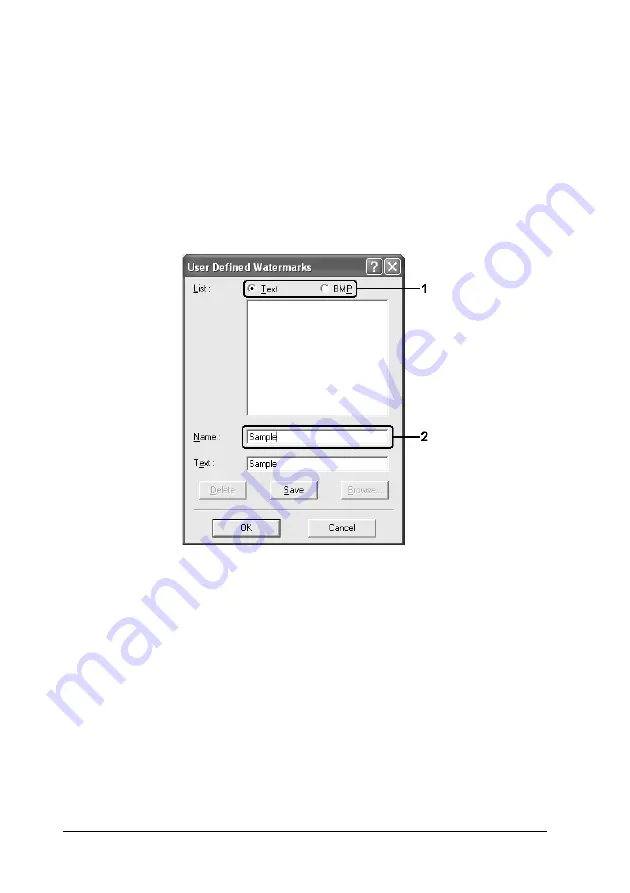
78
Using the Printer Software with Windows
2. Click
New/Delete
. The User Defined Watermarks dialog box
appears.
Note:
The User Defined Watermarks dialog box also appears by clicking
New/Delete
in the Watermark dialog box.
3. Select
Text
or
BMP
and type a name for the new watermark
in the Name box.
Note:
This screen appears when you select
Text
.
4. If you select
Text
, type the watermark text in the
Text
box. If
you select
BMP
, click
Browse
, select the BMP file you want to
use, then click
OK
.
5. Click
Save
. Your watermark will appear in the List box.
6. Click
OK
to apply the new watermark settings.
Note:
You can register up to 10 watermarks.
Содержание AcuLaser CX11 Series
Страница 3: ...3 Note The illustrations in this guide are for EPSON AcuLaser CX11F unless otherwise indicated ...
Страница 26: ...26 Getting to Know Your Printer Scanner parts a document cover b document table c transportation lock a b c ...
Страница 139: ...Using the Printer Software with Macintosh 139 5 5 5 5 5 5 5 5 5 5 5 5 3 Click your printer s icon ...
Страница 476: ...476 Working with Fonts Print sample EPSON Codabar EPSON Codabar CD EPSON Codabar Num EPSON Codabar CD Num ...






























