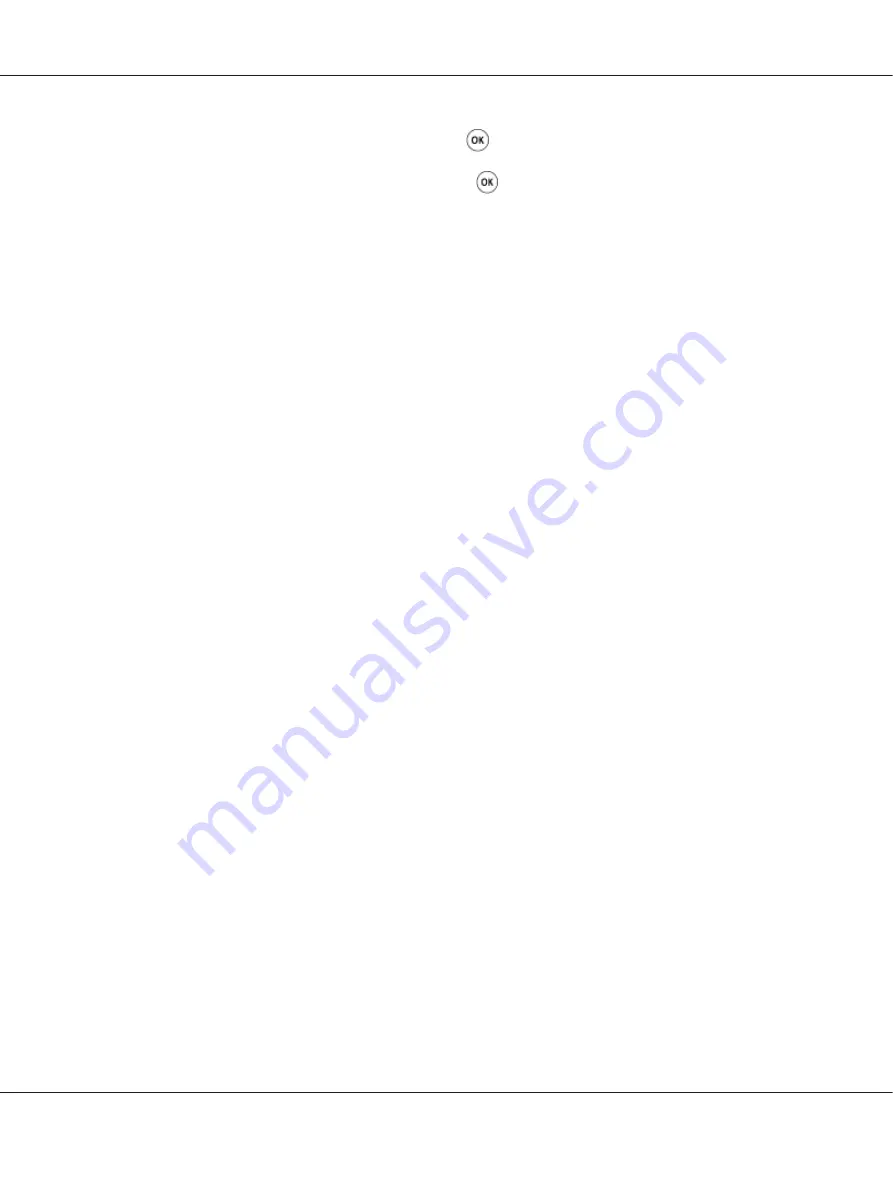
2. Select
Information Pgs
, and then press the
button.
3. Select
Printer Settings
, and then press the
button.
The Printer Settings page is printed.
The Printer Setting Utility
The following procedure uses Windows XP as an example.
1. Click
start
—
All Programs
—
EPSON
—
EPSON Printer Software
—
EPSON AL-C1750N
/
EPSON AL-C1750W
—
Printer Setting Utility
.
Note:
The
Select Printer
window appears in this step, when multiple print drivers are installed on your
computer. In this case, click the name of the desired printer listed in
Printer Name
.
The Printer Setting Utility appears.
2. Click the
Printer Settings Report
tab.
3. Select
Information Pages
from the list at the left side of the page.
The
Information Pages
page is displayed.
4. Click
Printer Settings
.
The Printer Settings page is printed.
Printer Settings
Using the Operator Panel to Change the Printer Settings
You can select menu items and corresponding values from the operator panel.
When you first enter the menus from the operator panel, you see an asterisk (*) next to a value in the
menus. This asterisk indicates the factory default menu setting. These settings are the original printer
settings.
Note:
Factory defaults may vary for different countries.
Epson AcuLaser C1750 Series User’s Guide
Printing Basics
126






























