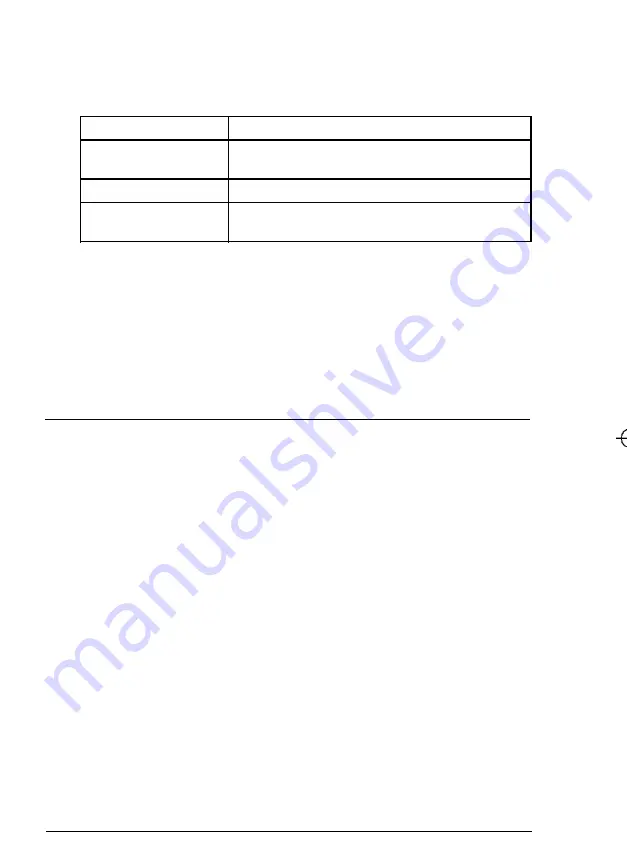
Your tower computer can hold up to seven mass storage devices,
as described in the table below.
Drive buy
Drive type and size
Four externally
Two 5.25-inch wide, half-height drives and
accessible bays
two 3.5-inch wide, one-inch high drives
One front internal bay
One 3.5-inch wide, one-inch high drive
Two rear internal bays
Two 3.5-inch wide, one-inch high drives or
one 3.5-inch wide, full-height drive
To install or remove a drive, first remove the computer’s cover
as described under “Removing the Cover” in Chapter 3. Then
remove any option cards that may be in your way. Once you
finish installing or removing drives, replace any option cards
you removed; see “Installing an Option Card” in Chapter 3 for
instructions.
Setting the IDE Device Jumpers and Locating Pin
1
Before you install any IDE devices, you need to check or change
the settings of the device’s jumpers to be sure they are set
correctly. The jumpers indicate the master and slave
configuration of devices connected to both of the IDE interfaces.
A table in the “Hard Disk Drive Information” section of
Appendix A lists the master and slave jumper settings for the
IDE hard disk drives that are qualified for use in your computer.
If your hard disk drive is not listed in that table, check the
documentation that came with it or call the manufacturer for the
jumper settings.
If you are installing another type of IDE device, such as an IDE
CD-ROM drive, check the documentation that came with the
device for the master and slave jumper settings.
5-2 Installing and Removing Tower Drives
















































