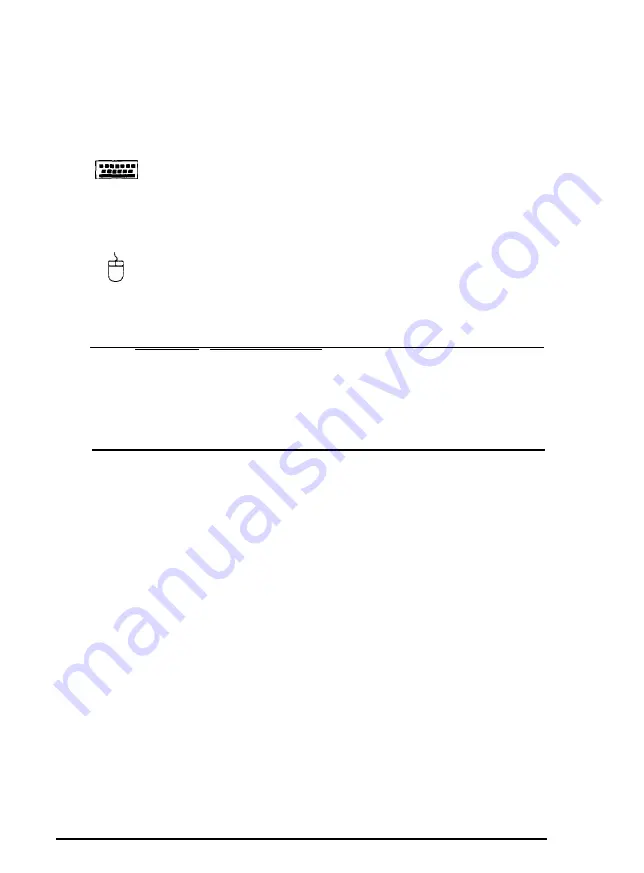
Connecting a Keyboard or Mouse
Refer to the illustrations under “Connecting System
Components” as you connect your keyboard and mouse.
To connect a keyboard, hold the cable connector so the
arrow on the connector faces the icon on the computer
case. Insert it into the keyboard port, which is marked
with this icon.
If you have a PS/2™ compatible mouse, hold the cable
connector so the arrow on the connector faces the icon on
the computer case. Insert it into the built-in mouse port,
which is marked with this icon.
Caution
Although the connectors and ports for the mouse and keyboard
are physically identical, they cannot be used interchangeably. Be
sure to plug the connectors into the correct ports or you may
damage your system.
Connecting a Monitor
Refer to the illustrations under “Connecting System
Components” as you connect your monitor. Follow these steps
to connect a VGA or SVGA monitor to the computer’s built-in
VGA port:
1.
Place your monitor near the computer. Turn the monitor and
computer around so the backs are facing you.
2.
There should be two cables provided with your monitor: the
monitor cable (to connect it to the computer) and the power
cable (to connect it to a power source). On most monitors,
the monitor cable is permanently attached to it. If your
monitor cable is not attached, connect it now.
1-4 Setting Up Your System






























