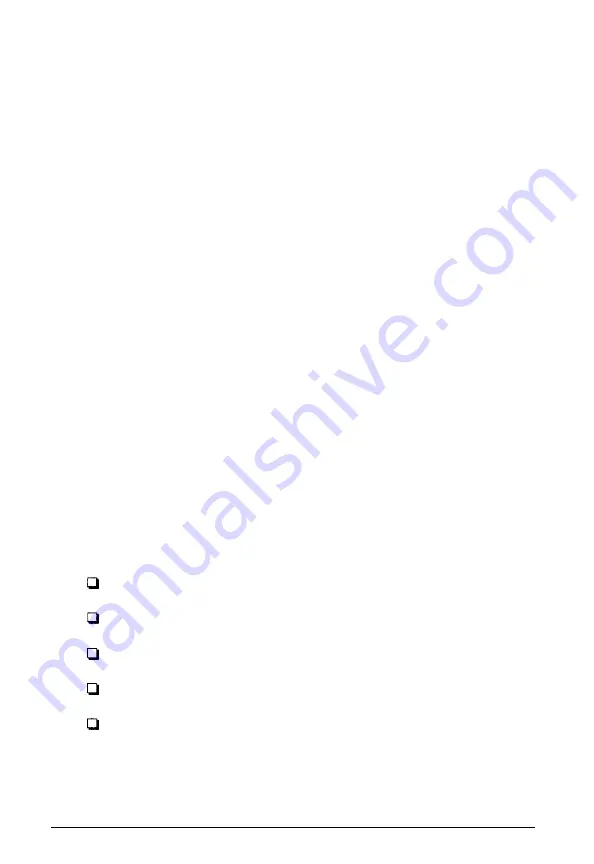
Several factors affect how closely your scanned image reflects
the original, especially when you print the images on paper.
The next sections discuss basic calibration techniques and
resolution settings you can use in EPSON Scan! II to help you
achieve the results you want. See your EPSON Scanning
Utilities User’s Guide
for Macintosh for information on other,
more sophisticated methods of modifying your scan.
Calibrating Your System
Calibration allows you to match your scanner and your output
device so you can reproduce color images that are very close to
the originals.
Because monitors use a different method to display color
images than printers use to print them, images look different
when displayed than when printed. Also, each output device
may produce different printed results. For example, an image
printed on an electronic color printer looks dramatically
different when printed on a printing press.
EPSON Scan! II calibrates your scanner with your monitor,
application, and printer by analyzing the results of a calibration
sample at each stage of the process.
The basic calibration process consists of:
Calibrating your monitor to your scanner
Enabling screen calibration
Exporting a calibration chart to your application
Creating calibration profiles for your printer(s)
Scanning using the calibration profile.
These procedures are described in the following sections.
12








































