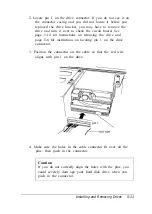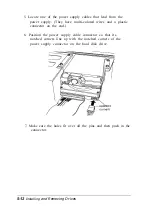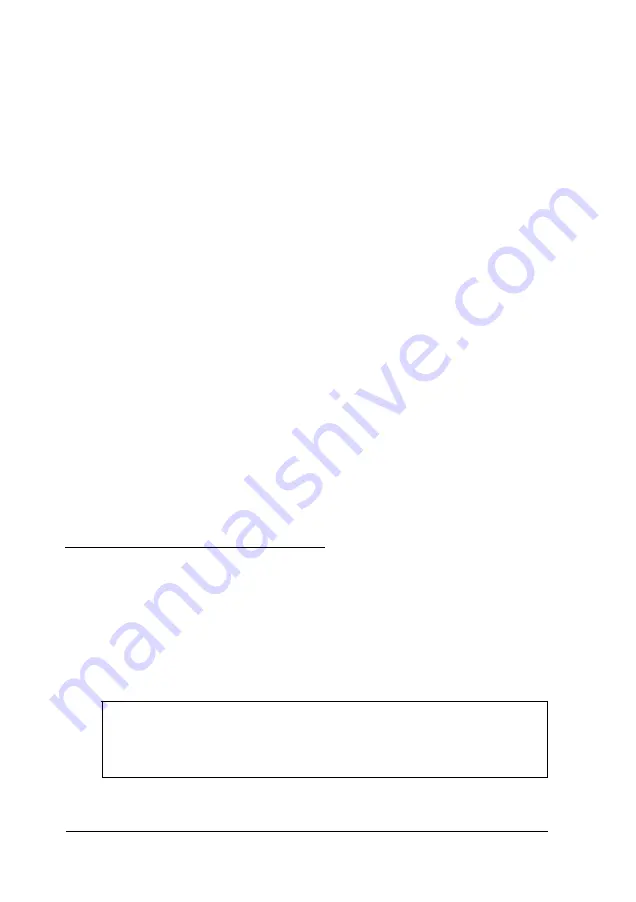
System
Start SETUP and make a note of all
configuration: your configuration option settings.
MS-DOS version:
At the MS-DOS prompt, type
V E R
and press
Enter.
Software versions:
In Windows applications, select
About from the Help menu. As
your software application starts, it
usually displays a version number
on the banner screen. Also, you can
check your software manual.
CONFIG.SYS:
AUTOEXEC.BAT:
At the MS-DOS prompt, type
T Y P E C
: \
C O N F I G
.
S Y S
a n d p r e s s
Enter
to see a listing of your
CONFIG.SYS file, which contains
system configuration commands.
At the MS-DOS prompt, type
TYPE
C:\AUTOEXEC.BAT
and
press
Enter
to see a listing of your
AUTOEXEC.BAT file, which
contains system startup commands.
The Computer Will Not Start
The power light is on, but the computer does not start.
Make sure the boot options in SETUP are set to access drive A,
as described in Chapter 2. Then place a bootable diskette in
drive A and turn on the computer again.
Caution
If you turn off the computer, always wait at least 20 seconds
before turning it back on to prevent damage to its circuitry.
6-2
Troubleshooting
Содержание ActionPC 6000
Страница 1: ......
Страница 24: ...1 10 Setting Up Your System ...
Страница 42: ...2 18 Running SETUP and Installing Drivers ...
Страница 121: ...Hard Disk Drive Types Hard disk drive types Specifications A 9 ...
Страница 125: ...Hardware Interrupts System I O Address Map Specifications A 13 ...
Страница 126: ...System I O address map continued A 14 Specifications ...
Страница 128: ...A 16 Specifications ...
Страница 140: ...8 Index ...