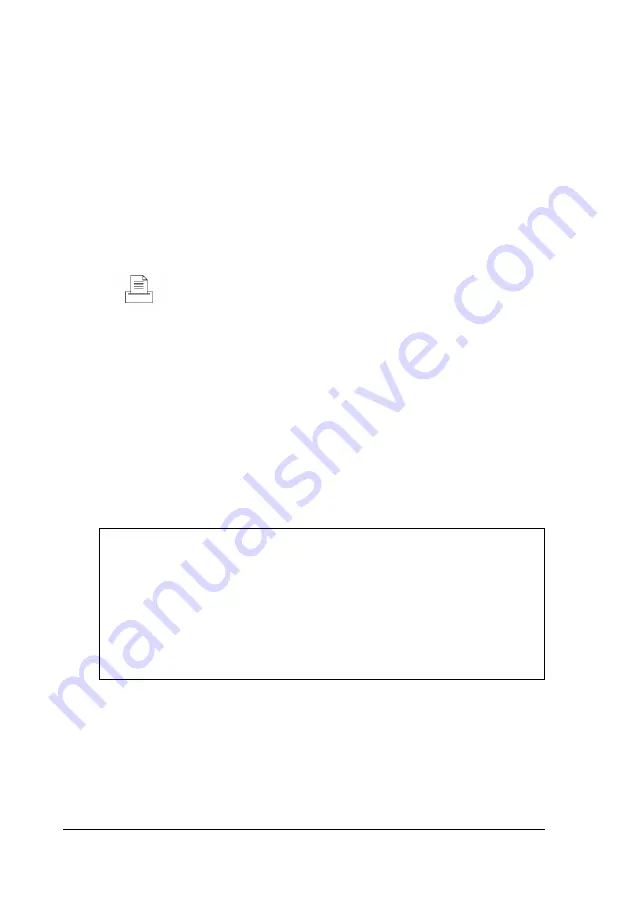
Using the parallel (printer) port
Follow these steps to connect a parallel device to your
computer:
1. Place the parallel device and the computer so that the backs
are facing you.
2. Align the connector end of the parallel cable with the printer
port and plug it in. If the connector has retaining screws,
tighten them.
This icon identifies the printer port.
3. Connect the other end of the cable to the parallel device. To
secure the cable, squeeze the clips at each side of the device
port and push them into place.
4. Plug the parallel device’s power cord into a grounded
electrical outlet.
If you want to take advantage of the port’s extended
capabilities, see “Setting Options for Peripheral Controllers” in
Chapter 2.
Note
If you use ECP (Extended Capabilities Port) mode, be sure
the parallel device also has ECP capabilities. Check your
parallel device software documentation for the correct DMA
channel (DRQ) setting. Then set jumpers JP30 and JP31 to
match this setting. See “Changing the Jumper Settings” in
Chapter 4 for more information.
1-6
Setting Up Your System
Содержание ActionPC 5500
Страница 1: ......
Страница 26: ...1 10 Setting Up Your System ...
Страница 66: ...CPU type jumper settings 4 8 Installing and Removing Options ...
Страница 120: ...Physical Characteristics Environmental Requirements Specifications A 7 ...
Страница 123: ...IDE hard disk drive jumper settings DMA Assignments A 10 Specifications ...
Страница 124: ...Hardware Interrupts System Memory Map Specifications A 11 ...
Страница 125: ...System I O Address Map A 12 Specifications ...
Страница 137: ...10 Glossary ...
Страница 147: ...10 Index ...






























