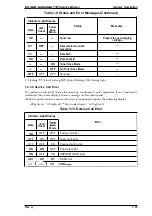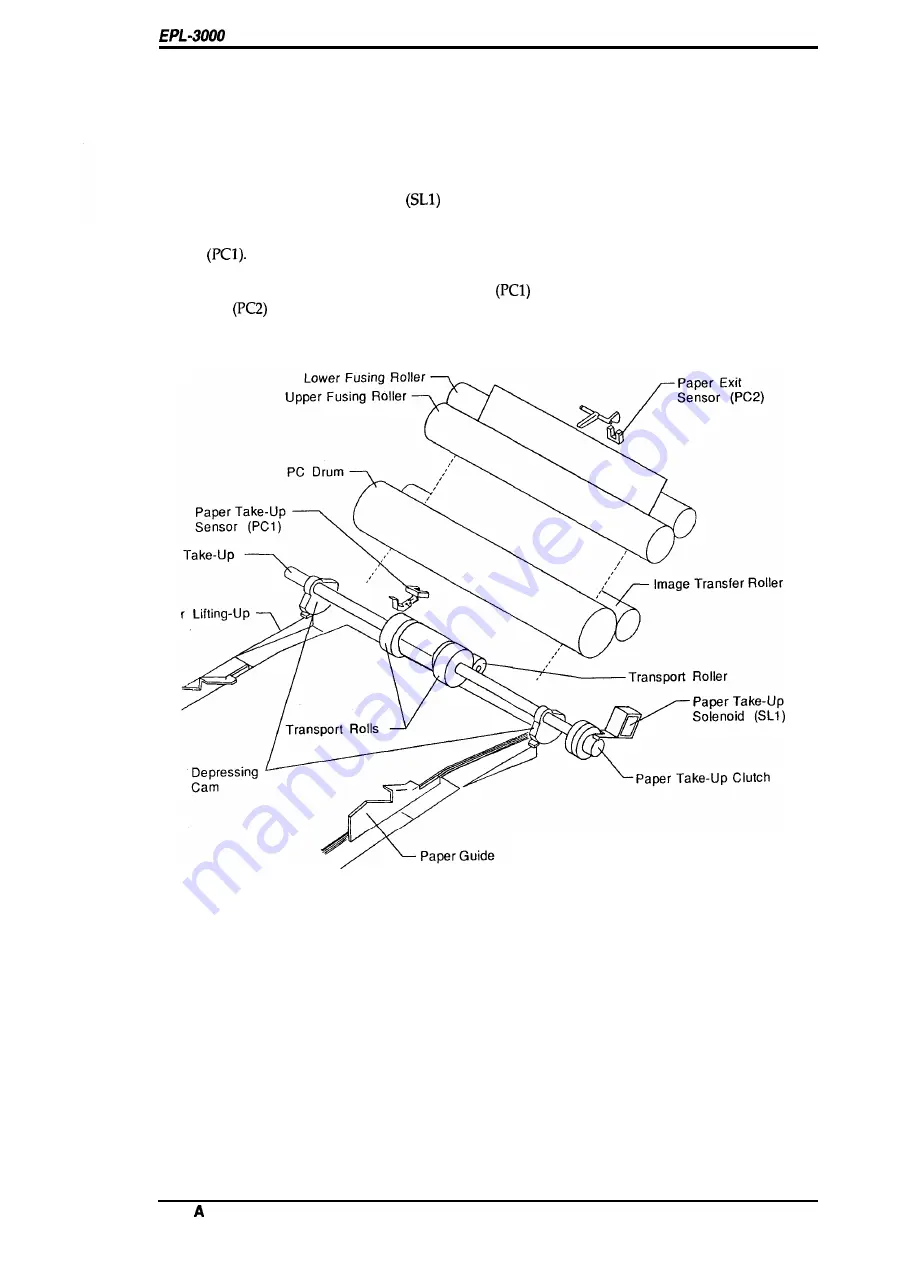
/Action Laser 1300 Service Manual
Operating Principles
2.1.1.1
Paper Feeding
On the multi-purpose tray (standard tray), various sizes of paper can be fed by fitting the paper
guide against the sides of the paper.
The depressing cam is fixed to the shaft of the paper take-up roller, but the transport rollers are
free. The transport rolls are rotated by the rotation of the transport roller. The depressing cam
presses the paper lifting-up plate.
When the paper take-up solenoid
is actuated, the paper take-up roller rotates and the
depressing cam releases to feed the first sheet of paper.
The timing to align the leading edge of paper with the image is determined by the paper take-up
sensor
Both of the sensors are comprised of a photo interrupter and an actuator. When the paper turns the
actuator on, output from the paper take-up sensor
switches to “L” and output from the paper
exit sensor
switches to “H”.
Paper
Roller
Pape
Plate
Figure 2-3. Paper Feeding
Rev.
2-3
Содержание ActionLaser 1300
Страница 1: ...EPSON TERM NAL PR NTER EPL 3000 ActionLaser 1300 SERVICE MANUAL EPSON ...
Страница 8: ...REVISION SHEET t T Revision laeue Date Revision Page Rev A July 22 1994 let iesue C 5 i vii ...
Страница 101: ...EPL 3000 ActionLaser 1300 Service Manual Appendix Figure A 4 C144 MAIN Board Circuit Diagram 2 2 Rev A A n ...