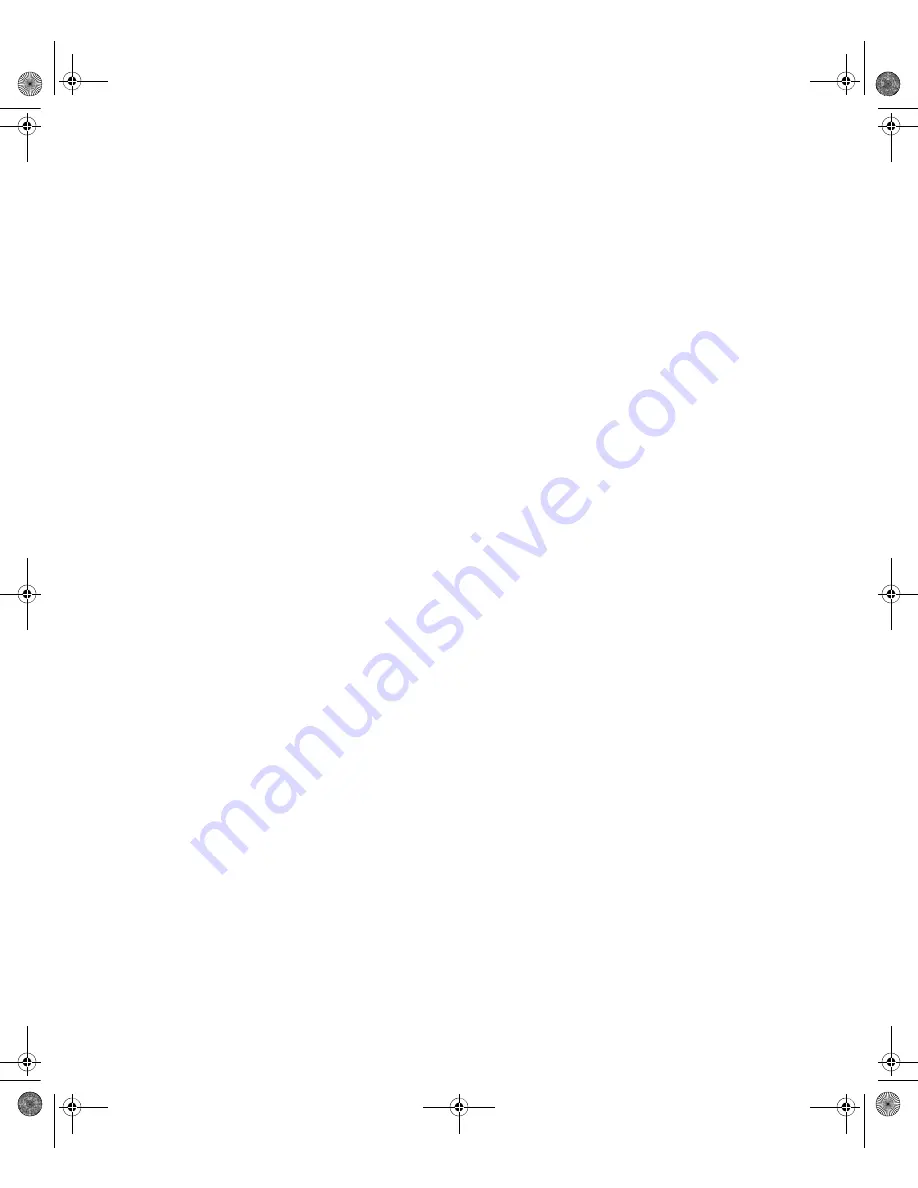
4-87
Printing with Epson Drivers for Windows
|
87
The
Roll Paper (Banner)
setting allows you to print a series of
continuous images without any margin space between them. This
option is not available with all applications.
3. If you want to print without margins, click
Borderless.
Note that
borderless printing takes longer than normal printing. See page 89 for
more information about borderless printing.
Click
Expansion
. Choose
Auto Expand
or
Retain Size
, then click
OK
:
•
Auto Expand
enlarges your image (up to 3%) to fit the size of the
paper. You can use the slider to adjust the expansion. Choose
Min
for the least amount of image expansion (with a chance that there
will be small borders around the edges) or
Max
for the greatest
amount of expansion (some of the image will be cut off around the
edges, but it will extend to the edge of the paper).
•
Retain Size
prints your image at the size you specify in your
application. You need to size it slightly wider than the paper width if
you want to print without borders.
4. Choose one of the following
Auto Cut
settings:
•
Off
disables automatic cutting. Choose this setting if you want to
operate the cutter manually, print multiple print jobs without
cutting, or if you are printing on heavy media that must be cut by
hand. See page 55 for instructions on operating the cutter manually.
•
Single Cut
causes the images to be printed end-to-end and saves
paper. With borderless printing, you may see a sliver of the previous
or next image.
•
Normal Cut
allows margin space at the top and bottom of each
image.
•
Double Cut
extends the space between images and trims each print
individually. This provides the cleanest edge for borderless printing.
5. Select the size of your image as the paper size.
Tip:
Creating a
user-defined paper
size generally lets you
make the best use of
your roll paper.
sp4800Guide.book Page 87 Tuesday, March 7, 2006 3:49 PM
Содержание 4800 - Stylus Pro ColorBurst Edition Color Inkjet Printer
Страница 1: ...Epson Stylus Pro 4800 PRINTER GUIDE sp4800Guide book Page 1 Tuesday March 7 2006 3 49 PM ...
Страница 4: ...4 sp4800Guide book Page 4 Tuesday March 7 2006 3 49 PM ...
Страница 16: ...16 16 Introduction sp4800Guide book Page 16 Tuesday March 7 2006 3 49 PM ...
Страница 60: ...2 60 60 Handling Paper and Other Media sp4800Guide book Page 60 Tuesday March 7 2006 3 49 PM ...
Страница 128: ...5 128 128 Maintaining and Transporting the Printer sp4800Guide book Page 128 Tuesday March 7 2006 3 49 PM ...
Страница 148: ...6 148 148 Solving Problems sp4800Guide book Page 148 Tuesday March 7 2006 3 49 PM ...
Страница 159: ...sp4800Guide book Page 159 Tuesday March 7 2006 3 49 PM ...
Страница 160: ...sp4800Guide book Page 160 Tuesday March 7 2006 3 49 PM ...






























