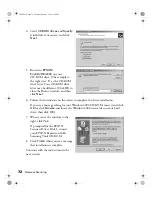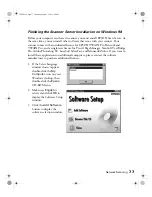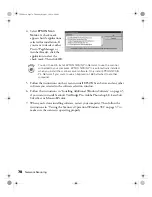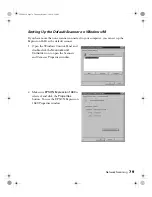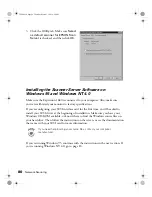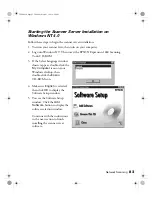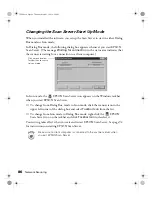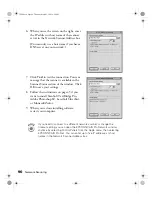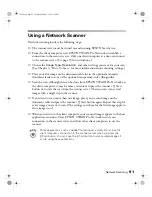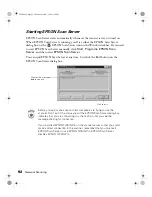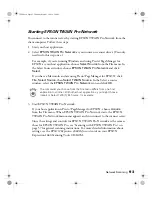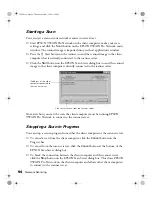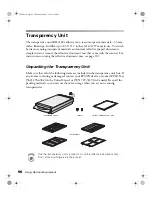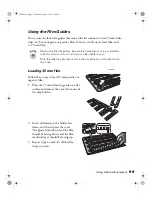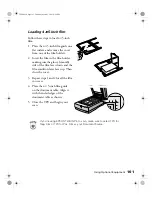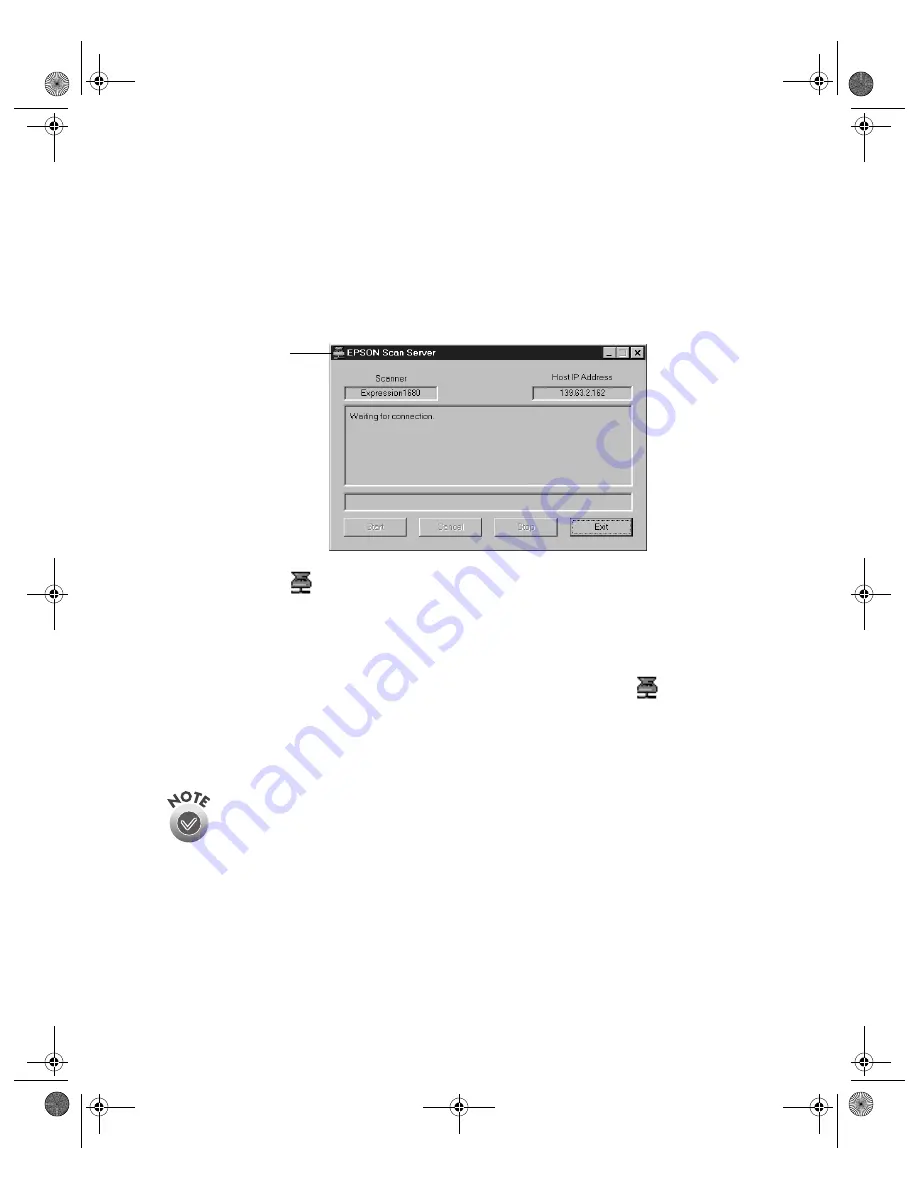
86
Network Scanning
Changing the Scan Server Start Up Mode
When you installed the software, you set up the Scan Server to start in either Dialog
Box mode or Icon mode.
In Dialog Box mode, the following dialog box appears whenever you start EPSON
Scan Server. (The message
Waiting for connection
in the status area indicates that
the scanner is waiting for a connection to a client computer.)
In Icon mode, the
EPSON Scan Server icon appears on the Windows taskbar
when you start EPSON Scan Server.
■
To change from Dialog Box mode to Icon mode, click the scanner icon in the
upper left corner of the dialog box and select
Taskbar Icon
from the list.
■
To change from Icon mode to Dialog Box mode, right-click the
EPSON
Scan Server icon on the taskbar and click
Taskbar Icon
to deselect it.
Your setting takes effect when you exit and restart EPSON Scan Server. See page 92
for instructions on starting EPSON Scan Server.
Make sure no client computer is connected to the scanner server when
you exit EPSON Scan Server.
Click here and select
Taskbar Icon to switch
to Icon mode.
1680.book Page 86 Thursday, March 1, 2001 4:28 PM
Содержание 1680 - Expression Special Edition
Страница 1: ...Color Graphics Scanner User s Guide 1680 book Page i Thursday March 1 2001 4 28 PM ...
Страница 17: ...10 Welcome 1680 book Page 10 Thursday March 1 2001 4 28 PM ...
Страница 117: ...110 Using Optional Equipment 1680 book Page 110 Thursday March 1 2001 4 28 PM ...
Страница 149: ...142 Installing the TCP IP Protocol 1680 book Page 142 Thursday March 1 2001 4 28 PM ...