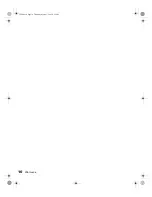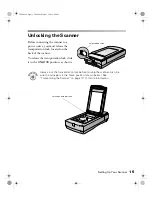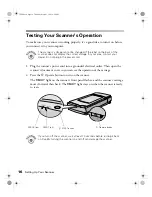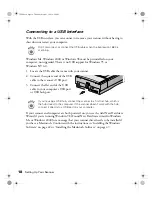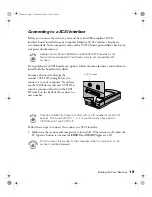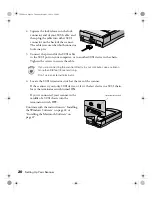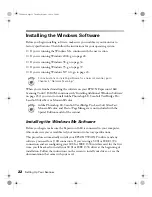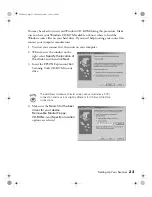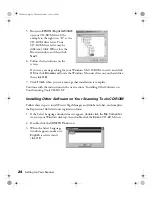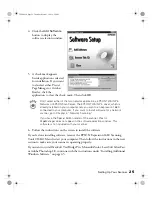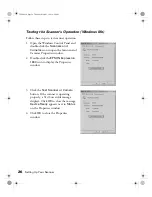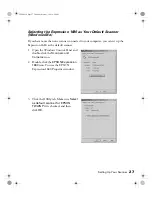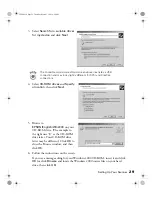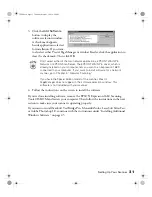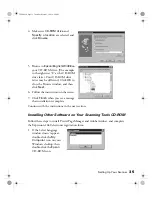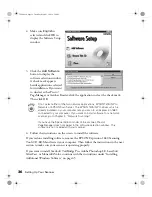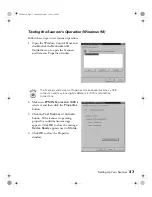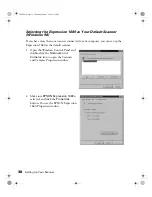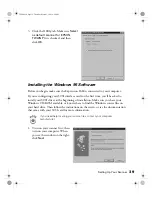24
Setting Up Your Scanner
5. Browse to
EPSON\ English\WinME
on your CD-ROM drive. (The
example to the right uses “D” as the
CD-ROM drive letter. Your
CD-ROM drive letter may be
different.) Click
OK
to close the
Browse window, and then click
Next
.
6. Follow the instructions on the
screen.
If you see a message asking for your Windows Me CD-ROM, insert it and click
OK
(or click
Browse
and locate the Windows Me source files on your hard drive;
then click
OK
).
7. Click
Finish
when you see a message that installation is complete.
Installing Other Software on Your Scanning Tools CD-ROM
Follow these steps to install Presto! PageManager and Adobe Acrobat, and complete
the Expression 1680 electronic registration form:
1. If the Select Language window doesn’t appear, double-click the
My Computer
icon on your Windows desktop, then double-click the
Epson
CD-ROM icon.
2. Double-click the
CDSETUP.exe
icon.
3. When the Select Language
window appears, make sure
English
is selected and
click
OK
.
1680.book Page 24 Thursday, March 1, 2001 4:28 PM
Содержание 1680 - Expression Special Edition
Страница 1: ...Color Graphics Scanner User s Guide 1680 book Page i Thursday March 1 2001 4 28 PM ...
Страница 17: ...10 Welcome 1680 book Page 10 Thursday March 1 2001 4 28 PM ...
Страница 117: ...110 Using Optional Equipment 1680 book Page 110 Thursday March 1 2001 4 28 PM ...
Страница 149: ...142 Installing the TCP IP Protocol 1680 book Page 142 Thursday March 1 2001 4 28 PM ...