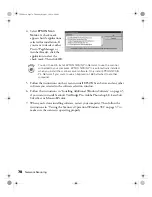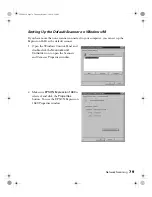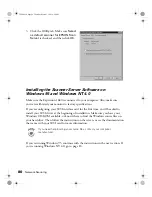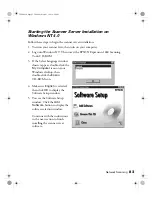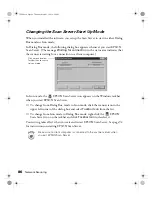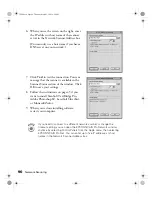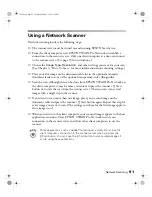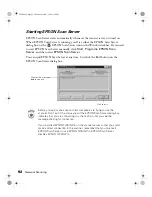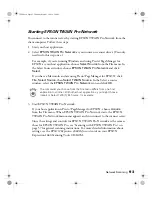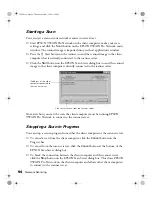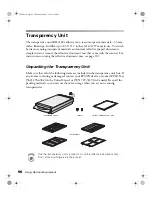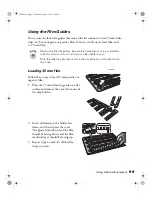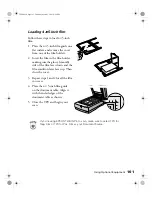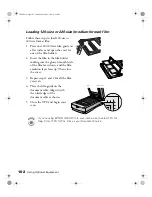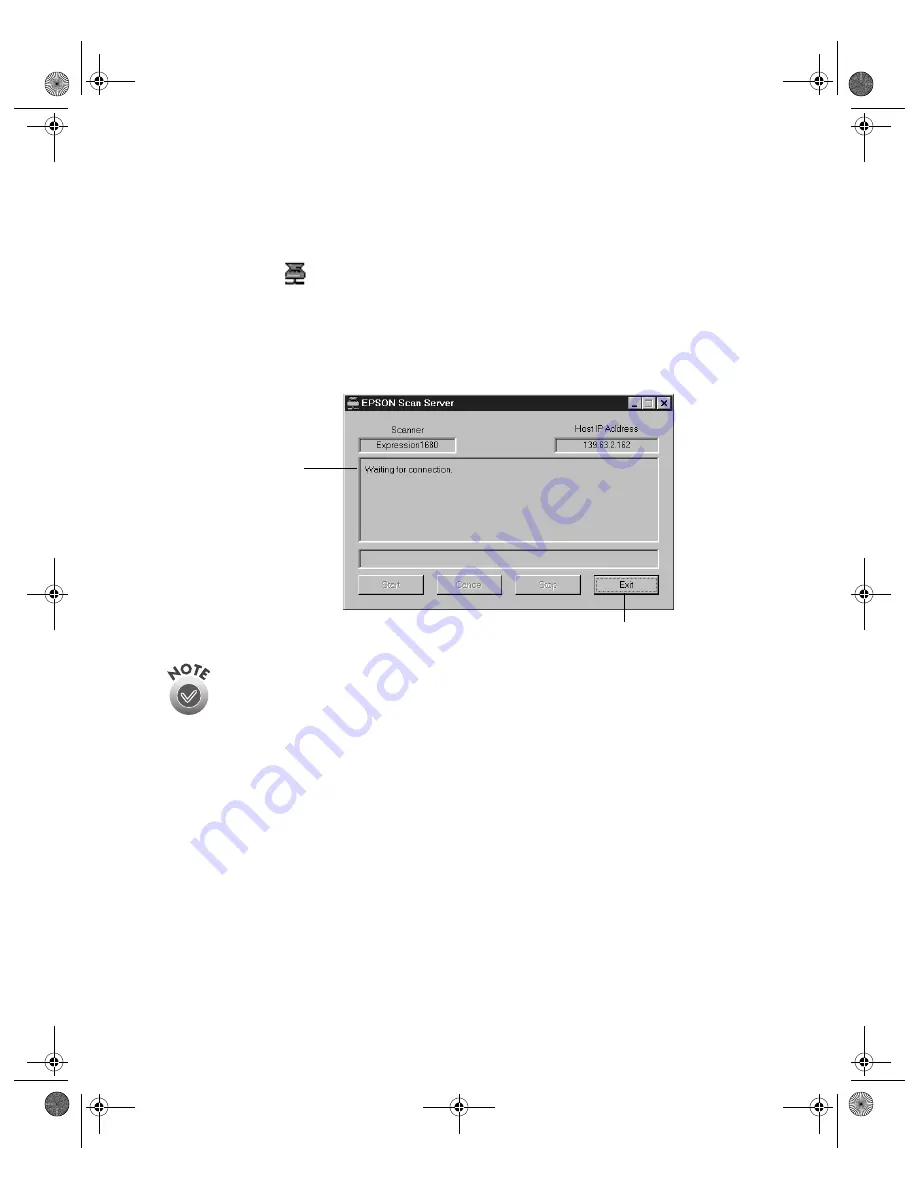
92
Network Scanning
Starting EPSON Scan Server
EPSON Scan Server starts automatically whenever the scanner server is turned on.
When EPSON Scan Server is running, you’ll see either the EPSON Scan Server
dialog box, or the
EPSON Scan Server icon on the Windows taskbar. If you need
to start EPSON Scan Server manually, click
Start
,
Programs
,
EPSON Scan
Server
, and then select
EPSON Scan Server
.
You can quit EPSON Scan Server at any time. Just click the
Exit
button on the
EPSON Scan Server dialog box.
Before you quit, make sure no client computers are trying to use the
scanner. Don’t exit if the status area of the EPSON Scan Server dialog box
indicates that you are connecting to a client. Wait until you see the
message Waiting for connection.
If you installed EPSON TWAIN Pro on the scanner server so that you could
make a direct connection to the scanner, remember that you must exit
EPSON Scan Server to use EPSON TWAIN Pro. EPSON Scan Server
disables EPSON TWAIN Pro.
Click to exit.
Wait for this message
before you exit.
1680.book Page 92 Thursday, March 1, 2001 4:28 PM
Содержание 1680 - Expression Special Edition
Страница 1: ...Color Graphics Scanner User s Guide 1680 book Page i Thursday March 1 2001 4 28 PM ...
Страница 17: ...10 Welcome 1680 book Page 10 Thursday March 1 2001 4 28 PM ...
Страница 117: ...110 Using Optional Equipment 1680 book Page 110 Thursday March 1 2001 4 28 PM ...
Страница 149: ...142 Installing the TCP IP Protocol 1680 book Page 142 Thursday March 1 2001 4 28 PM ...