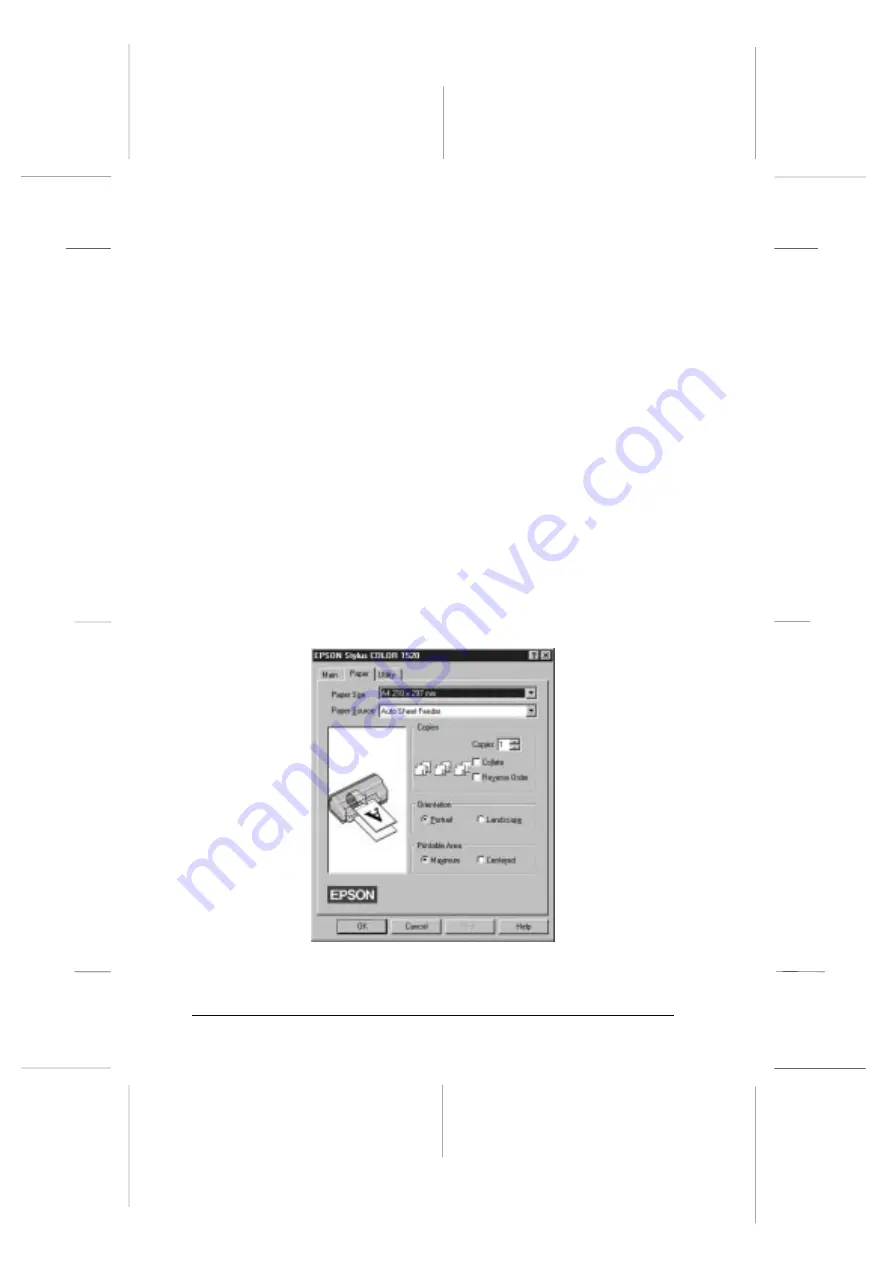
4. Click the
Main
tab if necessary, and make sure the Mode
option is set to
Automatic
.
Note:
When Automatic is selected, the printer software makes all of the
detailed settings according to the Media Type and Ink settings
you make.
5. Click anywhere in the Media Type box, and select the media
you loaded in the printer. If you don’t see your media in
the list, use the arrow on the right to scroll through the list.
See “Making the Media Type Setting” on page 4-10 for
more information.
6. Select
Color
as the Ink setting if your document includes
color. Select
Black
if you are printing black text only, a
draft, or if you want colors to print as varying shades of
gray.
7. Click the
Paper
tab. The
Paper
menu appears.
PAPERL2
L
Loire2
Rev.c
A5 size
Chapter 3
96/11/11
pass 0
3-8
Starting to Print with Windows
Содержание 1520 - Stylus Color Inkjet Printer
Страница 1: ......
Страница 16: ...L Loire2 Ref Guide Rev c A5 size Introduction 11 11 96 DR pass 0 6 Safety Instructions ...
Страница 60: ...L Loire2 Ref Guide Rev c A5 size Chapter 2 11 11 96 DR pass 0 2 34 Getting Started ...
Страница 70: ...L Loire2 Rev c A5 size Chapter 3 96 11 11 pass 0 3 10 Starting to Print with Windows ...
Страница 90: ...L Loire2 Ref Guide Rev c A5 size Chapter 4 11 11 96 DR pass 0 4 20 Using the Printer Software for Windows ...
Страница 170: ...L Loire2 Ref Guide Rev c A5 size Chapter 8 11 11 96 DR pass 0 8 14 The Control Panel ...
Страница 228: ...L Loire2 Ref Guide Rev c A5 size Chapter 10 11 11 96 DR pass 0 10 50 Troubleshooting ...
Страница 242: ...L Loire2 Ref Guide Rev C A5 size Appendix B 11 11 96 DR pass 0 B 6 Using Optional Interfaces ...
Страница 272: ...ISO8859 2 PC866 LAT Latvian L Loire2 Ref Guide Rev c A5 size Appendix C 11 11 96 DR pass 0 C 30 Specifications ...
Страница 276: ...L Loire2 Ref Guide Rev c A5 size Appendix C 11 11 96 DR pass 0 C 34 Specifications ...
Страница 290: ......






























