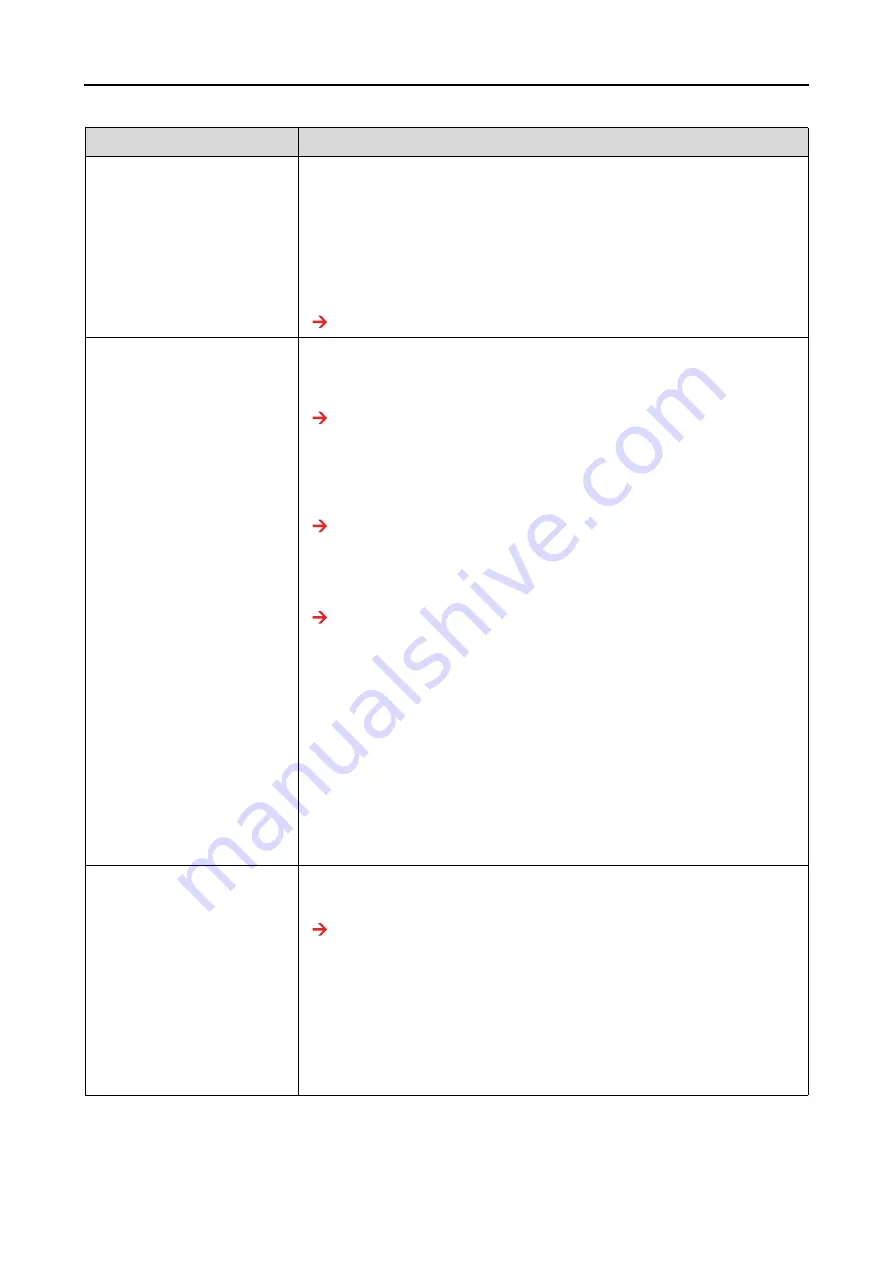
Problem Solver
157
User’s Guide
The printer driver is not
installed properly (Mac OS X).
Is the printer added to the printer list?
Follow the steps below to open Print Center or Printer Setup Utility to check
whether the printer driver is installed.
1. Double-click the hard disk icon.
2. Click the
Applications
folder, and then double-click the
Utility
folder.
3. Double-click the
Print Center
or
Printer Setup Utility
icon.
If the printer name is not displayed, see the following to add the printer.
"Adding the printer for Mac OS X" in the
Unpacking and Setup Guide
The printer is not correctly
connected to the computer.
Is the cable plugged properly?
Make sure the printer’s interface cable is securely plugged into the correct
terminal of the computer. Also, make sure the cable is not broken nor bent.
If you have a spare cable, try with the spare cable.
See "Connecting the Printer with Your Computer" in the
Unpacking and
Setup Guide
.
Does the interface cable specification match the specifications for the
computer?
Make sure the interface cable specifications match the specifications for
the printer and computer.
See “Connection requirements” on page 174.
Is the interface cable directly connected to the computer?
Make sure the interface cable is directly connected to the computer
without passing through any device, such as a printer switching device, or
extension cable.
See "Connecting the Printer with Your Computer" in the
Unpacking and
Setup Guide
.
When using a USB hub, is it being used correctly?
In the USB specification, daisy-chains of up to five USB hubs are possible.
However, we recommend that you connect the printer to the first hub
connected directly to the computer. Also, some hubs may cause unstable
operation. If problems occur, connect the printer directly to the USB port of
the computer.
Is the USB hub recognized correctly? (Windows)
Make sure the USB hub is recognized correctly in the computer. If the USB
hub is recognized correctly, unplug all of the USB hubs from the computer’s
USB port, and then connect the printer’s USB connector directly to the
computer’s USB port. Ask the USB hub manufacturer about USB hub
operation.
The printing is not available
under the network
environment.
Have you made the network settings on the printer’s control panel?
On the printer’s control panel, select
ENABLE
for
NETWORK SETUP
, and make
the necessary settings.
See “NETWORK SETUP” on page 26.
Are the network settings correct?
Ask your network administrator for the network settings.
Connect the printer directly to the computer using a USB cable, and then try
to print.
If you can print through USB, there are some problems on the network
environment. Ask your system administrator, or refer to the manual for your
network system. If you cannot print, see the appropriate section in this
manual.
Cause
What to do






























