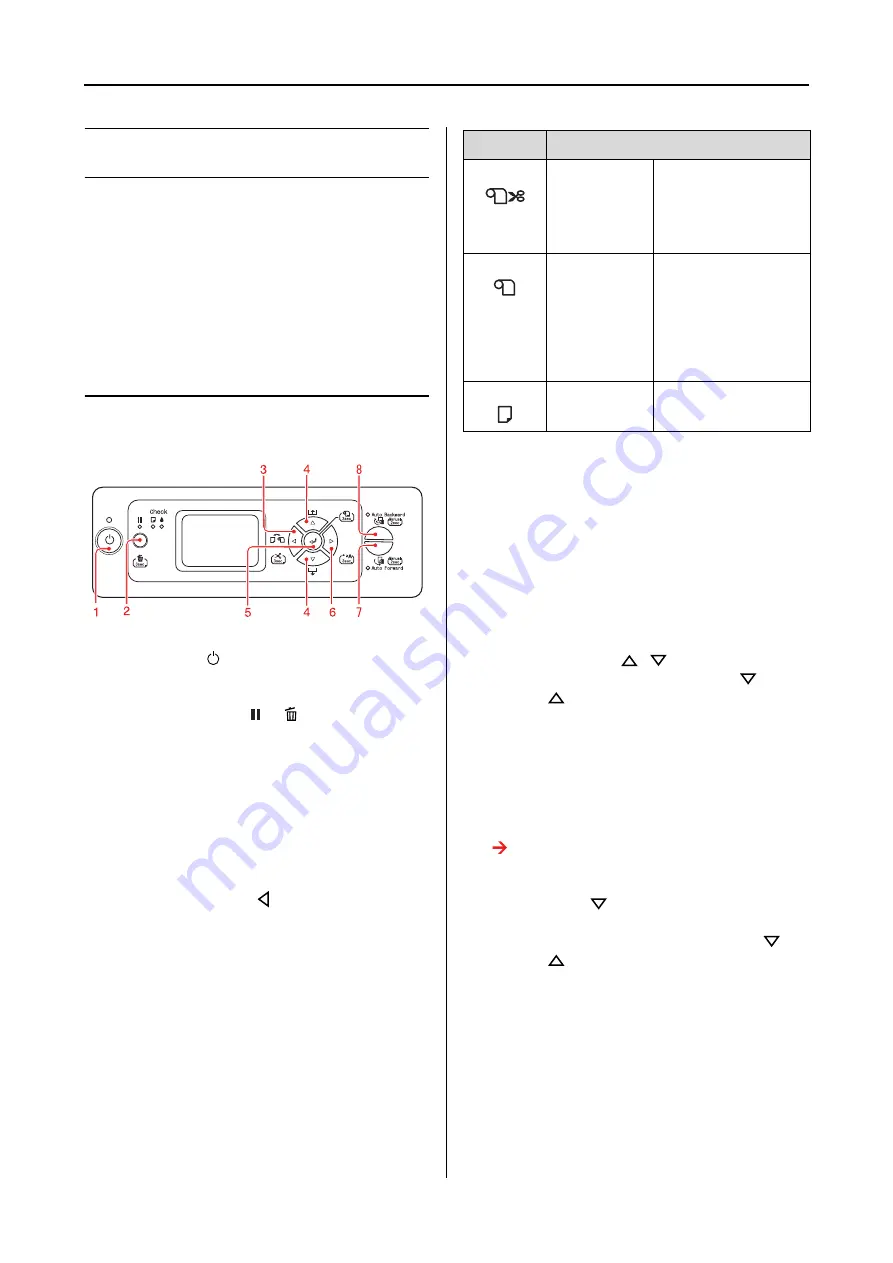
The Control Panel
11
User’s Guide
The Control Panel
Buttons, Lights, and
Messages
You can check the ink remaining and printer
status on the control panel.
Buttons
1. Power button
Turns the printer on or off.
2. Pause/Reset button
/
Stops printing temporarily, or restarts printing if
pressed when the printer is in the pause mode.
❏
Clears print data in the printer memory if
pressed and held for 3 seconds.
❏
The printer returns to the READY state when
this button is pressed in the Menu mode.
3. Paper Source button
❏
Selects a paper source and roll paper cut
method. The icon changes by pressing this
button. However, you cannot change the
paper source icon when you set the paper
while
REMAINING PPR SETUP
is set to
ON
.
❏
Cuts or feeds the roll paper if pressed and
held for 3 seconds.
❏
Returns to the previous level when pressed in
the Menu mode.
❏
When you print from the printer driver, the
settings you make on the printer driver have
priority over the settings you make on the
printer's control panel.
4. Paper Feed button
/
❏
Feeds the roll paper in the forward
or
reverse
direction. If you want to feed the
paper faster, press and hold it for 3 seconds.
You can feed 20 cm of paper for one press.
❏
If the roll paper is detected and you press the
button with the paper lever in the released
position, you can adjust the roll paper suction
in the paper feed path in 3 stages.
See “Loading roll paper” on page 30.
❏
Feeds the sheet in the forward direction when
you press the
button.
❏
Changes the parameter in the forward
or
reverse
order when selecting a desired
parameter in the Menu mode.
Icon
Explanation
Roll Auto Cut
On
Prints on the roll
paper. It cuts the roll
paper automatically
after printing each
page.
Roll Auto Cut
Off
Prints on the roll
paper. It does not
cut the paper
automatically after
printing. You need to
cut the paper with a
cutter manually.
Sheet
Prints on the sheet.


























