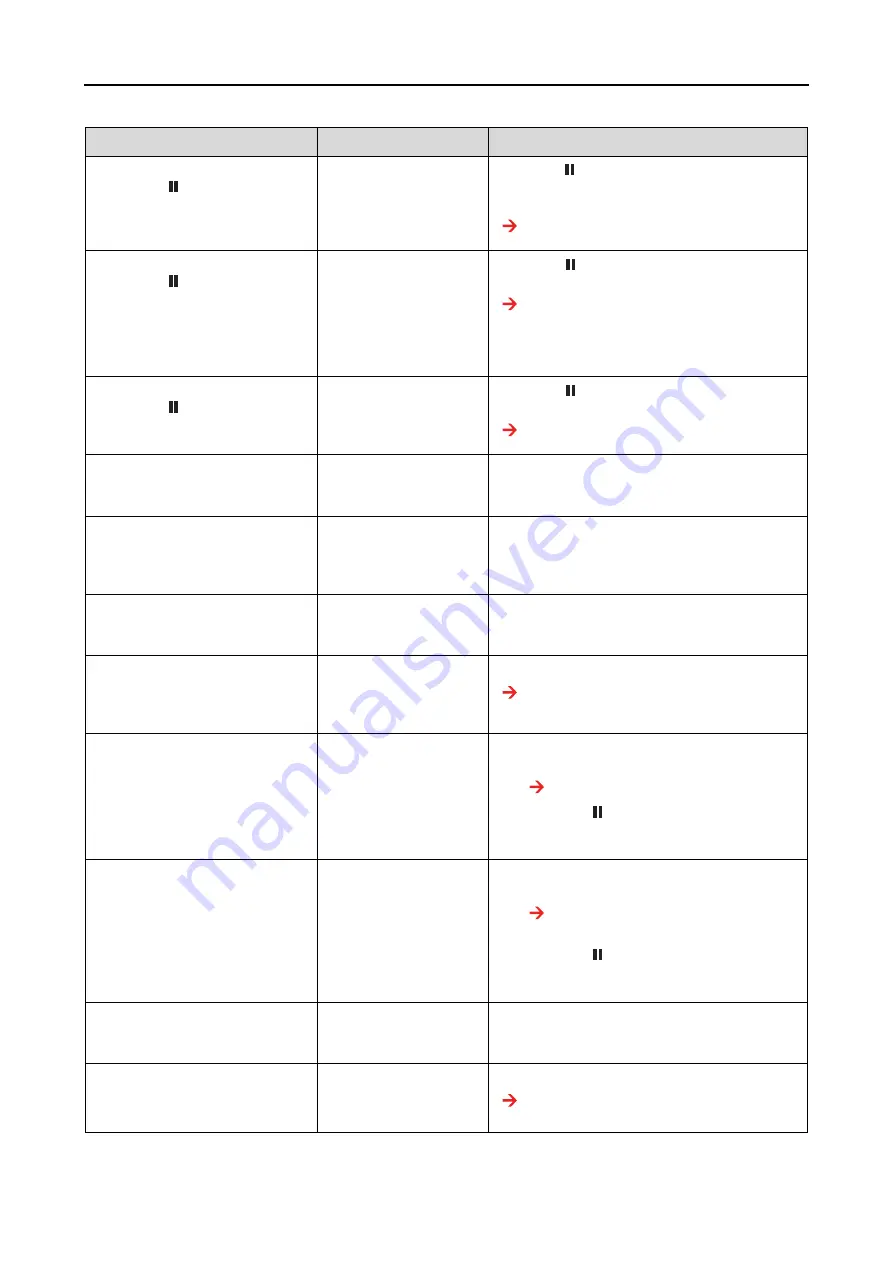
Problem Solver
154
User’s Guide
PAPER SENSOR ERROR
PRESS THE
BUTTON
LOAD THE CORRECT PAPER
REFER TO THE MANUAL
The loaded paper
does not match the
media type selected
for the Auto Head
Alignment.
Press the
button, and then load the paper
that matches with the media type selected
for the Auto Head Alignment.
See “Print head alignment” on page 138.
NOZZLE CHECK ERROR
PRESS THE
BUTTON
Nozzle check cannot
be executed.
Press the
button to clear the error, and try
the nozzle check again.
See “Nozzle check” on page 132.
When it is not started, cancel the nozzle check
from the computer, and turn the printer off
and then on again.
CLEANING ERROR
PRESS THE
BUTTON
IT IS RECOMMENDED TO EXECUTE
CLEANING AGAIN
The nozzles are still
clogged.
Press the
button. Then, perform the Head
Cleaning again.
See “Head cleaning” on page 134.
CLEANING ERROR
REMOVE THICK PAPER
Cleaning cannot be
executed because
thick paper is loaded.
Remove the thick paper, and set the paper
lever to the secured position.
PAPER SETTING ERROR
CHECK PAPER SOURCE IN THE
DRIVER SETTINGS AND LOAD
PAPER CORRECTLY
The paper path is
wrong.
Check the Source setting in the printer driver,
and load the paper correctly.
REMOVE ROLL PAPER
RAISE THE PAPER SET LEVER AND
REMOVE PAPER
The roll paper is not
removed from the
printer.
Raise the paper lever and remove the roll
paper.
TAKE-UP DISCONNECTED
SET AUTO TAKE-UP REEL SYSTEM
IN PRINTER AND RESTART THE
PRINTER
Auto Take-up Reel Unit
is not installed in the
printer.
Install the Auto Take-up Reel Unit properly.
See "Installing the Auto Take-up Reel Unit"
in the
Unpacking and Setup Guide
.
PAPER SETTING ERROR
LOAD ROLL PAPER
The paper size set in
the printer and the
paper size of the
printing data is not
matched.
❏
Set the paper of which the size is the same
as the printing data.
See “Using Roll Paper” on page 29.
❏
Press the
button to start printing. The
area beyond the paper width is not
printed.
PAPER SETTING ERROR
LOAD CUT SHEET PAPER
The paper size set in
the printer and the
paper size of the
printing data is not
matched.
❏
Set the paper of which the size is the same
as the printing data.
See “Using Cut Sheet Media” on page
❏
Press the
button to start printing. The
area beyond the paper width is not
printed.
F/W INSTALL ERROR
UPDATE FAILED
RESTART THE PRINTER
The printer fails to
update the firmware.
Restart the printer, and then update the
firmware using EPSON LFP Remote Panel
again.
PAPER JAM
REMOVE PAPER
The paper is jammed.
Remove the jammed paper.
See “Feeding or ejecting troubles” on
Error messages
Description
What to do






























