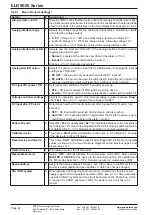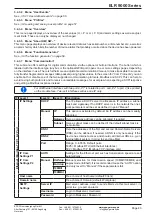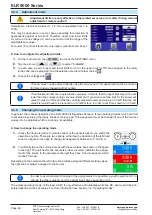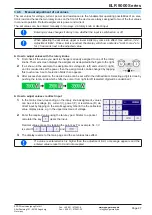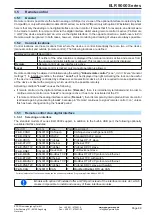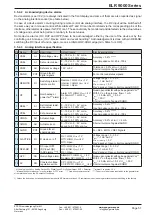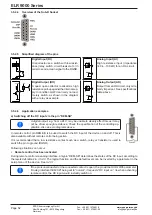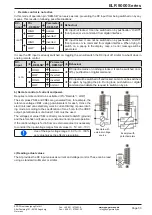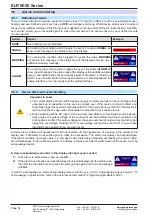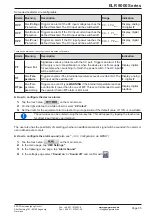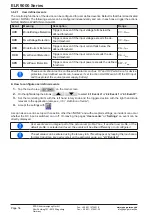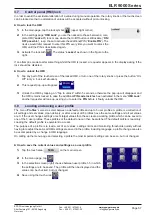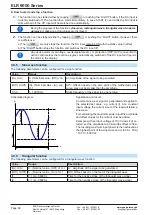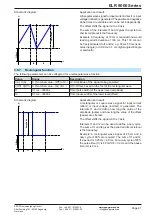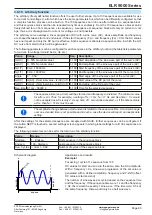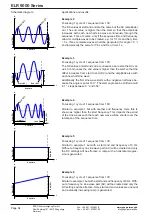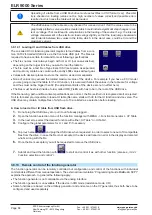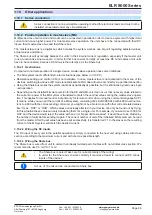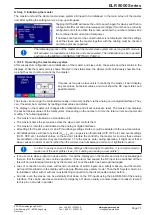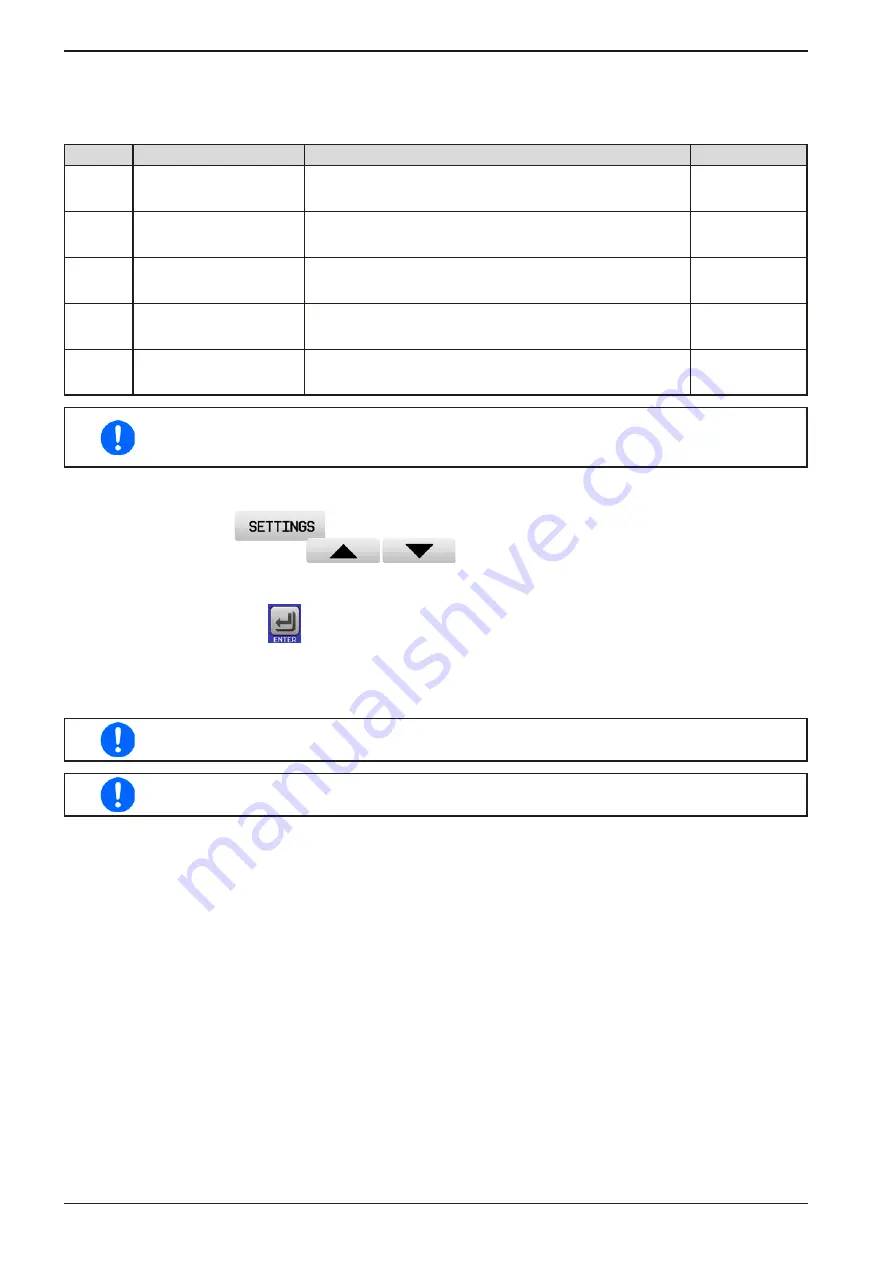
Page 56
EPS Stromversorgung GmbH
Alter Postweg 101 • 86159 Augsburg
Germany
ELR 9000 Series
Fon: +49 821 / 570451-0
Fax: +49 821 / 570451-25
3.6.2.1
User defined events
The monitoring functions of the device can be configured for user defined events. Default is that this is deactivated
(action = NONE). The following events can be configured independently and can, in each case, trigger the actions
NONE, SIGNAL, WARNING or ALARM.
Event
Meaning
Description
Range
UVD
U
nder
V
oltage
D
etection Triggers an event if the input voltage falls below the
defined threshold.
0 V...U
Nom
OVD
O
ver
V
oltage
D
etection
Triggers an event if the input voltage exceeds the de-
fined threshold.
0 V...U
Nom
UCD
U
nder
C
urrent
D
etection Triggers an event if the input current falls below the
defined threshold.
0 A...I
Nom
OCD
O
ver
C
urrent
D
etection
Triggers an event if the input current exceeds the de-
fined threshold.
0 A...I
Nom
OPD
O
ver
P
ower
D
etection
Triggers an event if the input power exceeds the defined
threshold.
0 W...P
Nom
These events should not be confused with alarms such as OT and OVP which are for device
protection. User defined events can, however, if set to action ALARM, switch off the DC input
and thus protect the source (power supply, battery)
► How to configure user defined events
1.
Tap the touch area
on the main screen.
2.
On the right side tap the arrows
to select “
4.1 Event U
” or “
4.2 Event I
” or “
4.3 Event P
”.
3.
Set the monitoring limits with the left hand rotary knob and the triggered action with the right hand knob
relevant to the application (also see
).
4.
Accept the settings with
.
As soon as an event is set up with an action other than “NONE” and with accepted settings, an incident can occur
whether the DC input is switched on or off. On leaving the pages “
User events
” or “
Settings
” an event can be
directly displayed.
User events are an integral part of the actual user profile. Thus, if another user profile, or the
default profile, is selected and used, the events will be either differently or not configured.
The set values can be entered using the ten-key tab. This will appear by tapping the touch area
for direct input (ten key pad symbol) on the particular page, e.g. “
4.1 Event U
”.