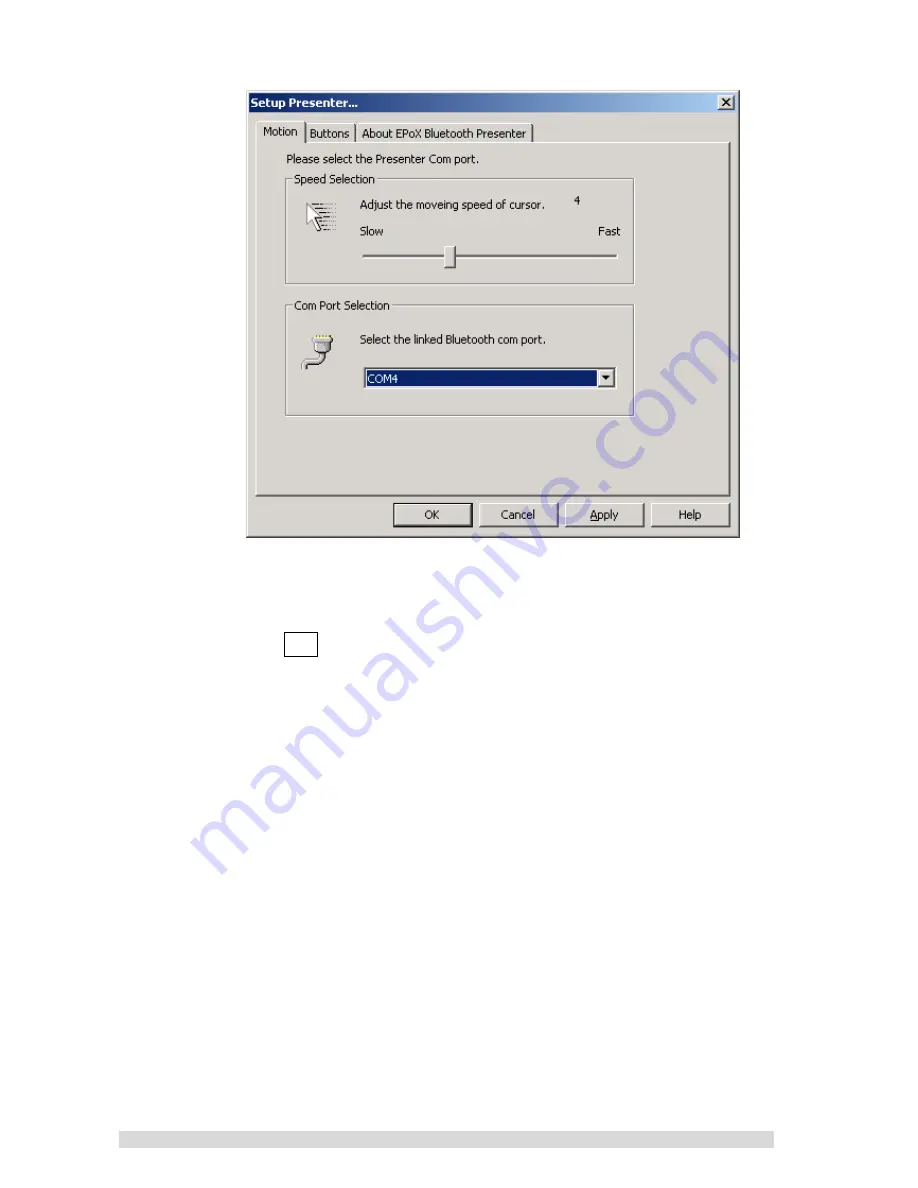
PM01BA0 REV 1.0 602A002BPT100
~9~
7. Choose and click the “
Setup Presenter
”.
8. Setup your Presenter speed and COM port.
9. The default speed is set to 4. Which is also recommend.
10. Click
OK
to finish your Bluetooth Presenter (BT-PM01B)
setup.
Congratulations!! You have finished the setting for
BT-PM01B
&
Note1: If your Bluetooth device is set to high security, the
default PIN code is “0000”.
&
Note2: For power saving consideration, the BT-PM01B
power will be automatically turned off for the following
cases:
1.
Once the power switch of BT-PM01B is turned-on, you
have to establish the link to PC host within
5 minutes
.
Otherwise, the power of BT-PM01B will be automatically
turned off.
2.
If you do not use the BT-PM01B more than
2 hours
, the
BT-PM01B will be powered off.
Содержание BT-PM01B
Страница 39: ...PM01BA0 REV 1 0 602A002BPT100 39 3 請按 next 依序安裝您的磐英藍芽行動簡報器 BT PM01B 應用程式 4 請按 YES 同意並且完成應用程式安裝 ...
Страница 40: ...PM01BA0 REV 1 0 602A002BPT100 40 5 安裝完成之後您將會有 圖示出現在您的桌面 請雙擎這個圖示 6 您可以看到另一個 圖示出現在右下角的系統列 請移動游標道右 下角 圖示上並且按下滑鼠右鍵 ...
Страница 45: ...PM01BA0 REV 1 0 602A002BPT100 45 F 在這您可以更改您的連接埠設定 例如 請將您的連接埠更改為 COM9 並且按 OK 完成設定 ...
Страница 55: ...PM01BA0 REV 1 0 602A002BPT100 55 C 在随后出现的软件欢迎界面中点击 Next 驱动程序将会被自动安装 D 点击 Yes 同意软件授权协议 ...
Страница 56: ...PM01BA0 REV 1 0 602A002BPT100 56 E 这时在您的 Windows 桌面上将会出现如下图标 双击运行 F 您可以在系统托盘中找到另外一个 图标 对其进行右键单击操作 ...
Страница 61: ...PM01BA0 REV 1 0 602A002BPT100 61 F 您可以在如下图所示的 COM Port 下拉式菜单中更改 COM 口设置 G 比如您可以选择 COM9 点击 OK ...










































