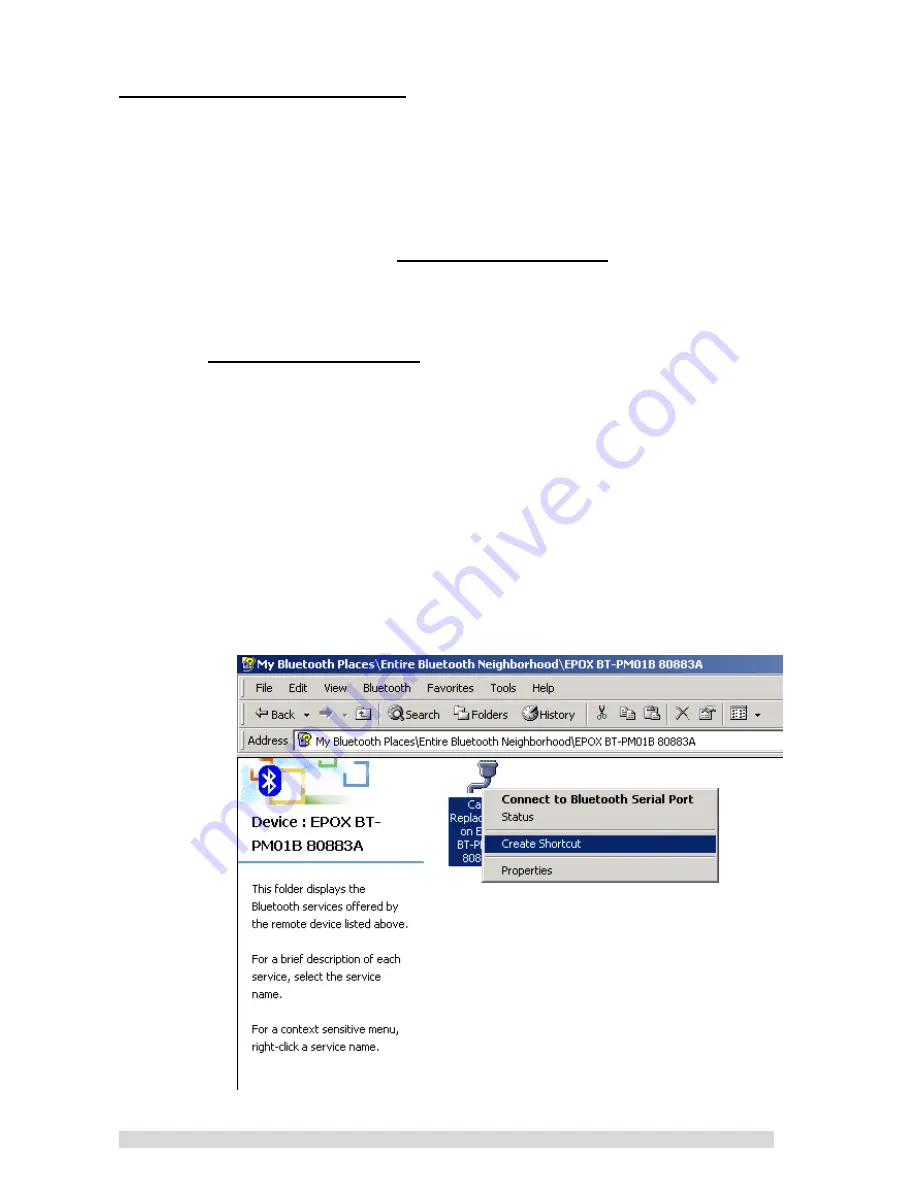
PM01BA0 REV 1.0 602A002BPT100
~11~
F. TROUBLESHOOTING
If you are unable to use your Bluetooth Presenter
(BT-PM01B), please check the following:
1. Please make sure your Bluetooth Presenter (BT-PM01B) is
power on.
2. Make sure that the
Cable Replacement
icon turns to green
before using the BT-PM01B. If the icon is not shown as green,
it means no Bluetooth wireless connection.
3. If the icon turned to green after double-clicking on the
Cable Replacement
icon and it is not working, please
check the BT-PM01B physical battery.
4.
If everything checks out ok, but you still cannot use your
Bluetooth Presenter (BT-PM01B), please reset the BT-PM01B
power again (turn off and turn on). These steps will reset the
Bluetooth Presenter (BT-PM01B).
5.
How to change your COM port:
A. Please following the steps of section D.1 1-4
B. Please move to there and click your mouse right
button to choose “
Create Shortcut
” function.
Содержание BT-PM01B
Страница 39: ...PM01BA0 REV 1 0 602A002BPT100 39 3 請按 next 依序安裝您的磐英藍芽行動簡報器 BT PM01B 應用程式 4 請按 YES 同意並且完成應用程式安裝 ...
Страница 40: ...PM01BA0 REV 1 0 602A002BPT100 40 5 安裝完成之後您將會有 圖示出現在您的桌面 請雙擎這個圖示 6 您可以看到另一個 圖示出現在右下角的系統列 請移動游標道右 下角 圖示上並且按下滑鼠右鍵 ...
Страница 45: ...PM01BA0 REV 1 0 602A002BPT100 45 F 在這您可以更改您的連接埠設定 例如 請將您的連接埠更改為 COM9 並且按 OK 完成設定 ...
Страница 55: ...PM01BA0 REV 1 0 602A002BPT100 55 C 在随后出现的软件欢迎界面中点击 Next 驱动程序将会被自动安装 D 点击 Yes 同意软件授权协议 ...
Страница 56: ...PM01BA0 REV 1 0 602A002BPT100 56 E 这时在您的 Windows 桌面上将会出现如下图标 双击运行 F 您可以在系统托盘中找到另外一个 图标 对其进行右键单击操作 ...
Страница 61: ...PM01BA0 REV 1 0 602A002BPT100 61 F 您可以在如下图所示的 COM Port 下拉式菜单中更改 COM 口设置 G 比如您可以选择 COM9 点击 OK ...


























