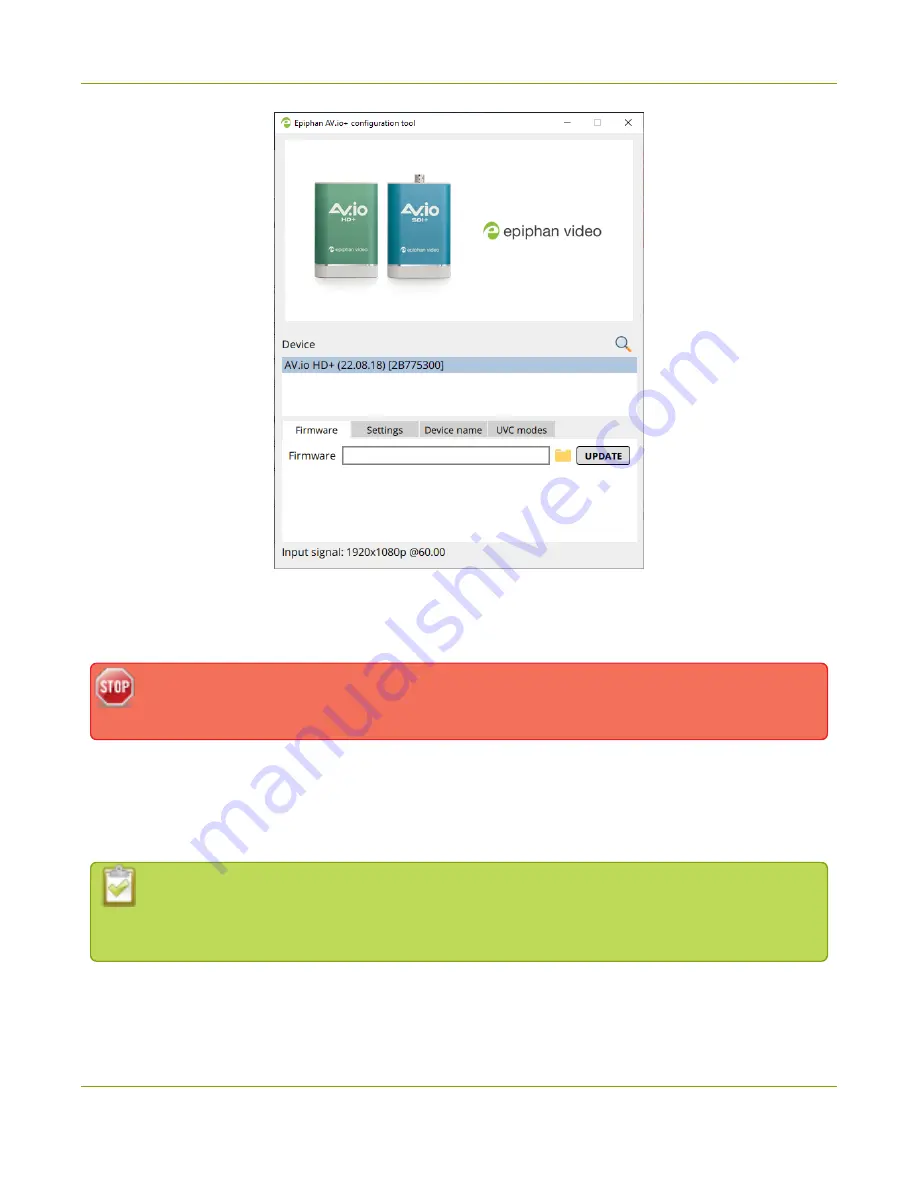
User Guide
Update firmware using the AV.io+ Config tool
8. Click the
folder icon
to navigate to the saved location of the firmware, and click
Update
to update
your video grabber to the selected firmware; an update bar appears and displays the progress of
the update.
Do not disconnect your AV.io HD+ at any point during the update process! Doing so may cause
irrevocable errors and/or permanently damage the device.
9. When the update is finished the progress bar turns green and displays “Update Completed” (Note:
the firmware update will not automatically be reflected in the Devices list unless the
Refresh
icon is
clicked). You may now safely disconnect your AV.io HD+ if needed.
When updating firmware on a Mac, the “Update Completed” text will not be displayed. The
firmware upgrade is complete when the progress bar fills the width of the AV.io Config
window and the window contents are no longer greyed out.
20
Содержание AV.io HD+
Страница 1: ...Epiphan AV io HD User Guide September 2022 1 0 UGHDPLUS 01 ...
Страница 35: ...User Guide Modify the transfer pipe 5 Click the Settings tab the Settings page appears 31 ...
Страница 37: ...User Guide Modify the transfer pipe 7 Wait for the AV io HD to process the change and you re done 33 ...
Страница 57: ...53 and 2022 Epiphan Systems Inc ...






























