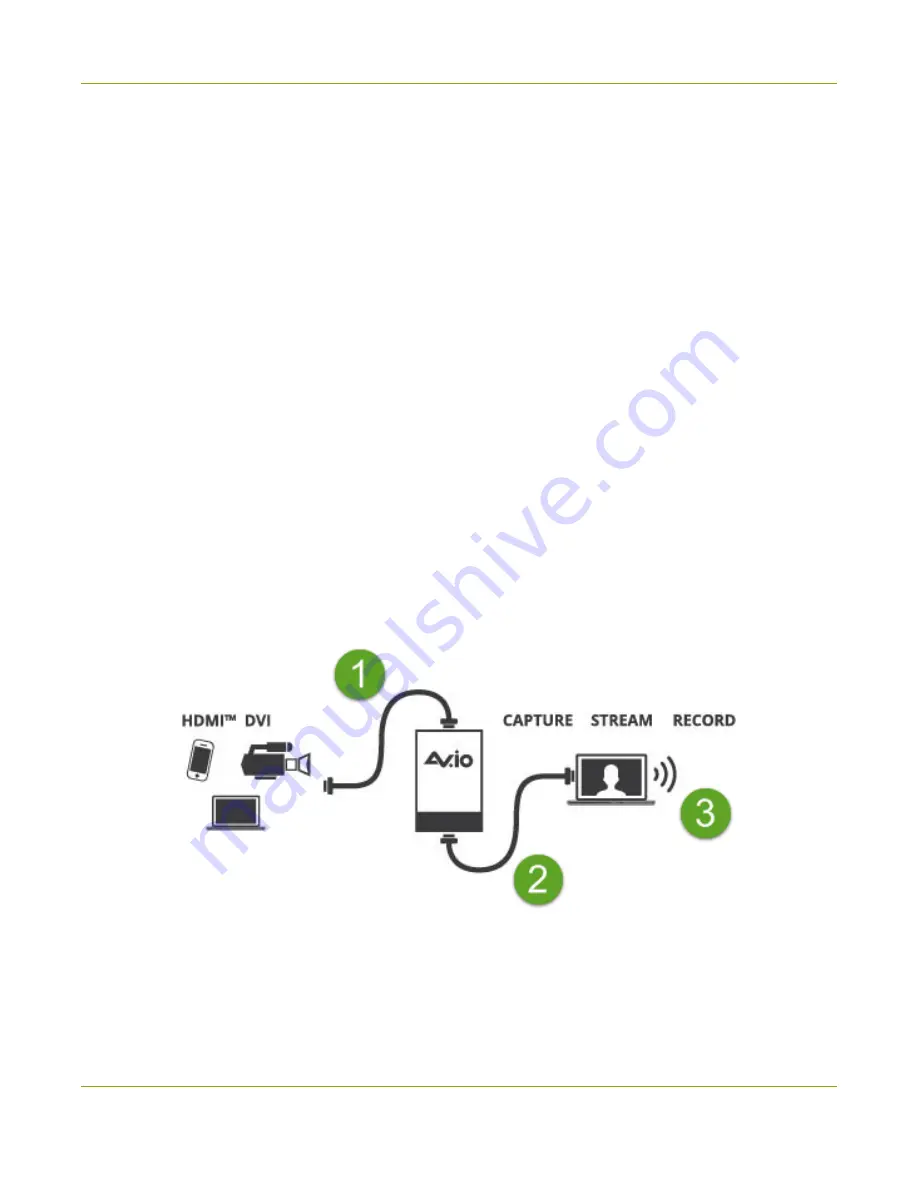
User Guide
Quick start
Quick start
Setting up your AV.io HD+ device to capture live video and audio content couldn’t be easier!
Before you begin the connection process, you will require:
l
An HD video source (with or without audio)
l
Your capture card device
l
A capture desktop computer, laptop or notebook
l
A USB cable (included with purchase) to connect your AV.io HD+ to your capture computer
l
An HDMI cable (included with purchase) to connect your video source to your AV.io HD+.
Once you have these things ready to go, you can now begin the simple process of hooking up your AV.io
HD+ so you can start capturing!
To connect your AV.io HD+ for capture:
1. Connect your AV.io HD+ device to your video source
2. Connect your AV.io HD+ device to your computer
3. (Optional) Connect your audio device to the 3.5 mm audio input.
4. Open your favorite third-party application, select AV.io HD+ from the list of available cameras and
start capturing!
And that’s it. No drivers to install and no extensive set-up. Just connect the cables and you’re ready to go!
6
Содержание AV.io HD+
Страница 1: ...Epiphan AV io HD User Guide September 2022 1 0 UGHDPLUS 01 ...
Страница 35: ...User Guide Modify the transfer pipe 5 Click the Settings tab the Settings page appears 31 ...
Страница 37: ...User Guide Modify the transfer pipe 7 Wait for the AV io HD to process the change and you re done 33 ...
Страница 57: ...53 and 2022 Epiphan Systems Inc ...

























