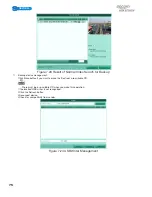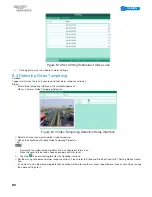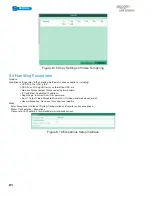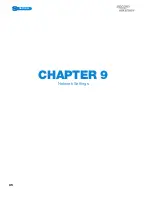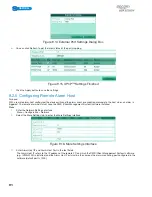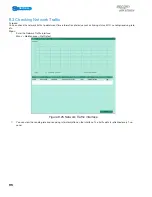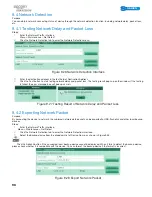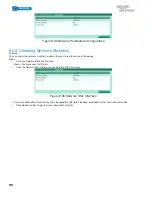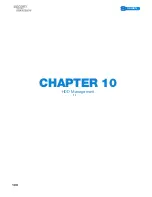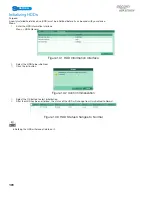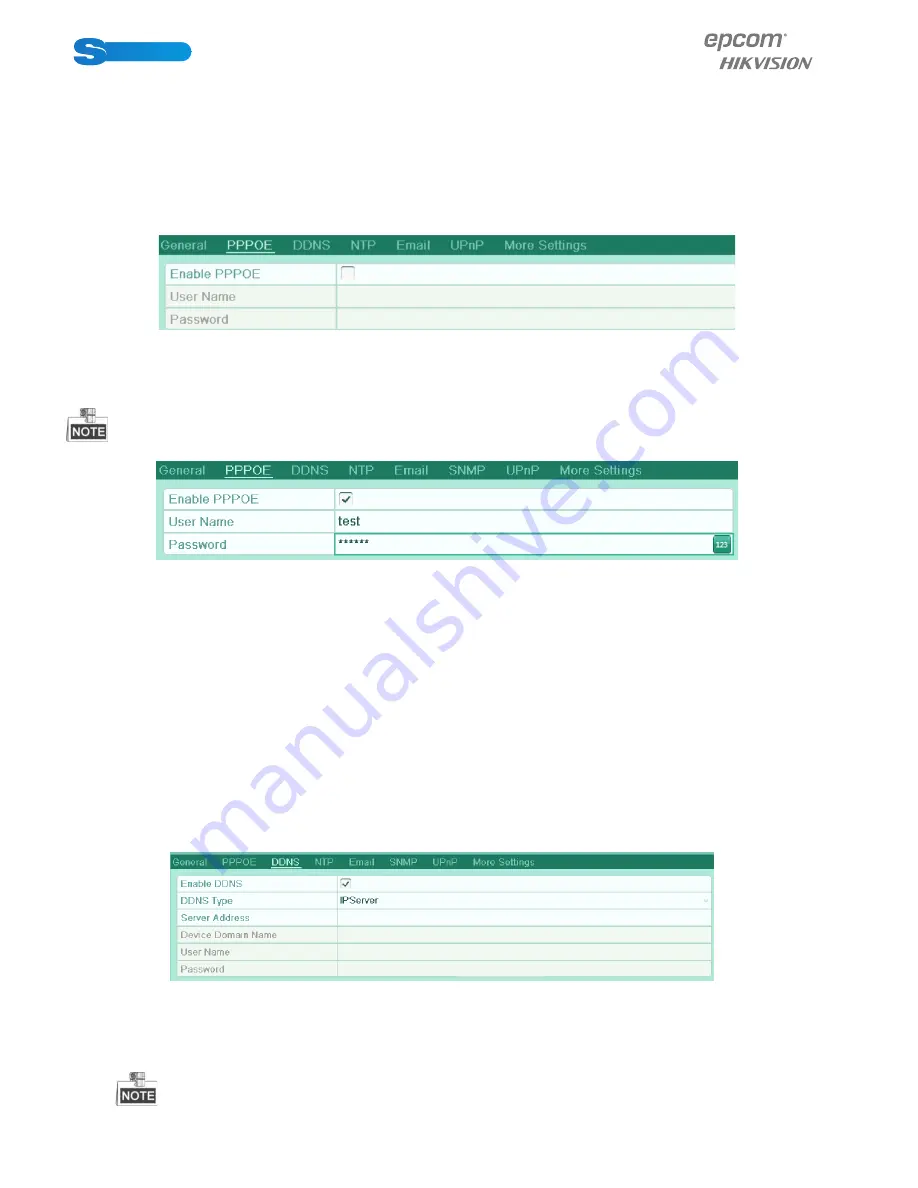
POWERED BY
87
SERIES
SERIES
9.2 Configuring Advanced Settings
9.2.1 Configuring PPPoE Settings
Purpose:
Your device also allows access by Point-to-Point Protocol over Ethernet (PPPoE).
Steps:
1.
Enter the Network Settings interface.
Menu > Configuration > Network
2.
Select the PPPoE tab to enter the PPPoE Settings interface.
Figure 9.2 PPPoE Settings Interface
3.
Check the PPPoE checkbox to enable this feature.
4.
Enter User Name and Password for PPPoE access.
The User Name and Password should be assigned by your ISP.
Figure 9.3 PPPoE Settings Interface
5.
Click the Apply button to save and exit the interface.
6.
After successful settings, the system asks you to reboot the device to enable the new settings, and the PPPoE dial-up is
automatically connected after reboot.
You can go to Menu>Maintenance>System Info>Network interface to view the status of PPPoE connection. Please refer
to Chapter 11.1Viewing System Information for PPPoE status.
9.2.2 Configuring DDNS
Purpose:
If your device is set to use PPPoE as its default network connection, you may set Dynamic DNS (DDNS) to be used for network
access.
Prior registration with your ISP is required before configuring the system to use DDNS.
Steps:
1.
Enter the Network Settings interface.
Menu > Configuration > Network
2.
Select the DDNS tab to enter the DDNS Settings interface.
Figure 9.4 DDNS Settings Interface
3.
Check the DDNS checkbox to enable this feature.
4.
Select DDNS Type. Five different DDNS types are selectable: IPServer, DynDNS, PeanutHull, NO-IP and HiDDNS.
•
IPServer: Enter Server Address for IPServer.
Содержание S04 S Series
Страница 1: ...POWERED BY SERIES SERIES User Manual POWERED BY...
Страница 10: ...POWERED BY 10 SERIES SERIES CHAPTER 1 Introduction...
Страница 16: ...POWERED BY 16 SERIES SERIES CHAPTER 2 Getting Started...
Страница 21: ...POWERED BY 21 SERIES SERIES CHAPTER 3 Live View...
Страница 31: ...POWERED BY 31 SERIES SERIES CHAPTER 4 PTZ Controls...
Страница 32: ...POWERED BY 32 SERIES SERIES CHAPTER 5 Record Settings...
Страница 44: ...POWERED BY 44 SERIES SERIES Figure 5 31 Unlocking Attention...
Страница 45: ...POWERED BY 45 SERIES SERIES CHAPTER 6 Playback...
Страница 60: ...POWERED BY 60 SERIES SERIES Figure 6 29 Interface of Playback by Log...
Страница 65: ...POWERED BY 65 SERIES SERIES CHAPTER 7 Backup...
Страница 76: ...POWERED BY 76 SERIES SERIES CHAPTER 8 Alarm Settings...
Страница 84: ...POWERED BY 84 SERIES SERIES Figure 8 20 Clear or Trigger Alarm Output Manually...
Страница 85: ...POWERED BY 85 SERIES SERIES CHAPTER 9 Network Settings...
Страница 100: ...POWERED BY 100 SERIES SERIES CHAPTER 10 HDD Management 1 1...
Страница 107: ...POWERED BY 107 SERIES SERIES CHAPTER 11 Camera Settings 1 1...
Страница 111: ...POWERED BY 111 SERIES SERIES CHAPTER 12 Device Management and Maintenance 1 1...
Страница 114: ...POWERED BY 114 SERIES SERIES Figure 12 6 HDD Information Interface 1 2...
Страница 120: ...POWERED BY 120 SERIES SERIES CHAPTER 13 Others 1 1...
Страница 129: ...POWERED BY 129 SERIES SERIES CHAPTER 14 Appendix...
Страница 132: ...SERIES SERIES POWERED BY...