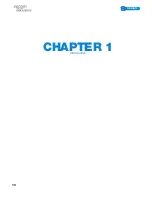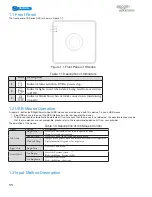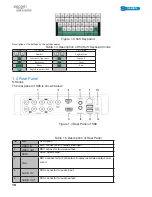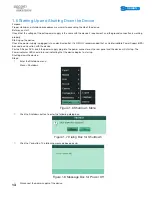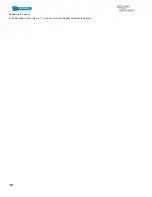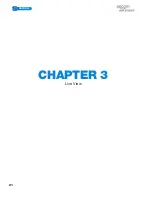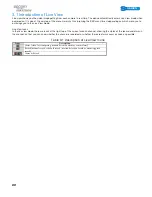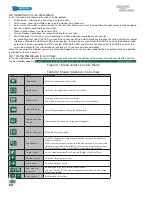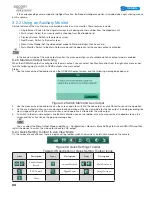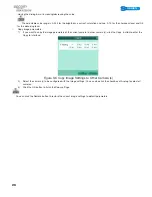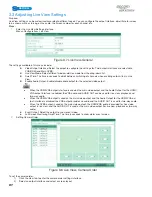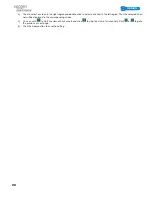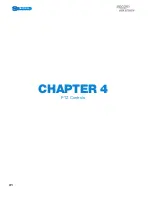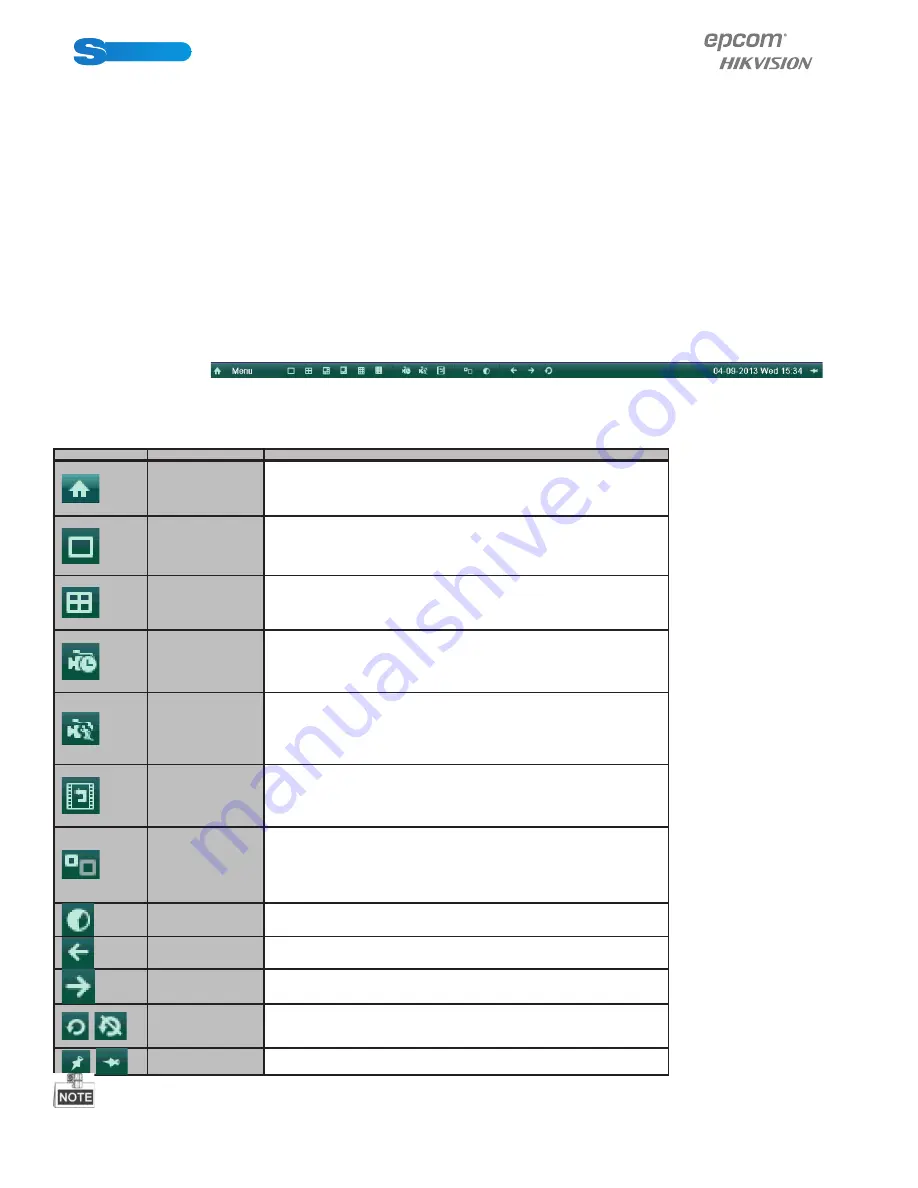
POWERED BY
23
SERIES
SERIES
3.2 Operations in Live View Mode
In live view mode, the following functions can be realized:
•
Single Screen: showing only one screen on the monitor.
•
Multi-screen: showing multiple screens on the monitor simultaneously.
•
Auto-switch: the screen is auto switched to the next one. And you must set the dwell time for each screen on the configura-
tion menu before enabling the auto-switch.
Menu>Configuration>Live View>Dwell Time.
•
All-day Playback: play back the recorded videos for current day.
•
Start Recording: start all-day normal recording or motion detection recording for all channels.
•
Aux/Main Monitor switch: the DVR will check the connection of the output interfaces to define the main and auxiliary output
interfaces. When both HDMI and VGA are connected, , or either one is connected, the CVBS is used as the auxiliary video
output for live view, recording and PTZ controls; When both HDMI and VGA are not connected, the CVBS is used as the
main video output for live view playback, recording, PTZ control and menu operations.
When the aux output is enabled, you can do some basic operation on the live view mode for the Aux output, while no operation
is allowed for the main output.
3.2.1 Using the Mouse in Live View
In the live view mode, right click on the screen or move the mouse to the bottom of the screen, the main menu button and the
live view toolbar appears:
Figure 3.1 Menu under Live View Mode
Table 3.2 Mouse Operation in Live View
Icon
Name
Description
Main Menu
Enter the main menu of the system.
Single Screen
Switch to the single full screen live view mode.
Multi-screen
Switch to multi-screen live view mode.
The multi-screen icon varies according to the device models.
Normal Record
Start all-day normal recording for all channels
.
Motion Detection
Record
Start motion detection recording for all channels
.
All-day Playback
Play back the record video.
Aux Monitor
Switch to the auxiliary output mode and the operation for the main
output is disabled.
If you enter Aux monitor mode and the Aux monitor is not connected,
the mouse operation is disabled. You can use the mouse wheel to dou-
ble-click for three times to switch back to the main video output.
Output Mode
Set the video output mode to Standard, Bright, Gentle or Vivid.
Previous Screen
Switch to the previous screen.
Next Screen
Switch to the next screen.
/
Start/Stop Au-
to-switch
Enable/disable the auto-switch of the screens.
The
dwell time
of the live view configuration must be set before using
Start Auto-switch.
/
Lock/Unlock
Lock/unlock the toolbar.
Содержание S04 S Series
Страница 1: ...POWERED BY SERIES SERIES User Manual POWERED BY...
Страница 10: ...POWERED BY 10 SERIES SERIES CHAPTER 1 Introduction...
Страница 16: ...POWERED BY 16 SERIES SERIES CHAPTER 2 Getting Started...
Страница 21: ...POWERED BY 21 SERIES SERIES CHAPTER 3 Live View...
Страница 31: ...POWERED BY 31 SERIES SERIES CHAPTER 4 PTZ Controls...
Страница 32: ...POWERED BY 32 SERIES SERIES CHAPTER 5 Record Settings...
Страница 44: ...POWERED BY 44 SERIES SERIES Figure 5 31 Unlocking Attention...
Страница 45: ...POWERED BY 45 SERIES SERIES CHAPTER 6 Playback...
Страница 60: ...POWERED BY 60 SERIES SERIES Figure 6 29 Interface of Playback by Log...
Страница 65: ...POWERED BY 65 SERIES SERIES CHAPTER 7 Backup...
Страница 76: ...POWERED BY 76 SERIES SERIES CHAPTER 8 Alarm Settings...
Страница 84: ...POWERED BY 84 SERIES SERIES Figure 8 20 Clear or Trigger Alarm Output Manually...
Страница 85: ...POWERED BY 85 SERIES SERIES CHAPTER 9 Network Settings...
Страница 100: ...POWERED BY 100 SERIES SERIES CHAPTER 10 HDD Management 1 1...
Страница 107: ...POWERED BY 107 SERIES SERIES CHAPTER 11 Camera Settings 1 1...
Страница 111: ...POWERED BY 111 SERIES SERIES CHAPTER 12 Device Management and Maintenance 1 1...
Страница 114: ...POWERED BY 114 SERIES SERIES Figure 12 6 HDD Information Interface 1 2...
Страница 120: ...POWERED BY 120 SERIES SERIES CHAPTER 13 Others 1 1...
Страница 129: ...POWERED BY 129 SERIES SERIES CHAPTER 14 Appendix...
Страница 132: ...SERIES SERIES POWERED BY...