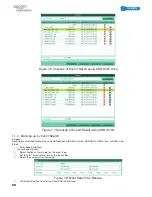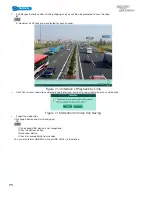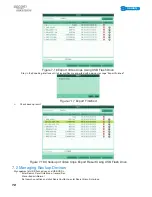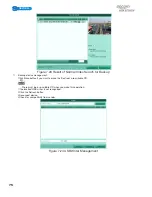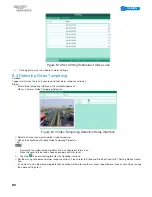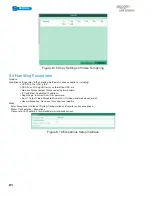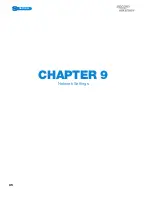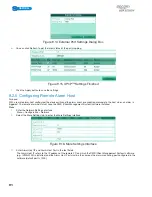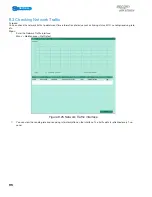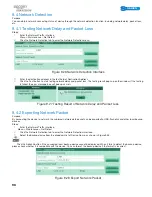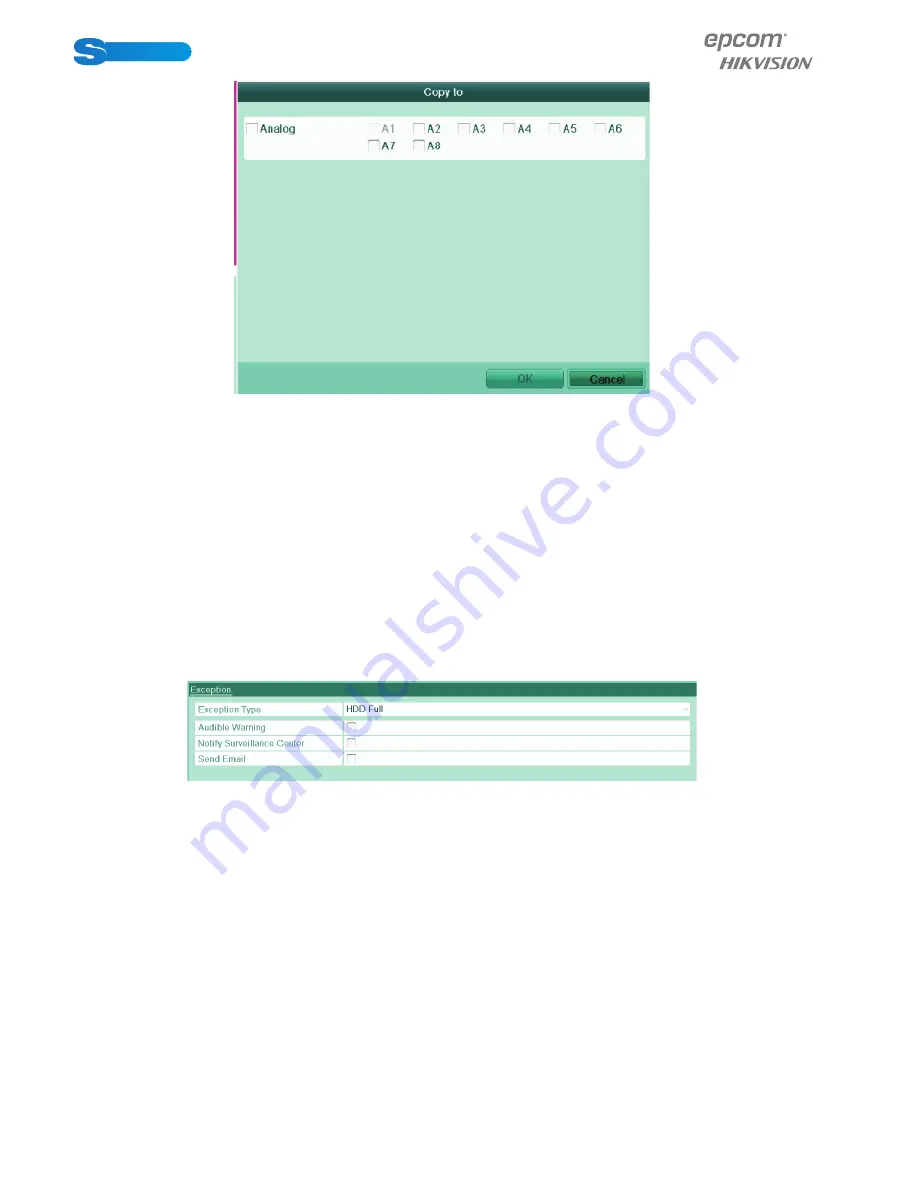
POWERED BY
81
SERIES
SERIES
Figure 8.15 Copy Settings of Video Tampering
8.5 Handling Exceptions
Purpose:
Exception settings refer to the handling method of various exceptions, including:
• HDD Full: The HDD is full.
• HDD Error: Writing HDD error, unformatted HDD, etc.
• Network Disconnected: Disconnected network cable.
• IP Confl icted: Duplicated IP address.
• Illegal Login: Incorrect user ID or password.
• Input / Output Video Standard Mismatch: I/O video standards do not match.
• Record Exception: No space for saving recorded fi le.
Steps:
Enter Exceptions interface of System Confi guration and handle various exceptions.
Menu> Confi guration> Exceptions
Please refer to Chapter 8.5 for detailed alarm response actions.
Figure 8.16 Exceptions Setup Interface
Содержание S04 S Series
Страница 1: ...POWERED BY SERIES SERIES User Manual POWERED BY...
Страница 10: ...POWERED BY 10 SERIES SERIES CHAPTER 1 Introduction...
Страница 16: ...POWERED BY 16 SERIES SERIES CHAPTER 2 Getting Started...
Страница 21: ...POWERED BY 21 SERIES SERIES CHAPTER 3 Live View...
Страница 31: ...POWERED BY 31 SERIES SERIES CHAPTER 4 PTZ Controls...
Страница 32: ...POWERED BY 32 SERIES SERIES CHAPTER 5 Record Settings...
Страница 44: ...POWERED BY 44 SERIES SERIES Figure 5 31 Unlocking Attention...
Страница 45: ...POWERED BY 45 SERIES SERIES CHAPTER 6 Playback...
Страница 60: ...POWERED BY 60 SERIES SERIES Figure 6 29 Interface of Playback by Log...
Страница 65: ...POWERED BY 65 SERIES SERIES CHAPTER 7 Backup...
Страница 76: ...POWERED BY 76 SERIES SERIES CHAPTER 8 Alarm Settings...
Страница 84: ...POWERED BY 84 SERIES SERIES Figure 8 20 Clear or Trigger Alarm Output Manually...
Страница 85: ...POWERED BY 85 SERIES SERIES CHAPTER 9 Network Settings...
Страница 100: ...POWERED BY 100 SERIES SERIES CHAPTER 10 HDD Management 1 1...
Страница 107: ...POWERED BY 107 SERIES SERIES CHAPTER 11 Camera Settings 1 1...
Страница 111: ...POWERED BY 111 SERIES SERIES CHAPTER 12 Device Management and Maintenance 1 1...
Страница 114: ...POWERED BY 114 SERIES SERIES Figure 12 6 HDD Information Interface 1 2...
Страница 120: ...POWERED BY 120 SERIES SERIES CHAPTER 13 Others 1 1...
Страница 129: ...POWERED BY 129 SERIES SERIES CHAPTER 14 Appendix...
Страница 132: ...SERIES SERIES POWERED BY...