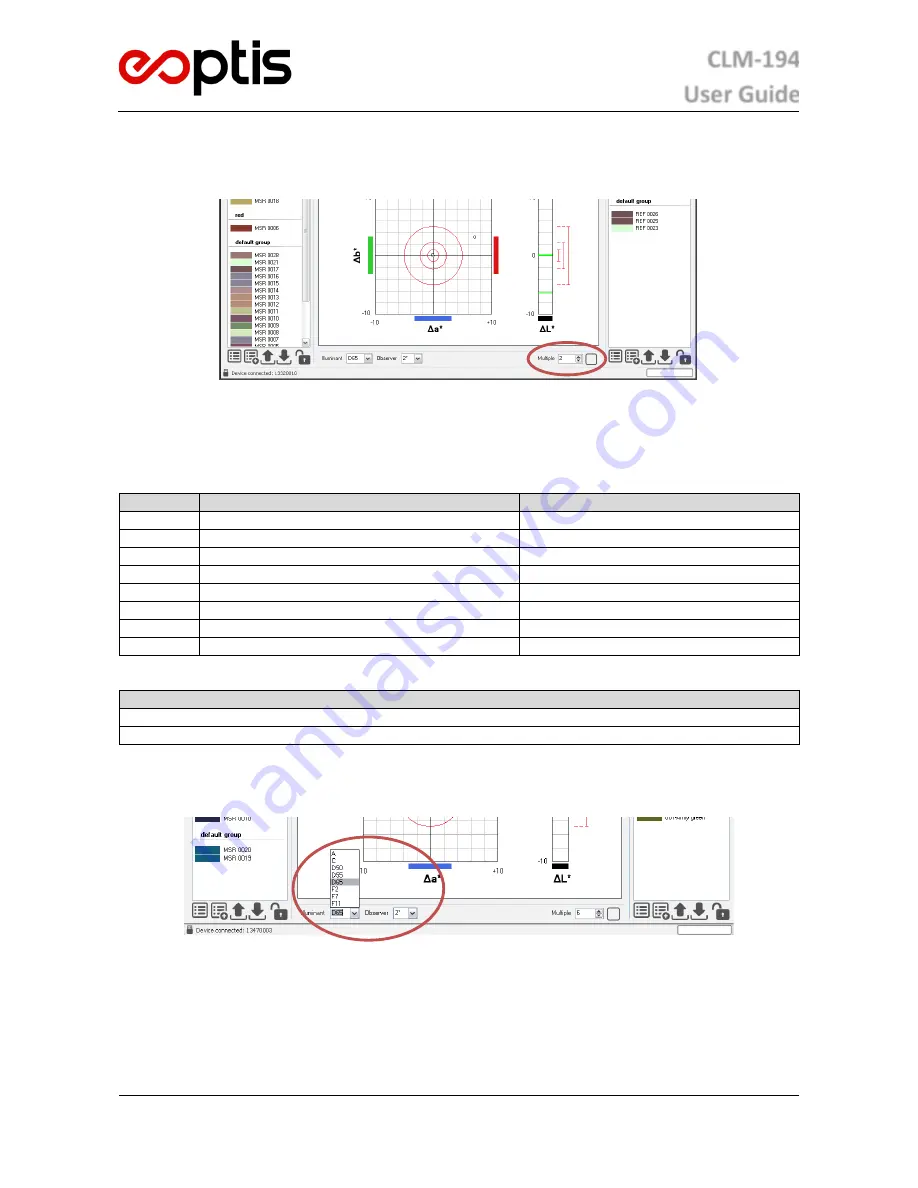
CLM-194
User Guide
EOPTIS SRL
Via Alto Adige, 152 – 38121 Trento (TN) – ITALY
Tel.: +39 0461 260 552 – Fax: +39 0461 260 617
www.eoptis.com – [email protected]
Page 24 of 29
CLM-194
Rev. 1.05 - 06/2014
Copyright © 2013-2014 EOPTIS SRL
corresponding checkbox. Multiple Acquisition mode can also be toggled by double-clicking the device’s
Acquire
(left)
button. The
ACQ
indicator on the system display panel will be dimmed until the last acquisition is performed.
5.9.4
I
LLUMINANT
-O
BSERVER
P
AIR
S
ELECTION
The interface’s Advanced control panel allows the user to set the
Measure
Illuminant (SI) and Observer (SO) pair. The
following options are available and can be selected in any
(SI;SO)
combination. The selected combination is
automatically saved for future software sessions, when it will be restored and used as default settings.
Illuminant
Notes
Approximate correlated colour temperature
D65 (*)
Noon daylight (reference for sRGB colour space)
6500K
D55
Mid-morning daylight
5500K
D50
Horizon light
5000K
A (*)
Incandescent / tungsten
2850K
C
North sky daylight
6800K
FL2
Cool white fluorescent
4230K
FL7
Broadband fluorescent, D65 daylight simulator
6500K
FL11
Narrow band fluorescent Philips TL84, Ultralume 40
4000K
(*) CIE standard illuminant
Observer
CIE 1931 2° standard colorimetric observer
CIE 1964 10° standard colorimetric observer
Performance specifications refer to
(D65; 2°)
pair, which is the recommended setting to be used whenever possible.






































