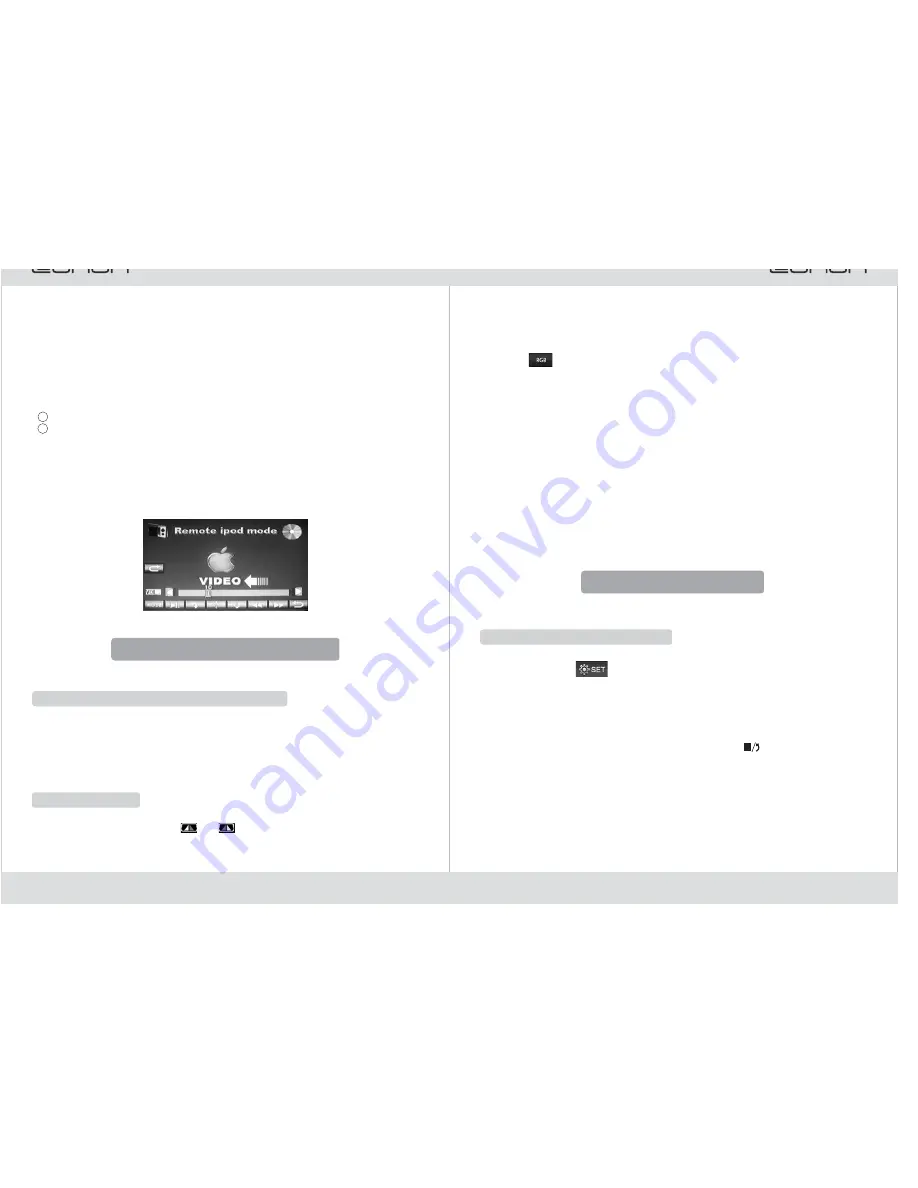
25
3. Language Setting
Press [Language] icon to select Chinese or English operation system, press Exit key
to exit.
4. Panel key light selection
Press [
] to switch between two light colors on the panel for users to select.
Press “Back” to exit.
5. Time Setting
You can press Time[-] or [+] directly to adjust time, then press Exit key to exit.
6. Radio RDS Setting
You can select close or open radio RDS function here, then press Exit key to exit.
7. Radio Setting
You can select the band frequency of different countries and regions here, then press
Exit key to exit.
Tips
When you select a certain country area, this machine time will vary, you need to
reset the time.
8. Touch Screen Calibration: Please refer to Page 6 Touch Screen Calibration.
9. Steering Wheel Button Setting: Please refer to Page 28 Steering Wheel Button
Setting.
:◆
V. Touch Screen Calibration
Enter Touch Screen Calibration
Method 1: Press [
] icon in the main interface to enter the system setting
interface, touch [Calibration] icon directly to enter Touch Screen Calibration interface,
you can use a small nib to press the central point ”+” displayed on the screen and move
it to the last central point ”+” to calibrate the touch screen. It will be automatically saved
and exit after the touch screen calibration.
Method 2: When a disc is being played, you can enter the touch screen calibration
interface by continuously pressing the following four keys, [
], [ZOOM], [
] and [
],
on the remote controller. You can use a small pen nib to follow the “+” on the display
screen and calibrate the touch screen by adjusting the center position of the cross.
After calibration, the touch screen will be saved and the interface will close
▲
▲
Note: After entrance, you can press [SRC] to quit the Interface of touch screen
calibration.
6
☆
Tip:
Some iPod can't be connected, you need to add
protocol converter.
①
②
③
④
⑤
⑥
⑦
⑧
⑨
⑩
Back to the main Interface
Volume-/ SET key( please refer to Page 5 function menu)
Play mode key
Stop/ Play
Confirm
Cursor up to select
Cursor down to select
Fast forward
Fast backward
Back to last
Operation
Key
12
2. Press icon[Mode] to switch between audio and video.
11
XV. Backing Rearview Function
Rearview Mirror (Backing Rearview Mirror)
1) If your vehicle is equipped with a backing camera, please connect the backing
control cable “BACK” of this device to the camera control terminals and connect the
video input cable to the video output end of the camera.
2) In vehicle backing, the device will automatically switch to the rearview mirror mode
with picture indication.
Rearview Mirror
Before backing, please select[
] or [
] left/ right image icon in the system
setting, you can let the image in the left or right image state while backing. (Please
refer to Point 1 Rear View Mirror Function in Page 5 System Setting. )


















