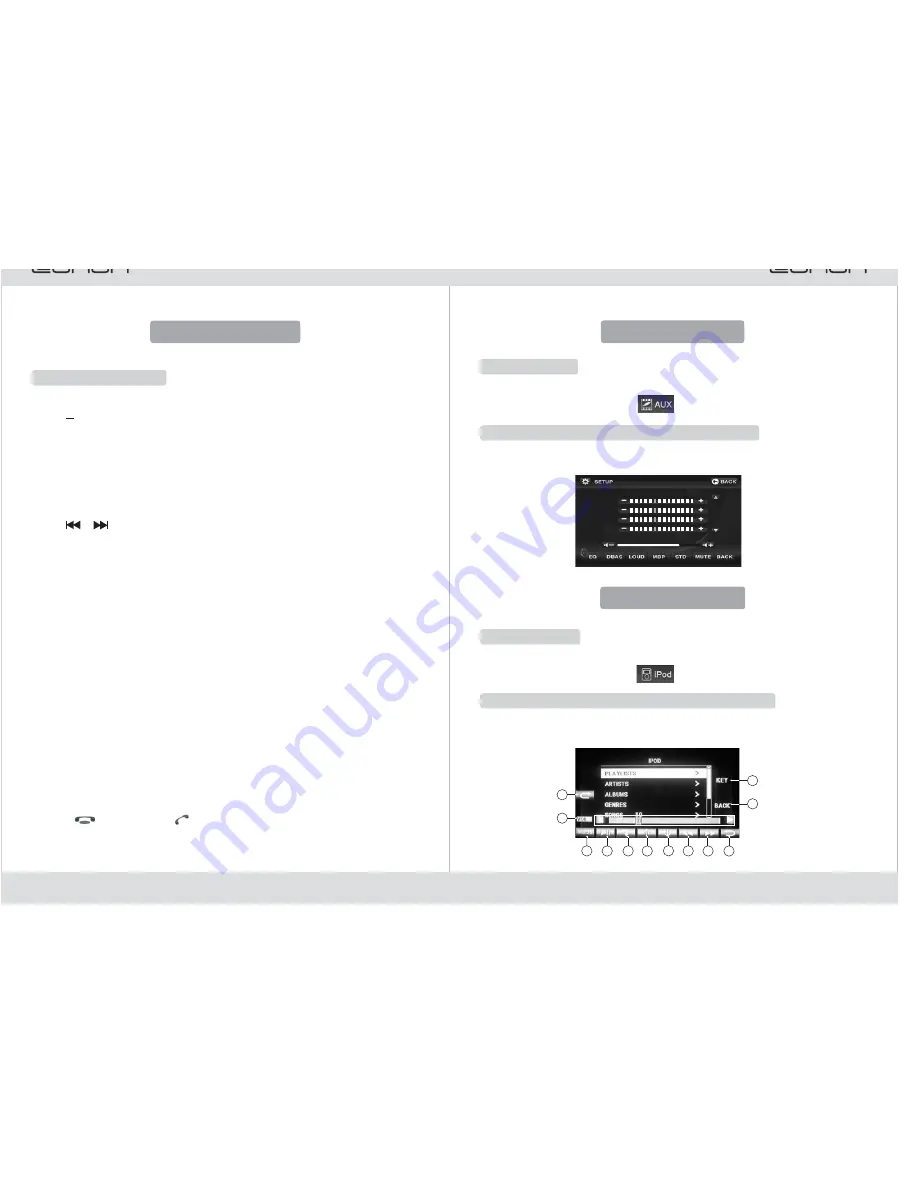
VI. Keying Operation
Panel Key Operation
▲
Description of Panel Keys
1. [
] Disc Unload Key
Press this key to unload the disc.
2. Left Knob Composite Key
Turn clockwise to increase the volume and anti-clockwise to decrease the
volume. Press for muting.
In startup state, hold to close TFT screen and press again to open TFT
screen
Under power-on status, short press it to turn on the device and long press it
to power off the device
Note: Some models come with pressing-keys, not knob keys.
3. [
]/[
]: composite key for Next/Previous program
When a disc, USB or an SD card is being played, you can press this key to
select the previous or the next program.
In TV state, press to select the previous or the next program.
In radio state, press to trim frontward or backward; hold down for frontward
or backward semi-automatic channel search. When a channel wanted is
searched out, touch for a few seconds to save it in position [1-6].
●
●
●
●
●
●
●
●
●
●
●
●
●
●
●
In the state that bluetooth connected with the phone, you can press this key
to answer or ring off the phone.
4. [SRC] Functional Play Source/Power Supply
Repeatedly press this key to select different play sources.
In shutdown state, press to start the device. In startup state, hold down to
shut down the device.
5. [BAND]
In reception of radio, you can switch AM/FM band.
In DVD, you can switch DVD system.
In TV, you can switch TV system.
6. [RESET]
In case of system failure or system halted, press RESET, the system will
restore to factory-default setting.
7. GPS
Press this key to enter GPS navigation.
8. [VOL-] 9. [VOL+]
10. Mute
Press to be mute.
11. Screen up/down
Press to turn screen up/down. (notes: adjustable screen angle is valid)
12. [
] Hang-up 13. [
] Answer
●
●
24
7
XIII. AUX Function
Enter AUX Play
Repeatedly press the [SRC] key on the panel or on the remote controller to enter
AUX Play; or directly touch the [
] icon on the screen to enter AUX Play.
Touch the display screen once to pop up the following general adjustment menu.
You can use the menu to adjust different melody functions.
Touch-screen Operation Interface of AUX Play
XIV. iPod Function
Enter iPod Play
Touch-screen Operation Interface of iPod Play
☆
Repeatedly press the [SRC] key on the panel or on the remote controller to enter
iPod Play; or directly touch the [
] icon on the screen to enter iPod Play.
1. When playing iPod, press the touch icon[KEY] to pop the following operation
interface.
4
3
8
7
9
10
5
2
1
11
6
12


















