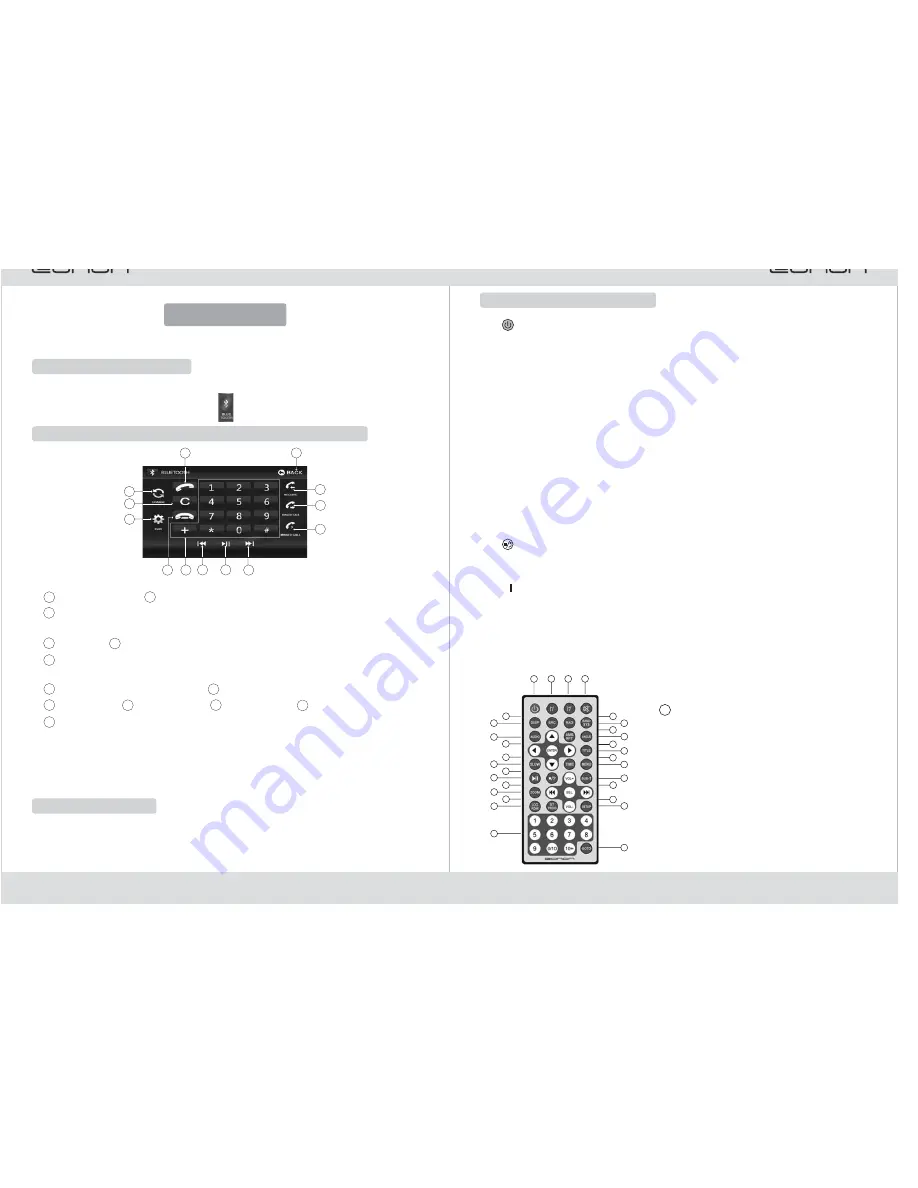
1. [
] Power
Press this key for startup/shutdown.
2. [SRC] Functional Play Source
Repeatedly press this key to select different play sources.
3. [DISP]
When a disc, USB or an SD card is being played, press this key to display
information of the current program.
4. [AUDIO] Sound Track Switch
When a disc, USB or an SD card is being played, press this key for language
selection (DVD) or sound track switch (VCD).
5. [Enter]
Press this key for confirmation
6. [
]/[
] Left or Right Arrow Key
When USB or an SD card is being played, this key is for leftward or rightward
functional play selection.
For DVD playing, this key functions for leftward or rightward moving the
cursor.
7. [Slow] Slow Play
When a disc, USB or an SD card is being played, press this key for frontward
slow play.
8. [
] Stop
When a disc, USB or an SD card is being played, press this key once for pre-
stop; press the Play key to replay from the stop position. Press this key twice for
stop.
9. [
] Play or Pause
When a disc, USB or an SD card is being played, press this key for pausing or
playing.
●
●
●
●
●
●
●
●
●
●
▲
▲
▲
Remote Controller Operation
LOC
RDM
10. [VOL+] Volume Increase/[VOL-] Volume Decrease
11. [Zoom] Picture Zoom
Press this key to amplify pictures.
12. [ST/PROG]
In radio play, press this key to switch between stereo sound
●
●
and single sound channel.
In DVD, USB or SD card play, press this key to
realize programmed play.
13. [
] Local-Remote Switch/Random Play
In radio state, press this key to realize local
and remote range switch.
In DVD, USB or SD card play, press this key to
activate or deactivate random display function.
14. Numerical Keys
Press directly to input numbers.
15. [GOTO] Skip Play
In disc, SD card or USB play, press this key for
skip play through time or chapter selection.
16. [SETUP] System Setting
●
●
●
●
●
1
4
3
2
7
6
9
8
10
11
12
14
15
13
23
24
20
22
21
19
16
18
17
26
27
25
28
30
29
5
23
8
Touch-screen Operation Interface of Bluetooth Function
XII . Blue Tooth
Enter Bluetooth Function
2
1
9
3
11
13
12
4
6
5
10
Repeatedly press the [SRC] key on the panel or on the remote controller to enter
bluetooth function; or directly touch the [
] icon on the screen to enter bluetooth
function.
☆
Some mobile phones don't have this function. It's
not related to this device.
Tip:
After this machine matching with your phone Bluetooth, when your phone playing
music, you can switch to this machine to play or control it.
Music play function
3
4
6
8
12
2
13
1
7
5
BLUE ERR
9
11
10
Hand-free switch
Delete
Matching (first press cell phone Bluetooth searching and matching, and then
press the matching for this device, password: 0000)
Hang-up
Number key
When playing music, it will goes to last track;when it is on phone, it is to answer a
call.
Pause/Play when playing music
Next track when playing music
Missed calls
Outgoing calls
Incoming calls
Back to home page
Answer a call
8
7


















