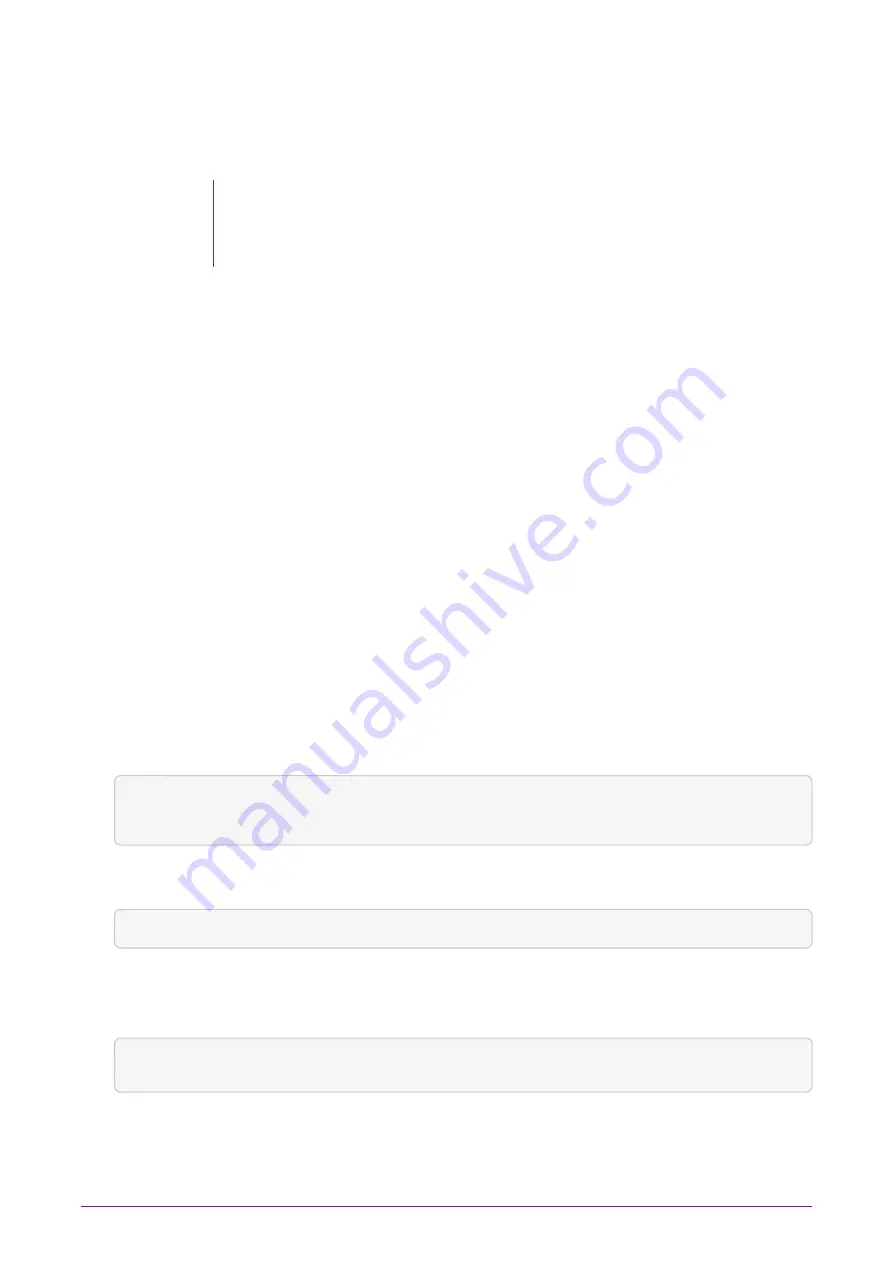
6. Select
Next
.
7. Select the button next to the OS generation to be installed on the new guest VM
instance.
For example, Generation 2 is selected. Generation 2 is valid for
products such as Windows 8 and beyond and with Windows Server
2016.
8. Select
Next
.
9. Select an amount of memory for allocation to this guest VM instance.
10. Select
Next
.
11. Select
Next
.
12. Select the button for
Create a virtual hard disk
.
13. Enter
Name
,
location
and
size
.
14. Select
Next
.
15. Select one of the following options:
◦
Install an operating system later
, if you have a disk
◦
Install an operating system from a bootable image file
, if you have the ISO path
16. Select
Next
.
17. Select
Finish
.
C.5.1.7. Configure the VM guest instance on the server
1. Stop and select the VM guest instance. Run the commands:
PS C:\> $vmName = 'ws2016'
PS C:\> Stop-VM -VMName $vmName
2. Turn off the Automatic Stop Action. Run the command:
PS C:\> Set-VM -VMName $vm Name -AutomaticStopAction TurnOff
3. Make sure the memory minimum bytes match the memory startup bytes. Run the
command:
PS C:\> Set-VM -VM $vm -DynamicMemory -MemoryMinimumBytes 4096MB -MemoryMaximumBytes 16384MB -MemoryStartupBytes
4096MB
4. Assign a device to the VM guest instance. Run the commands:
nShield® Solo and nShield® Solo XC Installation Guide
47 of 49

















