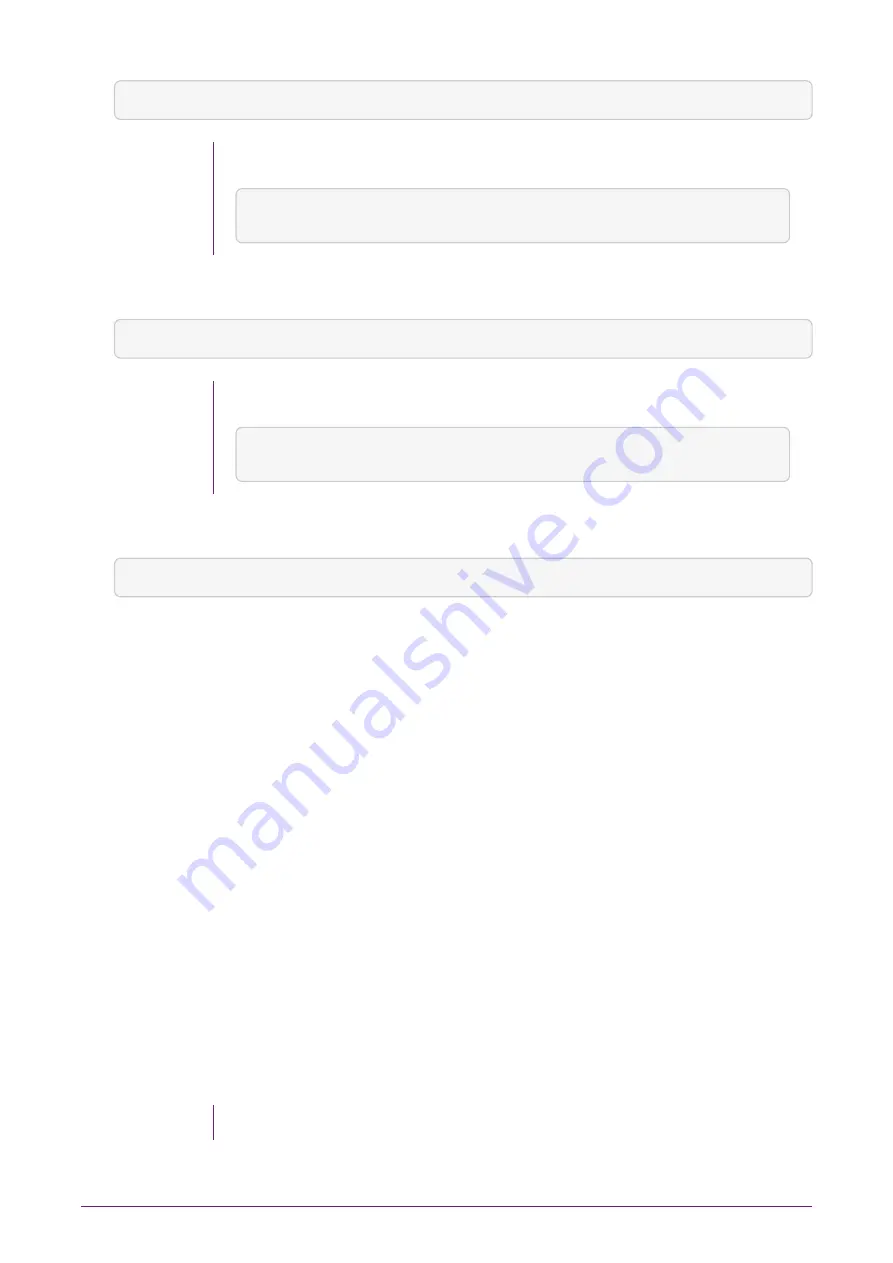
PS C:\> Disable-PnpDevice -Verbose -InstanceId $instanceId -Confrm:$false
To find the
$instanceId
run the command:
PS C:\> $instanceId = (Get-PnpDevice -PresentOnly).Where{ $_.InstanceId -like '*VEN_1957*'
} | select -expand InstanceId
3. Dismount the device. Run the command:
PS C:\> $locationPath = Dismount-VmHostAssignableDevice -LocationPath $locationPath -Force -Verbose
To find the
$locationPath
run the command:
PS C:\> $locationPath = (Get-PnpDeviceProperty -KeyName DEVPKEY_Device_LocationPaths
-InstanceId $instanceId).Data[0]
4. Verify that the device is disabled and dismounted. Run the command:
PS C:\> Get-VMHostAssignableDevice
C.5.1.5. Install the Security World software
Install the Security World software suite into the operating system of the guest VM. Once
the suite is installed, you can initialize the hardserver and then configure the guest VMs.
1. Insert the DVD-ROM containing the Security World software. The Security World
software will auto install.
2. Run the
enquiry
utility to check that the module is working correctly. See
.
C.5.1.6. Create the VM guest instance on the server
1. Open the Hyper-V Manager within your Windows 2016 server.
2. Logon as Administrator.
3. Navigate to
Action > New > Virtual Machine
.
4. Select
Next
(to create a virtual machine with a custom configuration).
5. Enter a name for the new guest VM instance.
Use the default location setting.
nShield® Solo and nShield® Solo XC Installation Guide
46 of 49


















