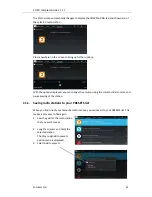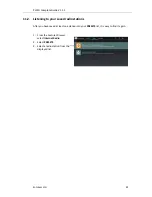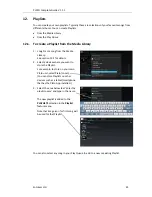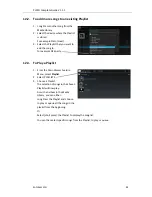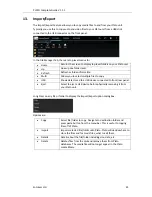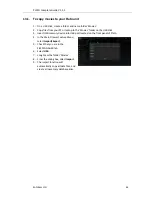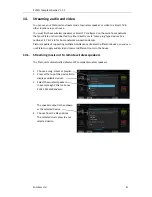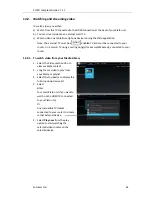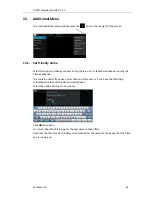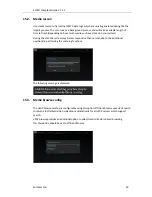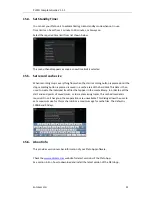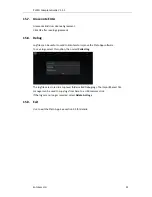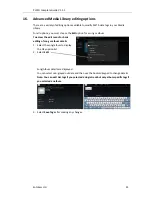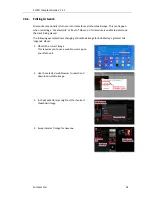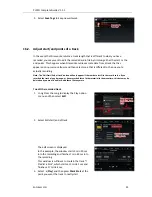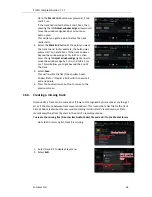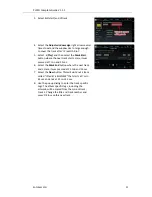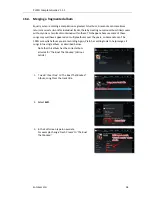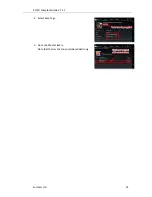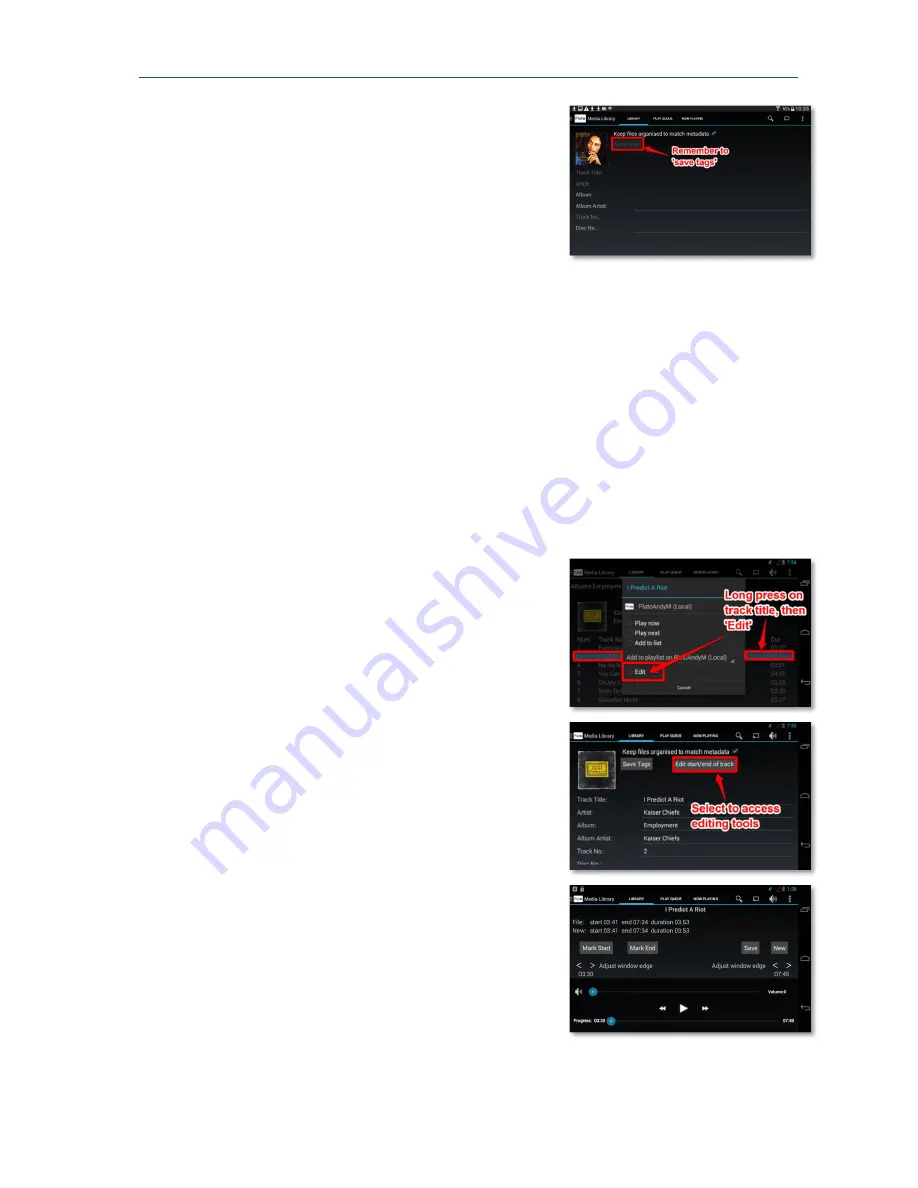
PLATO Complete Guide V1.1.1
Entotem Ltd.
55
5.
Select Save Tags to keep new artwork.
16.2.
Adjust start/end points of a track
In the event that Gracenote returns a track length that is different to what you have
recorded, you may want to edit the recorded audio file by trimming either the start or the
end points. This happens when Gracenote retrieves meta data from a track that has
appeared on numerous albums and then selects one that is different to the one you’re
actually recording.
Note: The ‘Edit Start/End of track’ button will only appear if the raw data is still in the record cache. If you
recorded the track a long time ago, or have recorded lots of other material in the meantime, this data may be
deleted and you won’t be able to edit these files anymore.
To edit the recorded track
1.
Long Press the song to display the Play option
menu and then select Edit.
2.
Select Edit start/end of track.
The edit screen is displayed.
In this example, the window starts 3 min 30 sec
into the recording and finishes 7 min 45 sec into
the recording.
This window is sufficient to contain the track “I
Predict a Riot”, which starts at 3 min 41 sec and
finishes at 7 min 34 sec.
3.
Select
(Play) and then press Mark Start at the
point you want the track to really start.